- Home
- :
- All Communities
- :
- Products
- :
- ArcGIS Pro
- :
- ArcGIS Pro Ideas
- :
- When formatting embedded symbols, show gallery
- Subscribe to RSS Feed
- Mark as New
- Mark as Read
- Bookmark
- Follow this Idea
- Printer Friendly Page
When formatting embedded symbols, show gallery
- Mark as New
- Bookmark
- Subscribe
- Mute
- Subscribe to RSS Feed
- Permalink
Sister post to this Apply styles from gallery to Map Frames - Esri Community
When editing the appearance of embedded symbology (e.g. leader lines, marker symbols on a line), please let us apply styles from the gallery.
Ideally we'd be able to apply a gallery style to any symbol layer, but I understand that would get messy with, for example, applying a border to a polygon symbol. I would be happy if at least being able to apply the gallery styles to embedded symbology.
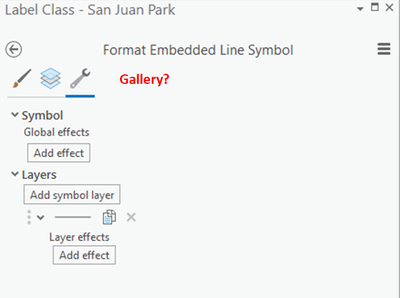
| 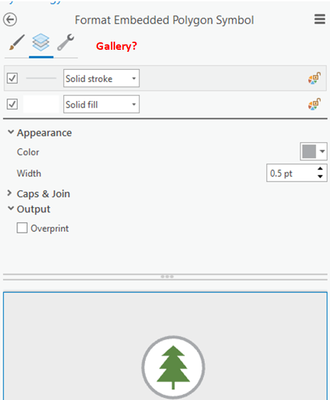
|
Formatting a leading line for a callout label Let me make the leader look like an interstate without doing it manually. | Formatting the polygon in a point symbol |
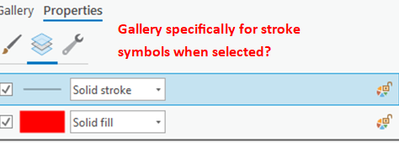
| |
| Bonus: Applying gallery symbol to any symbol layer |
Hello Alfred,
I'm happy to report that you can already achieve these things. In a few cases, we did design a workflow somewhat differently than how you described your request, but I believe the end result is the same.
markers on a line
You achieve this by adding a marker symbol layer and then inserting the marker from a gallery of point symbols in styles. Yes, point symbols are different than marker layers, but we do some work behind the scenes to let you pick the point symbol you want, and we then embed it as a complex marker, purposely to meet this exact use case.
- Format line symbol pane > structure tab > add marker layer to line
- Layers tab > Appearance heading > Insert shape from Style. Opens a gallery of full point symbols that can be embedded as though a complex marker symbol
Marker symbol layers—ArcGIS Pro | Documentation
Using an existing line as a leader line
When you are setting the leader line properties, we give you a mini gallery of simple lines to chose from, but if you want something specific, just open the full gallery:
- Label class pane > Callout > Simple line callout
- Leader line symbol > More line symbols. Opens a gallery of lines that can be applied as the leader line.
Applying a symbol layer from an existing symbol to a different symbol
This is a bit different than how you are thinking about it. In your example, you have a stroke and a fill layer in a symbol. What we added in the ArcGIS Pro 3.1 release is the ability to grab one or more symbol layers (of any type-- marker, stroke, fill) from a symbol in a style and add them to the current symbol. So it's not choosing a different symbol for the solid stroke in your example. It would be adding a new stroke symbol layer to that symbol. In this case, you'd probably delete the first stroke layer.
- Format Symbol pane > Properties tab> Structure tab
- Layers heading > Add symbol layer > Import layers from a symbol
- Pick a symbol from the gallery. Change the symbol type at the top of the dialog box if necessary. See Symbol structure—ArcGIS Pro | Documentation
I hope that this addresses the things you're trying to accomplish.
Edie
Hi Edie,
That's great to hear.
To clarify, is this behavior that was added in 3.X+? I'm stuck in 2.9 right now so, if that's the case, I've missed it.
Hi @AlfredBaldenweck The first two points should be possible in 2.9. The third part about applying symbology from an existing symbol to a different symbol was added in ArcGIS Pro 3.1 so you won't have that until you upgrade.
When you are ready to move to 3.x, be sure to review and understand the following:
https://www.esri.com/arcgis-blog/products/arcgis-pro/announcements/get-ready-for-arcgis-pro-3-0/
https://pro.arcgis.com/en/pro-app/latest/get-started/migrate-2x-to-3.htm
Hope that helps.
You must be a registered user to add a comment. If you've already registered, sign in. Otherwise, register and sign in.