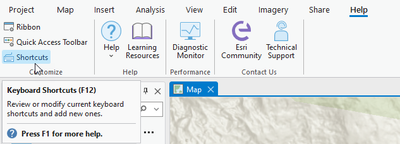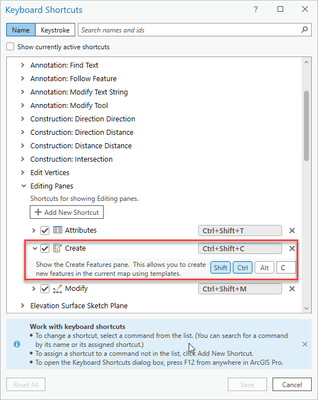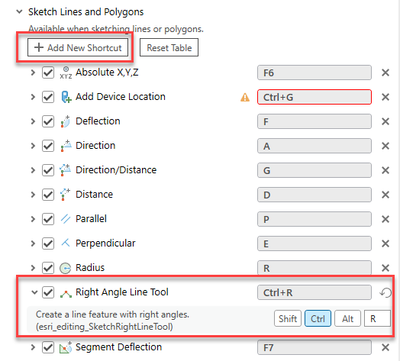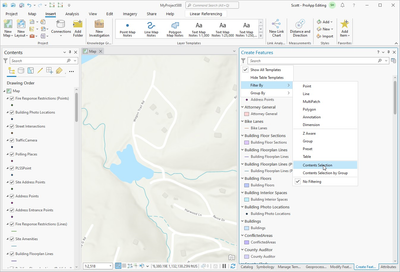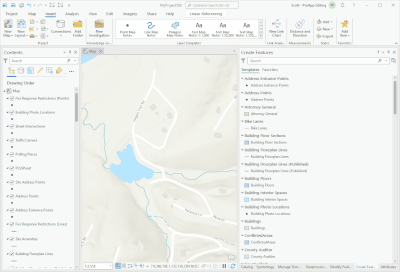- Home
- :
- All Communities
- :
- Products
- :
- ArcGIS Pro
- :
- ArcGIS Pro Ideas
- :
- Make Editing (Among other processes) Less Clunky a...
- Subscribe to RSS Feed
- Mark as New
- Mark as Read
- Bookmark
- Follow this Idea
- Printer Friendly Page
- Report Inappropriate Content
- Mark as New
- Bookmark
- Subscribe
- Mute
- Subscribe to RSS Feed
- Permalink
- Report Inappropriate Content
Editing is so much more clunky in Pro than in Desktop. To edit, I have to make sure I'm on the edit tab, clicking at the top of my screen. Then have to click create, then have to click over on the right side of the screen to select the layer I want to edit, then I have to select what kind of feature to select, and then if I want to change the type of feature, I have to click on the bottom of my screen. I feel like ESRI focuses more on making Pro look "pretty", than they do functionality and speed. As a CAD person for much of my career, when I'm digitizing data, I want to be able to be quick. Most of us use large monitors and having to click all over the place to complete simple tasks takes up far more time in Pro than in Desktop and is counter productive, particularly when just trying to digitize simple data.
As you can see in the screenshot below, that's a LOT of clicking.
- « Previous
-
- 1
- 2
- 3
- 4
- Next »
- Mark as Read
- Mark as New
- Bookmark
- Permalink
- Report Inappropriate Content
@Scott_Harris , I agree with @wayfaringrob that your determination that this is multiple ideas is subjective. The issue @hherrmann_coj originally brought up is a workflow/process issue-- one with multiple steps maybe-- but overall only one idea that gets to the problem that the workflow has been complicated between ArcMap and ArcPro.
The issue: to edit a single layer we have to 1. Go to the Edit Tab (1b. and activate edit for those of us who have chosen not to have it active at all times, primarily to make sure that we don't edit multiple layers accidentally), 2. Click our create/modify/delete action (wait for the feature layers that are editable to load), 3. Click the layer we want to edit (again, wait for the options to load), 4. choose from the active template pane what we want to do.
I still often right-click on a specific layer in the hopes I can edit a single layer directly, only to remember I have to go through the entire process as I have stated above to do a "quick" edit on a single layer.
- Mark as Read
- Mark as New
- Bookmark
- Permalink
- Report Inappropriate Content
@wayfaringrob EXACTLY! Out of the original post/idea I made and the multiple conversations had below it, I guess they expect me to figure out how to split it up and then go make multiple posts to follow their random "one idea one post" rule?!? And then asking everyone else in the comments to go make MORE posts for us to have to dig through to find answers? Complicating it even more? Sheeshe....it does my head in. 😐
I feel like I should insert the meme "Ain't nobody got time for that" here, because it's true....
(This is the first time I've been able to even check back on this post since I don't even know how long because I don't have time to check... busy GIS professionals and all...)
- Mark as Read
- Mark as New
- Bookmark
- Permalink
- Report Inappropriate Content
@Scott_Harrisyou ask for specific suggestions, I have noted that it still needs clarification, but not read all comments. IOne suggestion would be more keyboard shortcuts (eg. for create, create a specific type). I know for the last click in the original description you can use F2. Check Autodesk fusion for the use of keyboard together with opening dialogs and use of TAB to get through them. An option would also be by default suggest the feature selected in TOC for editing. and as mentioned with the ribbon (and this applys to all parts of pro) keep the dialogs together.
- Mark as Read
- Mark as New
- Bookmark
- Permalink
- Report Inappropriate Content
@CordulaGöke Thank you for the suggestions.
In ArcGIS Pro 3.2 there is a new experience for viewing and customizing keyboard shortcuts (you could still do most of this in older versions, but they were called "Accelerators").
To open the new keyboard shortcuts dialog, hit F12 on the keyboard or click this button on the Help ribbon:
(another way is through the backstage options on the "Customize the Ribbon" page)
This brings up this new dialog where you can see all of the out-of-the-box shortcuts, plus add your own. Editing has quite a lot - including one to open the Create Features pane (that you can customize, if needed):
Once the Create Features pane is open, you can search for the desired feature template and activate it. Once you activate a template, the template's default tool becomes active (but the default tool can always be changed within the template properties, if needed) You can even have multiple templates that create the same type of features, but each with a different default tool 🙂
You can also add custom shortcuts to activate the different tool types. For example, if you want to add a shortcut for the Right Angle Line Tool, add it here:
---
Regarding what you said here:
An option would also be by default suggest the feature selected in TOC for editing. and as mentioned with the ribbon (and this applys to all parts of pro) keep the dialogs together.
If I'm following, you can do this already by checking on the 'Contents Selection' filter within the Create Features pane:
Here is a gif of how it works:
With this checked on, now when you select a layer in Contents only the templates for that layer appear within Create.
(If I misunderstood let me know)
Thanks!
Scott
- Mark as Read
- Mark as New
- Bookmark
- Permalink
- Report Inappropriate Content
@Scott_Harris Great! ArcGIS Pro is simply so complex and it is difficult to keep updated with all updates. Especially it looks like you even have the single letters instead of key combinations, which is really great. Then again, another experience when editing is, that even moving a point can take a while. Again, comparing to a 3D CAD, this is really slow and I cannot see, why it should be more complicated than in a CAD. There is a lot of additional stuff in the map, but this should not affect how to identify the new coordinate. Same applies to writing new attribute values. Part of the reason that I stick to shapefiles stil is that I can easily edit the attributes outside ArcGIS because it is so much faster, even with the extra steps involved.
- Mark as Read
- Mark as New
- Bookmark
- Permalink
- Report Inappropriate Content
@CordulaGöke Regarding what you're experiencing about moving a point being slow:
I would definitely want to understand why. Please consider submitting a case with Esri Technical Support so they can help us understand where the performance issue is coming from. If they find something that is out of the ordinary, they can submit a bug to development.
- Mark as Read
- Mark as New
- Bookmark
- Permalink
- Report Inappropriate Content
@Scott_HarrisI will consider that, I just have decide about another more severe bug reporting and there is only so much I can handle. For me editing in ESRI products has always been slow, so I always just accepted it as something very badly handled in the program.
- Mark as Read
- Mark as New
- Bookmark
- Permalink
- Report Inappropriate Content
@Scott_Harris the Pro editing tools are just soo unreliable these days. The offset trace might as well not work at all with the amount of geometry errors you get. Most tools hang with slight delays, I'm guessing because its more online based connectivity... is very much click and wait. Plus there are far too many clicks you need to do to change tools and then it doesn't respond. ArcMap was much more slick and that's saying something lol. I'm currently waiting on a 'not responding' edit tool hence my frustration. The offset trace tool on polys drastically needs fixing please
- Mark as Read
- Mark as New
- Bookmark
- Permalink
- Report Inappropriate Content
@GeorginaCutler1 I'm not clear on what's happening with the Trace tool for you. I'd be interested to know more. If you haven't already, can you please contact Esri Technical Support so we can help get to the bottom of it?
- Mark as Read
- Mark as New
- Bookmark
- Permalink
- Report Inappropriate Content
Thank you everyone for your thoughts and input on this idea. I am not able to address specific feedback, rather after thoroughly reviewing the comments, I will share relevant resources and enhancements implemented over many releases. If you are familiar with all of this, great. If you are not, we hope some of the information will improve your overall editing experience. There is feedback in this idea, such as floating toolbars, we have not addressed but the entire Pro team is listening, and we continue working towards improving the overall Pro user experience.
This comment is written for ArcGIS Pro 3.3. If you have specific questions about functionality and releases, please let us know.
Enable Editing and edit sessions.
- As noted in the comments, there is an Editing Option to Enable and disable editing from the Edit tab (also referred to as Enable Editing). This option now includes a sub-option for Multiple or Single workspace edit session. With the Single Workspace editing option, user is prompted to choose one workspace to edit. There is no behavior change with the Multiple workspace option. For more information, refer to this help topic: https://pro.arcgis.com/en/pro-app/latest/help/editing/set-edit-session-options.htm
- Enable Editing is supported as an Administrator setting. For more information, refer to this help topic: https://pro.arcgis.com/en/pro-app/latest/get-started/application-setting-management.htm
- The Data Design views, such as the Fields view, have Save and Discard edit commands within the view so that schema changes can be saved without switching views and tabs.
- In the product plan:
- Multiple and Single workspace edit session options as an Administrator setting.
- Create Features and Modify Feature notification banners will be extended to Enable Editing. Geoprocessing tools already have these updated notification banners.
Creating new features with the Create Features pane.
- It is not necessary to click a layer before choosing an editing template as noted in the original post. You may choose the template directly.
- There are many Filter and Search capabilities to limit the editing templates shown including a Filter By option to filter by Contents selection. For more information, refer to this help topic: https://pro.arcgis.com/en/pro-app/latest/help/editing/filter-and-search-for-templates.htm
- The Create Features pane has a Favorites tab where users can customize which templates to show. Favorites tab supports grouping and nesting capabilities not available in the Templates tab. For more information, refer to this help topic: https://pro.arcgis.com/en/pro-app/latest/help/editing/organize-favorite-feature-templates.htm
- As @Scott_Harris noted in a comment above, editing templates can be authored to activate different default tools. Additional editing template customizations include setting default attributes and configuring prompts for user to set attributes prior to creating features. For more information, refer to this help topic: https://pro.arcgis.com/en/pro-app/latest/help/editing/configure-a-feature-template.htm
Annotation editing.
- The Annotation edit tool pane now has options to turn off Rotate and Resize. Unchecking this option will facilitate moving annotation features more quickly.
- The Annotation edit tool does not activate the text string by default when an annotation feature is selected. To edit the text string directly on the map, double click it.
- An enhancement in our product plan for the Annotation edit tool is to support multiple selected annotation features. We anticipate this will improve editing of annotation features with leader lines, among other benefits.
- For more information on the Annotation edit tool, refer to this help topic: https://pro.arcgis.com/en/pro-app/latest/help/editing/edit-annotation-text.htm
- While creating new annotation features, advance to the Active Template pane to set formatting For more information on creating Annotation features, refer to this help topic: https://pro.arcgis.com/en/pro-app/latest/help/editing/create-annotation-features.htm
Additional Editor Options.
- ESC shortcut key is available to deactivate any edit tool. It will default to either the Explore tool or Select tool as specified by the user in the Editor options dialog.
- Apply and Discard prompts for uncommitted Geometry and Attribute edits can be configured in the Editor options to always apply or always discard or always prompt.
- For more information on Editor options, refer to this help topic https://pro.arcgis.com/en/pro-app/latest/help/editing/editing-options.htm
Customizations
- In addition to Shortcut keys and adding commands to the QAT, users can add group to core tabs. Editing and non-Editing commands could be combined for quick access. Users can also add Custom tabs with Custom groups. For more information, refer to this help topic: https://pro.arcgis.com/en/pro-app/latest/get-started/customize-the-ribbon.htm
- Within Editing, the Tools gallery is also customizable. Customizations made in the Tools gallery are reflected in the Modify Features pane’s My Tools view. For more information, refer to this help topic: https://pro.arcgis.com/en/pro-app/latest/help/editing/customize-the-editing-tool-gallery.htm
- The edit toolbar that by default shows at the bottom of the map can be resized and reposition by clicking the gear at the bottom right of the toolbar. It can even be hidden because the same tools and commands on the edit toolbar are available in the tool context menu For more information, refer to this help topic: https://pro.arcgis.com/en/pro-app/latest/help/editing/configure-the-editing-toolbar.htm
Edit tool selection.
For information on Edit tools Selection filtering and the Active Select tool, there are two blogs in addition to the help. @John_Jones added a comment to this Idea with some information as well.
https://community.esri.com/t5/arcgis-pro-blog/selection-filtering/ba-p/1207979
Help: https://pro.arcgis.com/en/pro-app/latest/help/editing/select-features-for-editing.htm
Two final enhancements that I want to tell you about:
- The Vertex Editing command allows editors to toggle on/off mid-sketch vertex editing. Although modifying vertices while sketching can be beneficial, it made some edits more complicated. By toggling it off, a closed loop line can more easily be sketched. For more information refer to this help topic: https://pro.arcgis.com/en/pro-app/latest/help/editing/productivity-options-for-editing.htm . It is also described in this blog post: https://community.esri.com/t5/arcgis-pro-blog/editing-tools-to-create-multipart-polygons/ba-p/108197...
- The Snap Chip can be used to specify which feature to snap to while sketching and modifying features. The Snap Chip is available in 2D maps and may is useful for editing workflows that require snapping to features based on Z values. It is also available for UN connectivity editing workflows. The Snap Chip Z editing workflow is covered in this help topic: https://pro.arcgis.com/en/pro-app/latest/help/editing/use-the-snap-chip.htm
You must be a registered user to add a comment. If you've already registered, sign in. Otherwise, register and sign in.