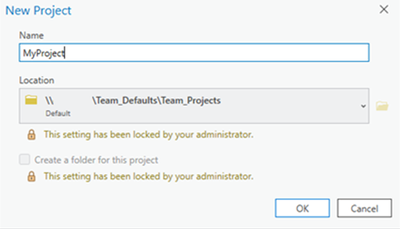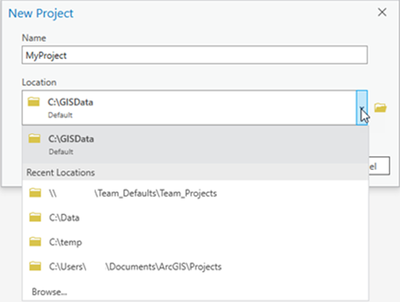- Home
- :
- All Communities
- :
- Products
- :
- ArcGIS Pro
- :
- ArcGIS Pro Ideas
- :
- ArcGIS Pro: 2.4.2: Why saving the aprx file requir...
- Subscribe to RSS Feed
- Mark as New
- Mark as Read
- Bookmark
- Follow this Idea
- Printer Friendly Page
ArcGIS Pro: 2.4.2: Why saving the aprx file requires typing the file name and location separately?
- Mark as New
- Bookmark
- Subscribe
- Mute
- Subscribe to RSS Feed
- Permalink
ArcGIS Pro: 2.4.2: Why saving the aprx file requires typing the file name and location separately?
I recommend to be able to save the aprx file the same why we save the mxd without the need to choose the path and the name separately
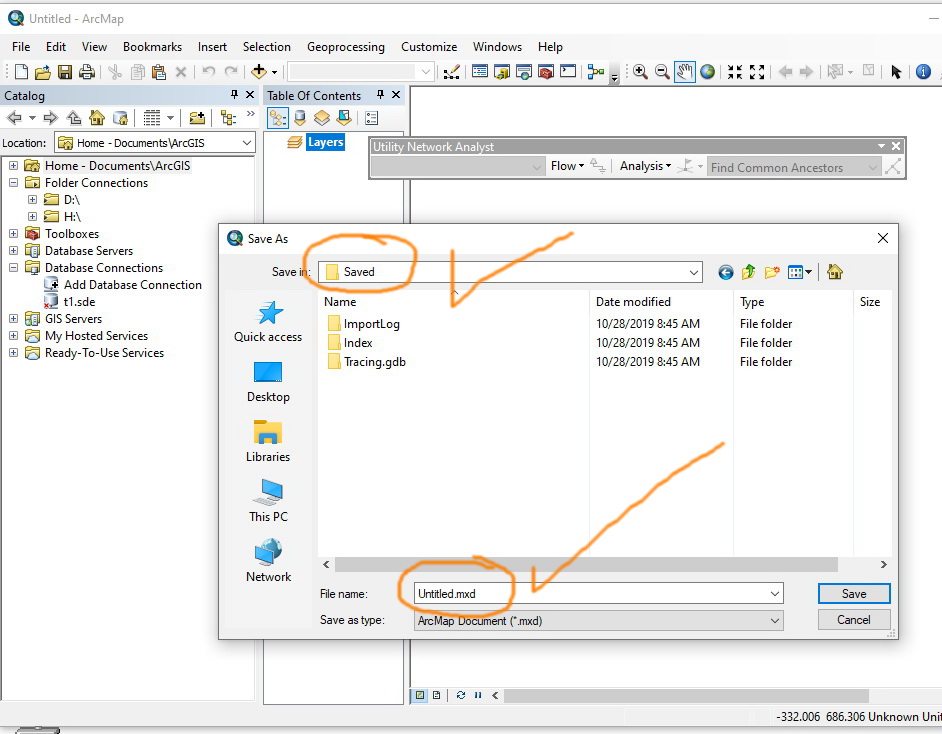
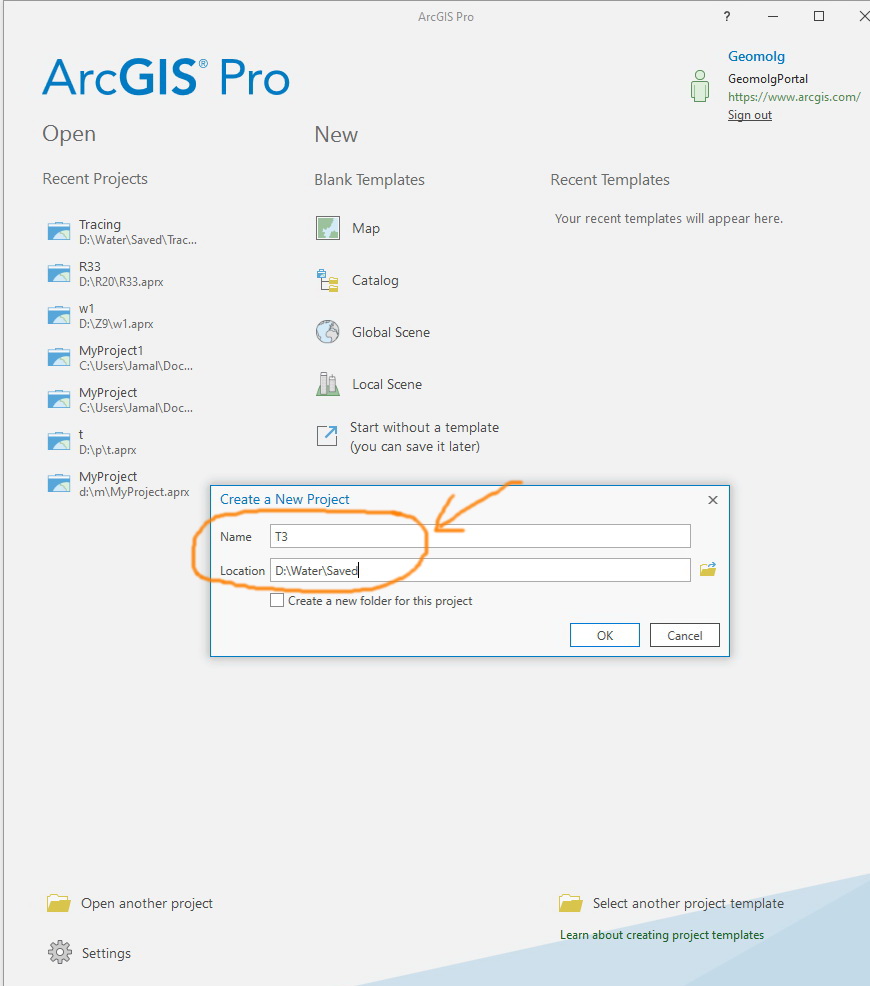
Hello Jamal,
Unlike the name you enter in the Save As dialog in ArcMap (where the name will be used just for an .mxd file), the name you enter in the Create A New Project dialog in ArcGIS Pro will be used not only for the name of the project .aprx file, but also for the name of the project default file geodatabase and toolbox. And if you have selected to create a project with a project home folder (the default and common workflow), this name will also be used for the name of the project home folder (under which the project .aprx file, the project default file geodatabase and toolbox will be placed). It is therefore conceptually clearer to let you specify, separately, the location for the new project, and the name for the project which would be used for creating, under that location, a set of items mentioned above, including a new project home folder.
We appreciate your input. If you feel that my comment above is not addressing your concern, please le us know. Thanks!
We cannot exclusively use the browse dialog box when creating a new project in ArcGIS Pro.
In ArcMap, a map document is a single file. Therefore, when you create a new map you only need to select the folder in which the new file will be stored and provide a file name for the new MXD file. For the current map, the ArcMap application always sets your home folder in the Catalog window to the location in which the map document is stored. Also, the default geodatabase that ArcMap uses by default is an application-level setting that is the same for all maps.
ArcGIS Pro is similar, but not the same as ArcMap. Notably, with the default settings, when you create a project a new folder is created that becomes the project’s home folder, as well as a new default geodatabase, a default toolbox, and the project APRX file. You can, of course, configure ArcGIS Pro to behave in the same manner as ArcMap by changing the settings for creating new projects and choose not to create a new folder when new projects are created from the start page, and to reuse the same default geodatabase and default toolbox for all new projects.
The dialog box used to create a new project needs to accommodate both of these scenarios as well as options that will be available in the future such as the ability to create a project stored on the active portal in My Content. Also, organizations can now use the administrator settings framework to restrict where projects can be stored and how they are created. When administrator settings are in use, you may be prevented from selecting a location for your new project but you must still provide a name for it.
In our research we attempted to support all of these capabilities using only the browse dialog box, but we received feedback that the resulting experience was confusing and added too many mouse clicks. In Pro 3.2 we modified the original dialog box to improve usability in a manner that accommodates all of the workflows involved. However, we felt we needed to continue defining the new project’s name separate from defining the new project’s location.
With these changes, when administrator settings are in place for creating projects, you can only type a new name for the project and not change its location in the New Project dialog box.
When administrator settings are not in place, the default location for storing projects is selected by default, but you can click another location in which recent projects are stored in the Location drop-down list. You can also browse to a different location.
You must be a registered user to add a comment. If you've already registered, sign in. Otherwise, register and sign in.