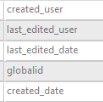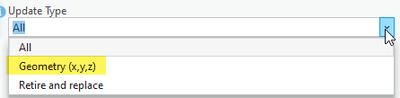- Home
- :
- All Communities
- :
- Products
- :
- ArcGIS Parcel Fabric
- :
- ArcGIS Parcel Fabric Ideas
- :
- Enhancements to the Merge Parcel Points tool
- Subscribe to RSS Feed
- Mark as New
- Mark as Read
- Bookmark
- Follow this Idea
- Printer Friendly Page
Enhancements to the Merge Parcel Points tool
- Mark as New
- Bookmark
- Subscribe
- Mute
- Subscribe to RSS Feed
- Permalink
With the ArcGIS Pro parcel fabric, control is no longer stored separately from regular parcel points.
When we integrate a new survey plan, often the first thing we do (after creating a new record) is import control. Sometimes this is done manually, sometimes this is done via a script in a task. The control points we are importing usually do not sit on the parcel corner they represent. In the ArcMap world, we would link the control point to the parcel point it represents using Match Control Point. In ArcGIS Pro, what we need to do is merge parcel points.
In our case, we typically want to preserve the attributes of the control point but the geometry of the parcel corner point so as not to skew the geometry. This means that this is now a 2-step process. Either:
- Move the control point (either with the Move tool, or the Edit Verices tool) to snap to the parcel corner it represents
- Merge points and preserve the control point
OR
- Copy and Paste Attributes from the Control point to the parcel point it represents
- Merge points and preserve the original parcel point that now contains the control attributes (we would do this in cases where publication systems are dependent on preserving original features so as not to introduce unnecessary changes in publication).
It would be ideal if the Merge Parcel Points tool offered a way to do this with only 1 step. For example: editors could choose the preserve the geometry from point 1, but the attributes from point 2. This would allow us to tie the new control into the parcel fabric with only 1 tool, instead of using 2 tools. Or, when they preserve the geometry from point 1, provide an option to transfer attributes from point 2 before the points are merged. Any of those enhancements would make this a 1 step process for us.
Also - the Merge Parcel Points tool only displays some of the attributes (for example ObjectID is missing). Currently, this makes it difficult to figure out which point to preserve if we've already copied and pasted attributes from the control point. So, if all point attributes could be included in the Merge Parcel Points window, that would be ideal.
- « Previous
-
- 1
- 2
- Next »
Editor tracking fields are also not displayed in the Merge Parcel Points tool in enterprise. These fields would similarly be helpful in determining which point to preserve.
Did you consider using the geoprocessing tool Import Parcel Fabric Points?
It allows you to match new points with existing points and choose the type of update:
For example - only update the geometry but preserve the attributes of the target point.
Hi @AmirBar-Maor - thanks for the suggestion.
I'm not sure I totally understand what you are recommending. In this scenario, the new points are not a separate feature class - they are added to the parcel fabric points as new points via the Create Features> Absolute XYZ functionality.
I tested the Import Parcel Fabric Points tool out and it looks like it is possible to set the input as the parcel fabric points. I tried with a few different options and it always identifies the match, but nothing actually is moved or updated. I'm not sure if that is because my input is the fabric points...
Also - since in this scenario, I can only match based on proximity (the name nor globalID do not match), I would have to first select the points I want to matched, since otherwise there is a chance many other points could move that I don't want to move. I'm kind of thinking nothing actually happens in the tool because of the selection I have set, but I can't run the tool without a selection since it would then process all points in my fabric...
Have I totally misunderstood what you are suggesting?
@SusanHenton writes that "The control points we are importing usually do not sit on the parcel corner they represent."
Are they imported or entered manually?
Assuming you read the XY coordinates from a spreadsheet you can automate this process and string the Geoprocessing tool mentioned above.
Importing points from the same source to the same target is not supported and is not really an 'Import'.
@AmirBar-Maor I see the confusion - sorry about the terminology mix-up. The control points are entered manually based on XY coordinate information provided on a survey plan.
Does the editor know which point they are going to update?
If yes: would improving the Edit Vertices tool such that after updating a point XY coordinates it maintains the parcel topological integrity make sense? (one step instead of 2 step process)
"Does the editor know which point they are going to update?" - as in, instead of creating a new control point and then merging it, they edit the existing parcel point the new control would ultimately be merged with? So, add XY attributes, relate it to the active record, fill in all other control point information the customer happens to have. Is this what you mean? I'm not super clear on where the Edit Vertices tool comes into play here, though - can you elaborate?
If the editor knows which points need to be updated they can:
- Select the point
- Update its geometry using the Edit Vertices tool (note: the tool needs to be enhanced. Currently it moves the point but does not update the parcel and its lines)
- (optional) update any other attribute and/or associate to a record
We can also prevent/warn the user if this movement breaks the data integrity of the parcel.
@AmirBar-Maor I see where you are going with this now. I think it could work, but still not sure this going to be 1 step. You'd have to select the point, update geometry/attributes, then make sure the point gets associated with the active record. Do you think this is better than what Susan was suggesting with enhancing the Merge Parcel Points tool?
These are the 7 steps required if using the Merge Points idea:
1. Create an active Record
2. Create a new point and enter the XY Coordiantes
3. Attribute the new point
4. Launce the merge points tool
5. Set the merge points settings (preserve attributes, only geometry)
6. Select the points to merge - must be only 2 - right?! What if there are 3 or more?
7. Press Merge Points
These are the 5 steps required if using the Edit Vertices idea:
1. Create an Active Record
2. Select the point to be updated
3. Launce the Edit vertices tool and enter the XY coordinates
4. Attribute the point
5. Associate the point to the active record
Did I get it right?
You must be a registered user to add a comment. If you've already registered, sign in. Otherwise, register and sign in.