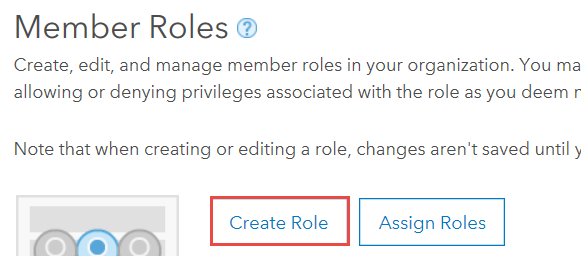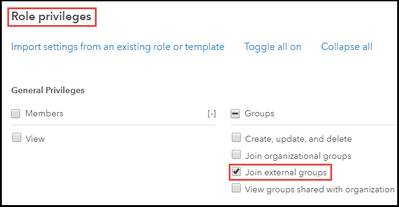- Home
- :
- All Communities
- :
- Products
- :
- ArcGIS Online
- :
- ArcGIS Online Questions
- :
- Why cannot invite Viewer member into Partnered col...
- Subscribe to RSS Feed
- Mark Topic as New
- Mark Topic as Read
- Float this Topic for Current User
- Bookmark
- Subscribe
- Mute
- Printer Friendly Page
Why cannot invite Viewer member into Partnered collaboration
- Mark as New
- Bookmark
- Subscribe
- Mute
- Subscribe to RSS Feed
- Permalink
- Report Inappropriate Content
Hi,
I have established a partnered collaboration and have successfully invite member from my organization into my collaboration group. However, I have an issue to invite a member from partnered organization with Viewer User type. I have no issue to invite member with Creator user type.
Any help on this would be really appreciated.
- Mark as New
- Bookmark
- Subscribe
- Mute
- Subscribe to RSS Feed
- Permalink
- Report Inappropriate Content
Hi,
I think this might be a useful resource for you: https://doc.arcgis.com/en/arcgis-online/reference/roles.htm
Basically, the Viewer user type does not have the privileges to invite members. To invite a member, your user role has to be one of these: User, Publisher, Facilitator, Administrator. The link above has a good info on user type, user role, and the privileges.
ArcGIS Analyst | Esri
- Mark as New
- Bookmark
- Subscribe
- Mute
- Subscribe to RSS Feed
- Permalink
- Report Inappropriate Content
Really appreciated your reply. However, I might use wrong word in my initial post. The issue that I am facing now is actually I , as the Administrator was unable to invite other member with Viewer User type. I attached the error that I received. The error that I received in fact is misleading since I never success invite Viewer member from the partnered organization and the total member in the group is only 4 member ( all Creator user type). The option that I have when inviting the member is only Creator user type member. Searching for Viewer doesn't give any result. Then searched a Viewer by username, add, then received error as attached.
Thank you in advance.
- Mark as New
- Bookmark
- Subscribe
- Mute
- Subscribe to RSS Feed
- Permalink
- Report Inappropriate Content
Hello.
Thank you for your clarification! Do you know when the group was created, was "Shared update group" enabled? Here is a shared update article. Depending on that, we might have 2 different solutions:
I found that "in some instances when attempting to invite members outside the organization to a group without the shared update capability, members with Viewer roles are not returned in the search results."
What we can do to resolve this is:
For groups with the shared update capability, change the member role, or create a new group without the shared update capability to enable adding members with Viewer roles to the group
To add members with Viewer roles to a shared update group, change the member's role to User, Publisher, or Administrator. Alternatively, to add members with Viewer roles from within the organization to a group, create a new group, and select the Only their own items option under the What items in the group can its members update? setting.
For groups without the shared update capability, toggle the 'Only search in <organization name>' option on, or create and assign a custom role to the members to enable adding members with Viewer roles to the group
- When searching for members with Viewer roles within the organization to add to an existing group without the shared update capability, toggle the Only search in <organization name> option on.
- To add members with Viewer roles outside the organization to an existing group without the shared update capability, create and assign a custom role, or modify the custom roles for the members based on the default Viewer role.
Additionally, for the error regarding, "The invited user has insufficient privileges to join external groups":
- Log in to ArcGIS Online, and click Organization > Settings > Member Roles.
- Click the Create Role option, and create a new role for the user. Refer to ArcGIS Online: Configure member roles for more information.
- Click Import settings from an existing role or template, and select a template role (for example, Data Editor). Click Import settings.
- Under Role privileges, check the Join external groups check box to enable the user to join a different ArcGIS Online organization group. Click Save role > Save.
- Click Assign Roles > Assign to assign the new role to the user. Refer to ArcGIS Online: Roles for more information.
Resources:
- https://support.esri.com/en/technical-article/000023529
- https://support.esri.com/en/technical-article/000022195
Please try the above, and I hope that can help resolve your issue!
ArcGIS Analyst | Esri
- Mark as New
- Bookmark
- Subscribe
- Mute
- Subscribe to RSS Feed
- Permalink
- Report Inappropriate Content
I've found a solution for this by creating a custom role with enable the "allow user to join external organization"