- Home
- :
- All Communities
- :
- Products
- :
- ArcGIS Online
- :
- ArcGIS Online Questions
- :
- Setting required fields for a feature service in A...
- Subscribe to RSS Feed
- Mark Topic as New
- Mark Topic as Read
- Float this Topic for Current User
- Bookmark
- Subscribe
- Mute
- Printer Friendly Page
Setting required fields for a feature service in ArcGIS Online
- Mark as New
- Bookmark
- Subscribe
- Mute
- Subscribe to RSS Feed
- Permalink
Principal Planner
City of Arkansas City
- Mark as New
- Bookmark
- Subscribe
- Mute
- Subscribe to RSS Feed
- Permalink
We struck the opposite with Portal 10.5.1 and the Edit widget in a Web App. By setting not null i.e. nullable:false and a template with fieldname:null it breaks the Edit widget. The edit widget doesn't show the attribute editing table after creating the feature and the edit fails with the server recording, "0 : ERROR: null value in column "deviceposition" violates not-null constraint ..."
If we use the Smart Edit widget it works properly and highlights to users it's a required field which must be entered. The Save button is greyed out until the required field is given a value.
By editing the Feature Service via the admin API (thanks Kelly Gerrow) to change the Template fieldname to be nothing (""), this fixes it (the opposite of what Kelly suggested for ArcGIS Online).
Before:
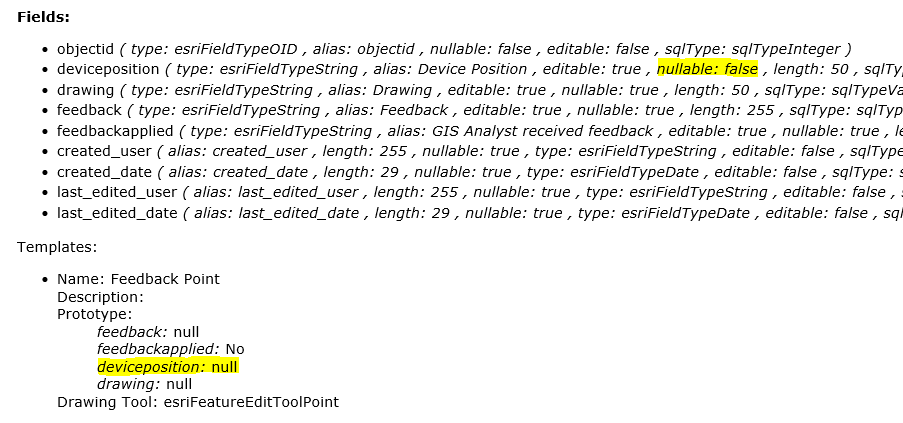
After:
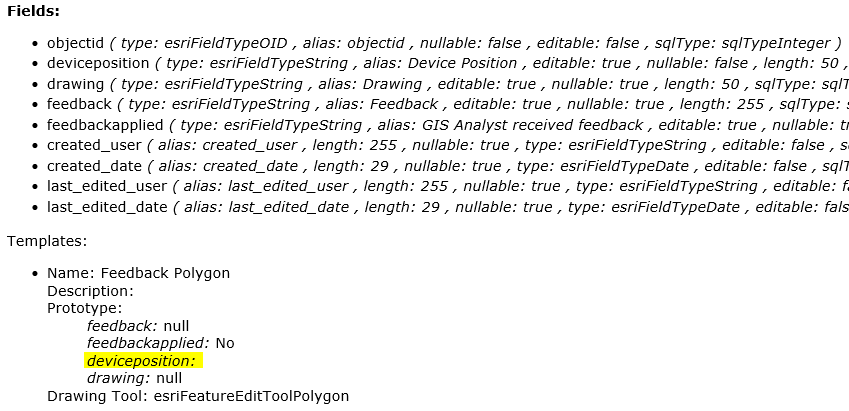
- « Previous
- Next »
- « Previous
- Next »