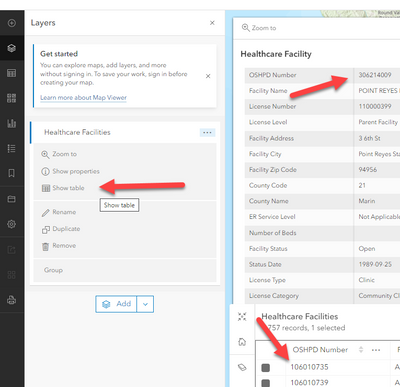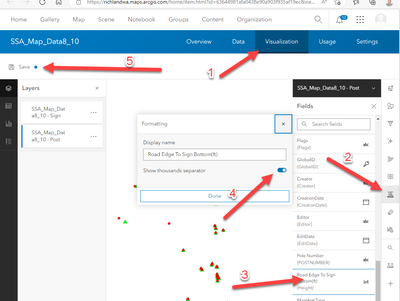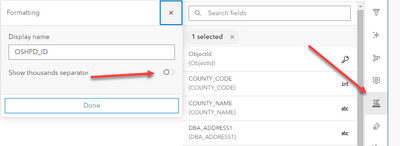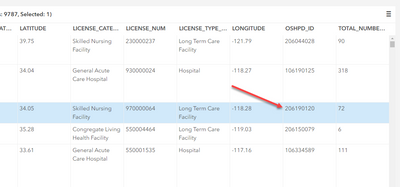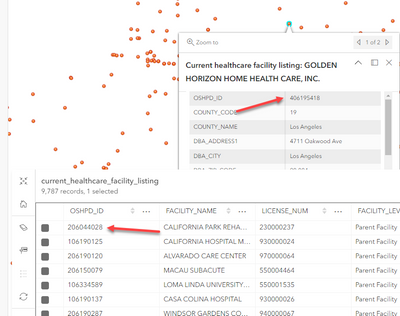- Home
- :
- All Communities
- :
- Products
- :
- ArcGIS Online
- :
- ArcGIS Online Questions
- :
- Re: Remove thousands separators from data view
- Subscribe to RSS Feed
- Mark Topic as New
- Mark Topic as Read
- Float this Topic for Current User
- Bookmark
- Subscribe
- Mute
- Printer Friendly Page
- Mark as New
- Bookmark
- Subscribe
- Mute
- Subscribe to RSS Feed
- Permalink
*Question originally posted in wrong community
Is there a way to remove the thousands separators from the Data View on ArcGIS Online?
The way it used to work for me is that I would deselect the thousands separators option for the pop-up viewer in the Visualization tab and that configuration carried over to the Data view tab so the user would not see the separators there either. That workflow no longer works.
I checked the options available to configure fields under the Data tab, but there was nothing obvious (to me) there that would enable to remove the separators when viewing the data/attribute table.
I would like to remove the thousands separators from numeric columns that store years and numeric identification values when users view the data/attribute table.
Solved! Go to Solution.
Accepted Solutions
- Mark as New
- Bookmark
- Subscribe
- Mute
- Subscribe to RSS Feed
- Permalink
I see the confusion now. In my testing, in the item detail page, when I make the change in the visualization tab (and save it), it changes it in both popups and the data tables, regardless of where they reside. (as one would expect)
It appears as in your example, it only changed it for the popups, and tables in the visuallization tab, but, the in the data tab of the item details, it still shows the separators.
Not sure if you are using a view of a hosted layer or something, or why it would behave differently. I tested on two different hoseted feature layers, with both Chrome and Edge, and behaves as expected (either show thousands separator or not across the board).
Sorry can't be more help on this one, but looks like another of the inconsistancies of AGOl.
If just a hosted feature layer, I'd try re-publishing a separate copy to test and see if something went weird with your layer. If a view, update the view, make another view and test.......
Hopefully someone else has ran into this issue and will chime in here and get it figured out.
R_
- Mark as New
- Bookmark
- Subscribe
- Mute
- Subscribe to RSS Feed
- Permalink
That is set in the Visualization Tab:
Which affects the table and the popups.
Need to make sure to hit the Save button in the upper left after making the change.
R_
- Mark as New
- Bookmark
- Subscribe
- Mute
- Subscribe to RSS Feed
- Permalink
As I stated in my post. I already tried what you suggested. As an example, I made on of my feature layers (https://mtc.maps.arcgis.com/home/item.html?id=64fc40fc2ce641dfb65b44087ba4cb73) public so you can see.
When you open the Data tab, OSHPD Number has thousands separators in the values. When you click on a point in the Visualization tab, there are no thousands separators in the OSHPD Number on the pop-up as it was configured to not display them.
In my experience, the default setting for pop-ups is to not display the thousands separators. I had to configure the pop-up to allow them for columns where I wanted the separators. Thinking it could be a bug, I turned on separators for the OSHPD Number column, saved it, opened the configuration again, turned off the separators, and saved again. As you saw, the formatting is still mismatched between the Data and Visualization tabs.
- Mark as New
- Bookmark
- Subscribe
- Mute
- Subscribe to RSS Feed
- Permalink
I see the confusion now. In my testing, in the item detail page, when I make the change in the visualization tab (and save it), it changes it in both popups and the data tables, regardless of where they reside. (as one would expect)
It appears as in your example, it only changed it for the popups, and tables in the visuallization tab, but, the in the data tab of the item details, it still shows the separators.
Not sure if you are using a view of a hosted layer or something, or why it would behave differently. I tested on two different hoseted feature layers, with both Chrome and Edge, and behaves as expected (either show thousands separator or not across the board).
Sorry can't be more help on this one, but looks like another of the inconsistancies of AGOl.
If just a hosted feature layer, I'd try re-publishing a separate copy to test and see if something went weird with your layer. If a view, update the view, make another view and test.......
Hopefully someone else has ran into this issue and will chime in here and get it figured out.
R_
- Mark as New
- Bookmark
- Subscribe
- Mute
- Subscribe to RSS Feed
- Permalink
It was just a regular feature layer. Has continued to do this for every new feature layer I have created. It is a bug.
- Mark as New
- Bookmark
- Subscribe
- Mute
- Subscribe to RSS Feed
- Permalink
Weird, how did you create the hosted feature layer?
I downloaded a csv from you link above and added that as item to AGOL as hosted feature layer:
Went into Visualization tab, selected Fields button, and turned off the thousands separator:
Data Tab:
Visualization tab, both table and popups:
All seem to honor the setting.
R_
- Mark as New
- Bookmark
- Subscribe
- Mute
- Subscribe to RSS Feed
- Permalink
@RhettZufelt, I see the issue now. We are talking about different data tables. As you show in the images you provided, the data table that opens when clicking on the feature layer in the visualization honors the field changes made for the pop-up. The data table I am talking about is the Data tab that appears on the main hosted feature layer page, which has a header with Overview, Data, Visualization, Usage, and Settings.
In the past, changes made to thousands separator visibility and number of decimal places under the Visualization tab were also honored in the attribute table displayed using that top-level Data tab. Now it only changes what appears in the pop-up and the table opened under the Visualization tab.
The process I use to create hosted feature layers is:
- Share a feature set from ArcGIS Pro to ArcGIS Online as a new web layer.
- Open ArcGIS Online and create the metadata and change the field names under the Data tab to their aliases.
- Open the Visualization tab, add a new title to the pop-up and turn off the Esri created fields so the pop-up displays the aliases.
- For the fields, I open the fields option for the Visualization and make decimal place and thousands separator changes there. I see from your process that the thousands separators are on by default and you need to turn them off. For me, they are off by default. That said, I have tried turning them on, saving, turning them off, and then saving again. The disconnect between the Visualization tab table and the Data tab table is the same either way.
The above process changes everything for the pop-ups and table associated with the Visualization, however, these settings are not honored in the table displayed using the top-level Data view.
@RhettZufelt, I do appreciate your assistance, but I do not have the bandwidth to do any further troubleshooting to figure out what is going on. I assumed I was just dumb and was missing a simple setting.