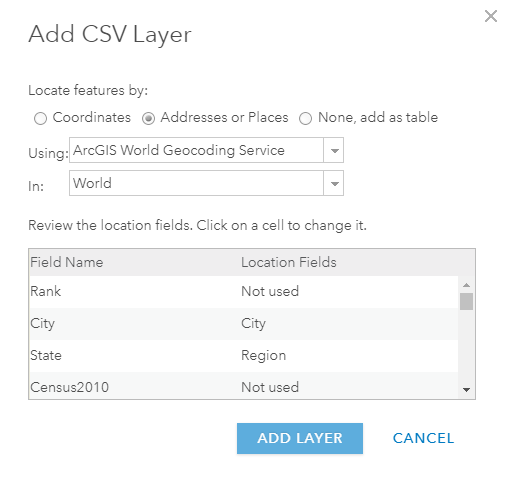- Home
- :
- All Communities
- :
- Products
- :
- ArcGIS Online
- :
- ArcGIS Online Questions
- :
- Problem Adding a CSV Document as a Hosted Feature ...
- Subscribe to RSS Feed
- Mark Topic as New
- Mark Topic as Read
- Float this Topic for Current User
- Bookmark
- Subscribe
- Mute
- Printer Friendly Page
Problem Adding a CSV Document as a Hosted Feature Layer in ArcGIS Online
- Mark as New
- Bookmark
- Subscribe
- Mute
- Subscribe to RSS Feed
- Permalink
Hello:
I am attempting to batch geocode several cities to ArcGIS that are in a CSV document. This activity is part of an exercise in the Getting to Know Web GIS, 3rd Edition Book ArcGIS . For those who are aware of the book, the exercise I am working in is in chapter two. This exercise essentially involves batch geocoding the Top 50 Cities and uploading these geocoded cities as a hosted feature layer. When I attempt to geocode these cities, I receive the Error below (See First Image). As part of geocoding a CSV Document, The Location Fields need to be mapped out. Below are the fields that I have mapped out (See Second Image). Would any of you know why I am receiving the error below if I have the cities location field specified? Is there a minimum amount of location fields that need to be mapped out for an address in a CSV document to be successfully geocoded? I have attached the CSV file for reference. Thank you in advance and please do not hesitate to let me know if I can provide any additional information that might help.
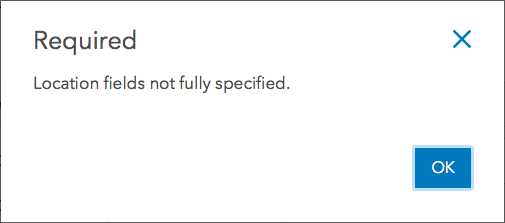
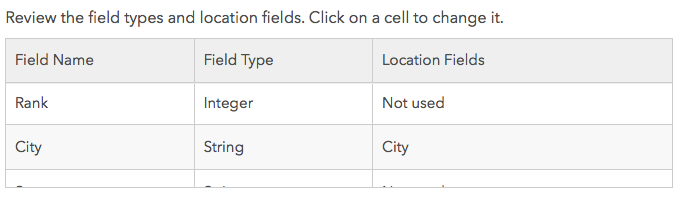
Solved! Go to Solution.
Accepted Solutions
- Mark as New
- Bookmark
- Subscribe
- Mute
- Subscribe to RSS Feed
- Permalink
Hi George!
I apologize for the late response, however I just stumbled upon your post and decided to download the attached CSV. I initially thought the problem was that you only specified the City field and not the State field, but through my tests I was able to successfully create the hosted feature layer specifying only city and specifying both city and state. I'm not sure why you're running into this issue.
Here is workflow #1:
- Login to ArcGIS Online and select the Map tab.
- Click 'Add' towards the top left, then select 'Add Layer from File'.
- Choose the Top_50_US_Cities.csv file and select 'Import Layer'.
- Leave all items as default, select 'Add Layer' and you'll see the points added to the map.
I also tried this another way, here is workflow #2:
- Login to ArcGIS Online and select the Content tab.
- Click 'Add Item' towards the top left, then select 'From my computer'.
- Choose the Top_50_US_Cities.csv file.
- Leave all items as default, select 'Add Item'. You'll see the item be added to your content.
I've provided a screenshot (from workflow #1) of the default values that I used. Let me know if you're still running into this issue, or perhaps if you're geocoding a different way and I'll take a deeper look!
Cheers,
Joe
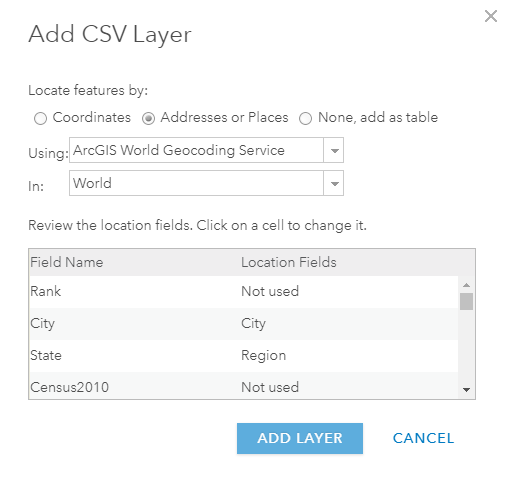
- Mark as New
- Bookmark
- Subscribe
- Mute
- Subscribe to RSS Feed
- Permalink
Hi George!
I apologize for the late response, however I just stumbled upon your post and decided to download the attached CSV. I initially thought the problem was that you only specified the City field and not the State field, but through my tests I was able to successfully create the hosted feature layer specifying only city and specifying both city and state. I'm not sure why you're running into this issue.
Here is workflow #1:
- Login to ArcGIS Online and select the Map tab.
- Click 'Add' towards the top left, then select 'Add Layer from File'.
- Choose the Top_50_US_Cities.csv file and select 'Import Layer'.
- Leave all items as default, select 'Add Layer' and you'll see the points added to the map.
I also tried this another way, here is workflow #2:
- Login to ArcGIS Online and select the Content tab.
- Click 'Add Item' towards the top left, then select 'From my computer'.
- Choose the Top_50_US_Cities.csv file.
- Leave all items as default, select 'Add Item'. You'll see the item be added to your content.
I've provided a screenshot (from workflow #1) of the default values that I used. Let me know if you're still running into this issue, or perhaps if you're geocoding a different way and I'll take a deeper look!
Cheers,
Joe