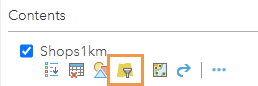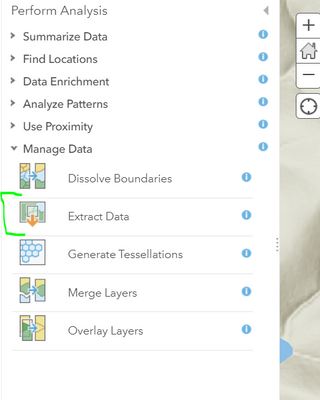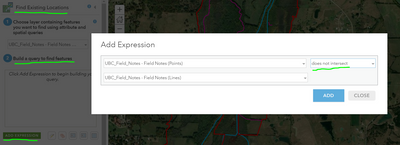- Home
- :
- All Communities
- :
- Products
- :
- ArcGIS Online
- :
- ArcGIS Online Questions
- :
- Re: Identify points that are greater than xKm away...
- Subscribe to RSS Feed
- Mark Topic as New
- Mark Topic as Read
- Float this Topic for Current User
- Bookmark
- Subscribe
- Mute
- Printer Friendly Page
Identify points that are greater than xKm away from other points
- Mark as New
- Bookmark
- Subscribe
- Mute
- Subscribe to RSS Feed
- Permalink
I am hoping you can help me.
I have a list of locations (let's call them shops) that are spread across the UK. I would like to be able to identify the shops that are more than 1km away from another shop in the dataset.
I can't figure out how to extract these shops into a new layer. Tried looking at existing posts too and couldn't find one with this problem. Apologies if there is already a post.
Cheers,
Muneeb
Solved! Go to Solution.
Accepted Solutions
- Mark as New
- Bookmark
- Subscribe
- Mute
- Subscribe to RSS Feed
- Permalink
Hi @MuneebAfzal,
Here's what I would suggest doing:
1. Add your "Shops" layer to the map twice. You can do this by opening the 'Add Layer' menu twice and selecting the same layer each time.
2. Open Analysis > Summarize Data > Summarize Nearby
3. Use "Shops" as both the layer from which distances will be measured, and the layer to summarize, and use a Line distance of 1km.
4. If you want the output as point features, uncheck the 'Return bounding areas' checkbox. If not all your data is currently visible on the map, make sure you uncheck 'Use current map extent' to ensure all shop features are included in the analysis.
5. Run the tool. The output will include a 'Count of Points' field that will determine how many shops are within 1km of each shop.
6. Since we're summarizing the same features near themselves, every shop will always have at least one shop within 1km - that's itself. To find shops that are more than 1km away from other shops, you'll want to filter the results to exclude any features with a value of more than 1 for 'Count of Points'. To do this, add a Filter where 'Count of Points is at most 1'.
7. Depending on what you want to do with the results, there are several follow-up step options:
A) To create a distinct but related layer based on the filter, create a hosted feature layer view with that filter applied
B) If you wanted to download the layer, you could use the Extract Data tool (Analysis > Manage Data > Extract Data) to package the layer into a CSV, KML, Shapefile, or File Geodatabase.
C) If you wanted a permanent hosted feature layer, you could run the Find Existing Locations tool (Analysis > Find Locations > Find Existing Locations) as @Katie_Clark suggested, with the same filter expression applied to the layer.
Product Engineer - Web Analysis
- Mark as New
- Bookmark
- Subscribe
- Mute
- Subscribe to RSS Feed
- Permalink
Are you able to do any analysis in ArcGIS Pro? The way I'd go about this is to create 1km buffers around the points, then select any points that don't intersect with the buffer layer. You can then export those selected features into a new layer.
Katie
If this answer helped you, please consider giving a kudos and/or marking as the accepted solution. Thanks!
- Mark as New
- Bookmark
- Subscribe
- Mute
- Subscribe to RSS Feed
- Permalink
Let's say I have 100 stores that fall into the category of 'being >1km away from another store'. So these would not intersect with the buffer layer. Is it possible to extract these stores into a new layer of their own?
The end result I want is to be able visualise and to extract a list of points that fit the criteria of 'being >1km away from another store'.
- Mark as New
- Bookmark
- Subscribe
- Mute
- Subscribe to RSS Feed
- Permalink
Are you trying to do this completely within ArcGIS Online? Or are you able to use ArcMap/ArcGIS Pro?
Katie
If this answer helped you, please consider giving a kudos and/or marking as the accepted solution. Thanks!
- Mark as New
- Bookmark
- Subscribe
- Mute
- Subscribe to RSS Feed
- Permalink
All within ArcGIS Online. I don't have the desktop version available at work.
- Mark as New
- Bookmark
- Subscribe
- Mute
- Subscribe to RSS Feed
- Permalink
So, I've honestly never used this tool because I use Pro for this type of work, but there is an Extract Data widget that you can probably use?
Katie
If this answer helped you, please consider giving a kudos and/or marking as the accepted solution. Thanks!
- Mark as New
- Bookmark
- Subscribe
- Mute
- Subscribe to RSS Feed
- Permalink
I will give this a try today. In my mind I am thinking:
1. Create 1km Buffers around each point (dissolved)
2. Try the Extract Data on this newly created Buffer layer to see if possible to extract the list of points that do not intersect with any other buffers. (now that I type it out I am not sure how but I will give it a go).
Thank you Katherine for your help so far.
- Mark as New
- Bookmark
- Subscribe
- Mute
- Subscribe to RSS Feed
- Permalink
I think what you want to do after you create the buffers is use the "Find Existing Locations" tool
From there you can check for features that don't intersect the buffer layer
Katie
If this answer helped you, please consider giving a kudos and/or marking as the accepted solution. Thanks!
- Mark as New
- Bookmark
- Subscribe
- Mute
- Subscribe to RSS Feed
- Permalink
Hi @MuneebAfzal,
Here's what I would suggest doing:
1. Add your "Shops" layer to the map twice. You can do this by opening the 'Add Layer' menu twice and selecting the same layer each time.
2. Open Analysis > Summarize Data > Summarize Nearby
3. Use "Shops" as both the layer from which distances will be measured, and the layer to summarize, and use a Line distance of 1km.
4. If you want the output as point features, uncheck the 'Return bounding areas' checkbox. If not all your data is currently visible on the map, make sure you uncheck 'Use current map extent' to ensure all shop features are included in the analysis.
5. Run the tool. The output will include a 'Count of Points' field that will determine how many shops are within 1km of each shop.
6. Since we're summarizing the same features near themselves, every shop will always have at least one shop within 1km - that's itself. To find shops that are more than 1km away from other shops, you'll want to filter the results to exclude any features with a value of more than 1 for 'Count of Points'. To do this, add a Filter where 'Count of Points is at most 1'.
7. Depending on what you want to do with the results, there are several follow-up step options:
A) To create a distinct but related layer based on the filter, create a hosted feature layer view with that filter applied
B) If you wanted to download the layer, you could use the Extract Data tool (Analysis > Manage Data > Extract Data) to package the layer into a CSV, KML, Shapefile, or File Geodatabase.
C) If you wanted a permanent hosted feature layer, you could run the Find Existing Locations tool (Analysis > Find Locations > Find Existing Locations) as @Katie_Clark suggested, with the same filter expression applied to the layer.
Product Engineer - Web Analysis
- Mark as New
- Bookmark
- Subscribe
- Mute
- Subscribe to RSS Feed
- Permalink
I wonder if I can suggest this as a new feature / option in the Analysis menu. I think it could be really handy.