- Home
- :
- All Communities
- :
- Products
- :
- ArcGIS Online
- :
- ArcGIS Online Questions
- :
- How do I access root folder to catalog content on ...
- Subscribe to RSS Feed
- Mark Topic as New
- Mark Topic as Read
- Float this Topic for Current User
- Bookmark
- Subscribe
- Mute
- Printer Friendly Page
How do I access root folder to catalog content on ArcGIS Online?
- Mark as New
- Bookmark
- Subscribe
- Mute
- Subscribe to RSS Feed
- Permalink
I've published lots of content to ArcGIS Servers, and can always view what's there using the server url followed by arches/rest/services. From that I've been able to use REST services to access features and so on.
I now have content that's on ArcGIS Online and want to be able to access this in a similar manner. Via online my base URL is cbip.maps.arcgis.com.
Guidance at ArcGIS REST API says to put your server name in front of arcgisonline.com for your root folder. See attached screen capture) I assume the server name in this case is cbip, (e.g. cbip.arcgisonline.com/arcgis/rest/services) but apparently that's wrong.
I've tried numerous variations, but am stuck. Suggestions?
Chuck
- Mark as New
- Bookmark
- Subscribe
- Mute
- Subscribe to RSS Feed
- Permalink
you can start by going to the item page of any of your feature services... then under 'layers' section click service url
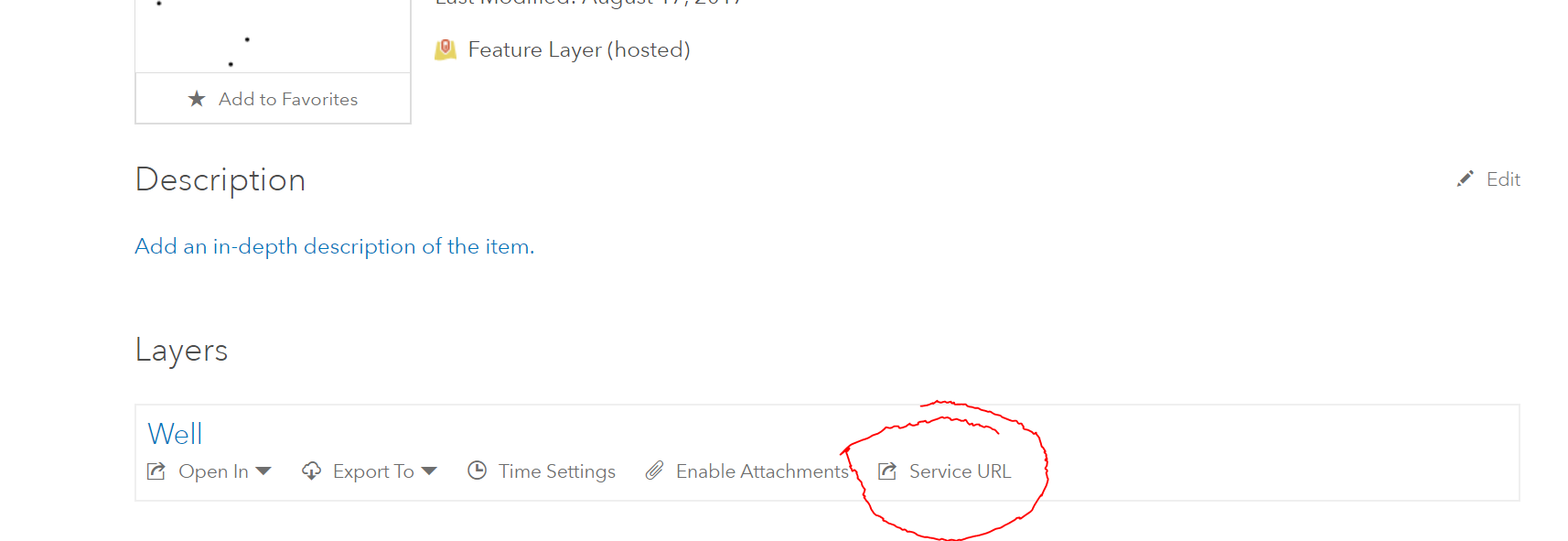
You can then back up to the root to see all your services.
- Mark as New
- Bookmark
- Subscribe
- Mute
- Subscribe to RSS Feed
- Permalink
Thanks! That certainly resolved the mystery!
Of course it opens a new question... I see that I need to have the layer shared publicly. I would like to limit to a specific group, any suggestions?
- Mark as New
- Bookmark
- Subscribe
- Mute
- Subscribe to RSS Feed
- Permalink
If you want to limit the layers to a specific group, consider sharing with a group and having the users access the items through the group.
Share items—ArcGIS Online Help | ArcGIS
Are you consuming the service in ArcGIS Online or another application?
- Mark as New
- Bookmark
- Subscribe
- Mute
- Subscribe to RSS Feed
- Permalink
- Add your user name and password to the following and paste into the browser to generate a token
- Go to the item details page for a hosted feature layer and copy the URL in the bottom right
- Remove everything after rest/services
- Add ?token=<insert your token> after services and paste into the browser