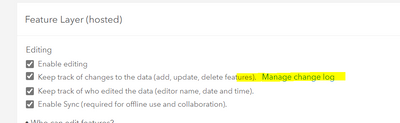- Home
- :
- All Communities
- :
- Products
- :
- ArcGIS Online
- :
- ArcGIS Online Questions
- :
- Re: Hosted Feature Layer Change Log Access
- Subscribe to RSS Feed
- Mark Topic as New
- Mark Topic as Read
- Float this Topic for Current User
- Bookmark
- Subscribe
- Mute
- Printer Friendly Page
- Mark as New
- Bookmark
- Subscribe
- Mute
- Subscribe to RSS Feed
- Permalink
Fantastic. I figured there had to be a way. Thanks for showing us how.
- Mark as New
- Bookmark
- Subscribe
- Mute
- Subscribe to RSS Feed
- Permalink
The video has been removed. You wouldn't happen to have any notes or any solution in extracting the log?
- Mark as New
- Bookmark
- Subscribe
- Mute
- Subscribe to RSS Feed
- Permalink
i made the manual for getting change log from arcgis online and made it translated by chatGPT
---------------------------------------------------
# Download Change Logs from ArcGIS Online Portal
The following steps outline how to download a change log (JSON) from ArcGIS Online using a browser.
### Steps
1. **Sign in to ArcGIS Online**
- Open your browser and go to [ArcGIS Online](https://www.arcgis.com).
- Sign in with your username and password.
2. **Find the Target Feature Layer**
- After signing in, click the "Content" tab at the top.
- Find and click on the feature layer for which you want to obtain the change log.
3. **Open the Item Details Page**
- Navigate to the item details page.
- Here you can review the item's information.
4. **Access the Change Log Page**
- On the item details page, click "Settings" in the upper right corner.
- Check the box for "Record data changes (additions, updates, deletions) to features" under Feature Layer (Hosted) > Editing.
- Click "Manage Change Logs". A window for setting the retention period and data deletion will be displayed.
5. **Obtain the Server Generation**
- Open the [Overview] page of the feature layer.
- Click "View" next to [URL] at the bottom right of the window.
- The ArcGIS REST Services Directory screen will open.
- Click "Admin" at the top of the screen to open the Admin screen.
- Click "Update Definition" under [Supported Operations] at the bottom of the screen. The Update Service Definition screen will open.
- Copy the data from ["layerServerGens"] in the JSON data under "Update Service Definition:".
6. **Extract the Change Log**
- Click "REST" in the ArcGIS REST Services Directory. The REST screen will open.
- Click "Extract Changes" under [Supported Operations] at the bottom of the screen. The Extract Changes screen will open.
- Set the following:
- Enter the layer numbers.
Layers: 0, 1, 2, ...N
- Enter the Layer Server Gens.
```
[
{
"id": 0,
"minServerGen": 3671691,
"serverGen": 3671691
},
{
"id": 1,
"minServerGen": 3671691,
"serverGen": 3671691
},
{
"id": 2,
"minServerGen": 3671691,
"serverGen": 3671691
},
{
"id": 3,
"minServerGen": 3671691,
"serverGen": 3671691
},
{
"id": 4,
"minServerGen": 3671691,
"serverGen": 3671691
}
]
```
- Click the [Extract Changes] button. A [statusURL] will appear below the button; click on it.
- The Extract Changes Status screen will show [Status] as Pending.
- Click the [Check] button in Check Extract Changes Status.
- When the change log data is ready for download, [Status] will change to Completed.
- Click the URL displayed in [Result Url] to start downloading the file.
For more details, refer to the source:
https://developers.arcgis.com/rest/services-reference/enterprise/extract-changes-feature-service/
- Mark as New
- Bookmark
- Subscribe
- Mute
- Subscribe to RSS Feed
- Permalink
This video doesn't exist anymore. Any other place I can get it?
- Mark as New
- Bookmark
- Subscribe
- Mute
- Subscribe to RSS Feed
- Permalink
Is it weird that the log is in JSON, but not in Esri JSON? It would be good to use it directly in a layer.
- Mark as New
- Bookmark
- Subscribe
- Mute
- Subscribe to RSS Feed
- Permalink
@MasaakiKurokawa thanks for those steps. Are you able to help decipher what the log shows? I'm trying to determine if/when a bunch of features were accidentally deleted, and by what user.
- « Previous
-
- 1
- 2
- Next »
- « Previous
-
- 1
- 2
- Next »