- Home
- :
- All Communities
- :
- Products
- :
- ArcGIS Network Analyst
- :
- ArcGIS Network Analyst Questions
- :
- Re: because "Dissolve network" to change oneway st...
- Subscribe to RSS Feed
- Mark Topic as New
- Mark Topic as Read
- Float this Topic for Current User
- Bookmark
- Subscribe
- Mute
- Printer Friendly Page
because "Dissolve network" to change oneway streets
- Mark as New
- Bookmark
- Subscribe
- Mute
- Subscribe to RSS Feed
- Permalink
I'm using ArcGIS 10.3
I have a "network datset" that works perfectly but I need to optimize
I'm using the "Dissolve Network"
but after running the tool of the streets change Oneway
that I can do to keep the oneway street
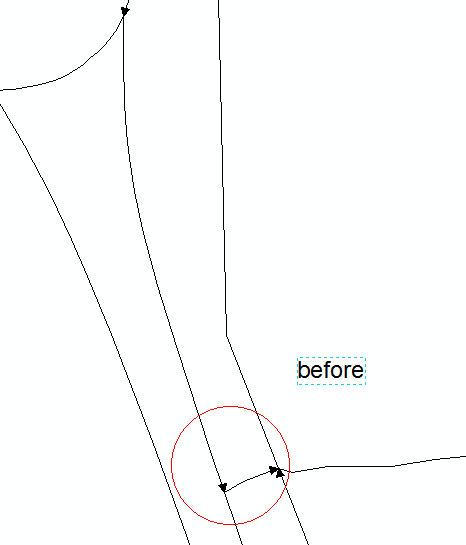
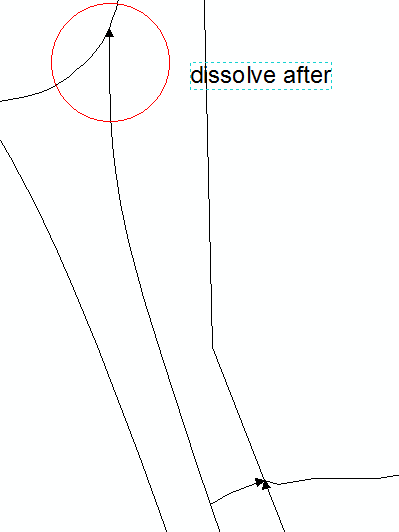
Solved! Go to Solution.
Accepted Solutions
- Mark as New
- Bookmark
- Subscribe
- Mute
- Subscribe to RSS Feed
- Permalink
Dissolve Network does not know how to interpret your one way attribute because dissolve does not understand these direction dependent field values.
The easiest solution is to make two fields "FT_Oneway" and "TF_Oneway" to determine if the attribute is restricted in the From-To direction and the To-From direction.
Step 1: Make a field FT_Oneway on the edges table in your undissolved network
Step 2: Make a field TF_Oneway on the edges table in your undissolved network
Step 3: Calculate the FT_Oneway using your ONEWAY field. If ONEWAY is 1 then FT_Oneway is 1
Step 4: Calculate the TF_Oneway using your ONEWAY field. If ONEWAY is 0 then FT_Oneway is 1
Step 5: Open the network dataset properties
Step 6: For the Oneway restriction attribute change the From-To direction expression to use the FT_Oneway field instead of the ONEWAY field
Step 7: For the Oneway restriction attribute change the To-From direction expression to use the TF_Oneway field instead of the ONEWAY field
(for steps 6 and 7 you will need to write the appropriate expression logic)
Step 8: Save the changes to the network dataset and build it
Step 9: Test to make sure the Oneway attribute works as expected
Step 10: Run Dissolve Network on the network, your FT_Oneway and TF_Oneway fields will be handled correctly by dissolve network.
Doug
- Mark as New
- Bookmark
- Subscribe
- Mute
- Subscribe to RSS Feed
- Permalink
It looks like the direction of digitization for that street has changed, but that does not mean that your Oneway attribute is now incorrect. The DissolveNetwork tool knows how to handle Oneway attributes and should update the feature's fields correctly even if it flips the direction of digitization.
You can use the Network Identify tool (on the Network Analyst toolbar) to click on that street and get some information about your Oneway attribute to confirm that it is still one way in the correct direction after Dissolve.
- Mark as New
- Bookmark
- Subscribe
- Mute
- Subscribe to RSS Feed
- Permalink
greetings friend thanks for replying
does not change the attribute, but if the network behavior
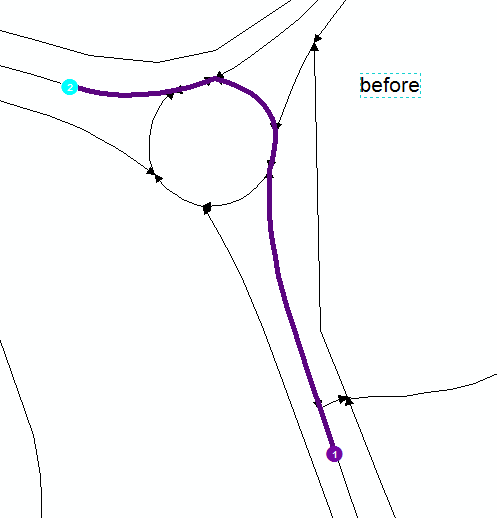
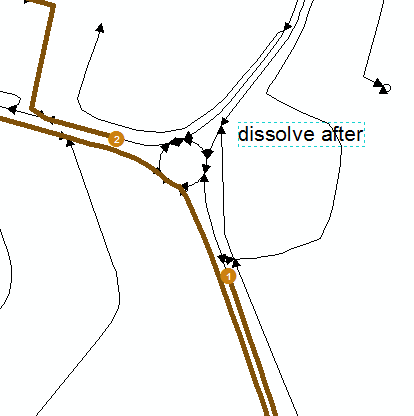
- Mark as New
- Bookmark
- Subscribe
- Mute
- Subscribe to RSS Feed
- Permalink
Hmmm...
Does your network have a Oneway attribute, and what is it called? Is it called "Oneway", or does it have some other name?
- Mark as New
- Bookmark
- Subscribe
- Mute
- Subscribe to RSS Feed
- Permalink
My field is called "Oneway"
before
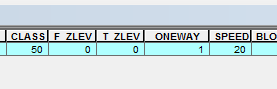
dissolver After
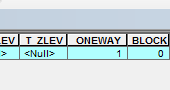
- Mark as New
- Bookmark
- Subscribe
- Mute
- Subscribe to RSS Feed
- Permalink
Okay, your field is called "Oneway", but what is the network's oneway restriction attribute called?
- Mark as New
- Bookmark
- Subscribe
- Mute
- Subscribe to RSS Feed
- Permalink
Dissolve Network does not know how to interpret your one way attribute because dissolve does not understand these direction dependent field values.
The easiest solution is to make two fields "FT_Oneway" and "TF_Oneway" to determine if the attribute is restricted in the From-To direction and the To-From direction.
Step 1: Make a field FT_Oneway on the edges table in your undissolved network
Step 2: Make a field TF_Oneway on the edges table in your undissolved network
Step 3: Calculate the FT_Oneway using your ONEWAY field. If ONEWAY is 1 then FT_Oneway is 1
Step 4: Calculate the TF_Oneway using your ONEWAY field. If ONEWAY is 0 then FT_Oneway is 1
Step 5: Open the network dataset properties
Step 6: For the Oneway restriction attribute change the From-To direction expression to use the FT_Oneway field instead of the ONEWAY field
Step 7: For the Oneway restriction attribute change the To-From direction expression to use the TF_Oneway field instead of the ONEWAY field
(for steps 6 and 7 you will need to write the appropriate expression logic)
Step 8: Save the changes to the network dataset and build it
Step 9: Test to make sure the Oneway attribute works as expected
Step 10: Run Dissolve Network on the network, your FT_Oneway and TF_Oneway fields will be handled correctly by dissolve network.
Doug