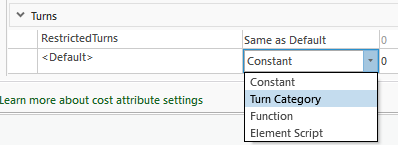- Home
- :
- All Communities
- :
- Products
- :
- ArcGIS Network Analyst
- :
- ArcGIS Network Analyst Ideas
- :
- Network Analyst Vehicle Routing Problem, Allow use...
- Subscribe to RSS Feed
- Mark as New
- Mark as Read
- Bookmark
- Follow this Idea
- Printer Friendly Page
Network Analyst Vehicle Routing Problem, Allow user to specify a cost to apply to a U-Turn.
- Mark as New
- Bookmark
- Subscribe
- Mute
- Subscribe to RSS Feed
- Permalink
Currently in the ArcGIS Pro 2.8 Network Analyst Vehicle Routing Problem, when a U-turn is allowed it seems to take no time whereas, this is often not the case. While we do want to allow U-turns there is a time and safety cost. Since the U-turn is not a feature of the source data, there's currently no way to apply this cost at the time of input.
Here are a couple of ideas that could be added to the routing model that would be helpful. BOTH of the ideas below should be enabled to work together and not be mutually exclusive.
- Allow a time cost of 15, 30, 60 or 120 seconds for the U-turn to encourage the model to select a different route if a forward turn-around is available and only select a U-turn only if no quick turn around is available.
- Allow a speed limit restriction. It would not allow a U-turn above a certain speed limit.
These would greatly improve the models ability to place U-turns appropriately.
Hello David.
You should be able to model this behavior already using the Turn category evaluator. This special evaluator allows you to configure a global turn delay for all maneuvers of a specific type, such as a U-turn (or a left or right turn, etc.). If your network has a hierarchy attribute, you can configure a different amount of delay time for transitions between different road classes, which would correspond to your request about speed limits. You may not be able to explicitly restrict u-turns for certain road classes, but you could enter an extremely large turn delay in order to make them effectively restricted.
To set up a Turn category evaluator in your network,
- Open the network dataset properties
- Go to the Travel Attributes page, Costs tab
- Select the cost attribute you want to use in your analysis in the upper half of the page
- In the bottom half of the page, scroll down to the Evaluators section
- Find the Turns heading and the row labeled <Default>
- Use the drop-down to select Turn Category for the evaluator type.
- In the Value column on the right, double-click the cell to activate the configuration button.
- Click the button to launch the Turn category evaluator dialog and configure the settings the way you want them.
Please let me know if this doesn't serve your needs.
You must be a registered user to add a comment. If you've already registered, sign in. Otherwise, register and sign in.