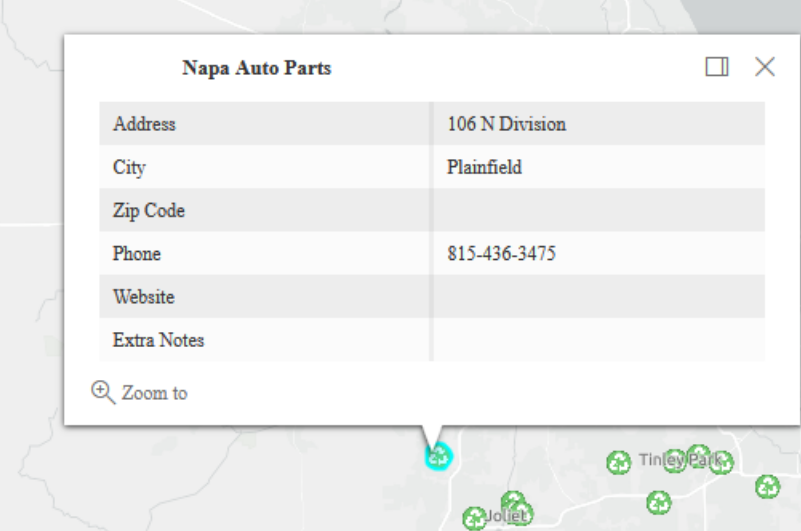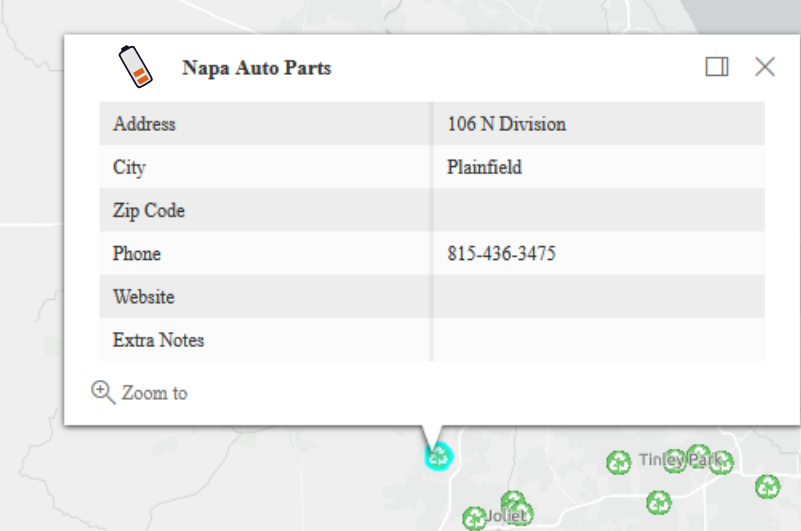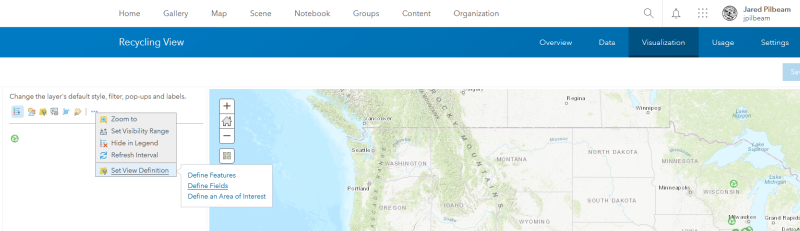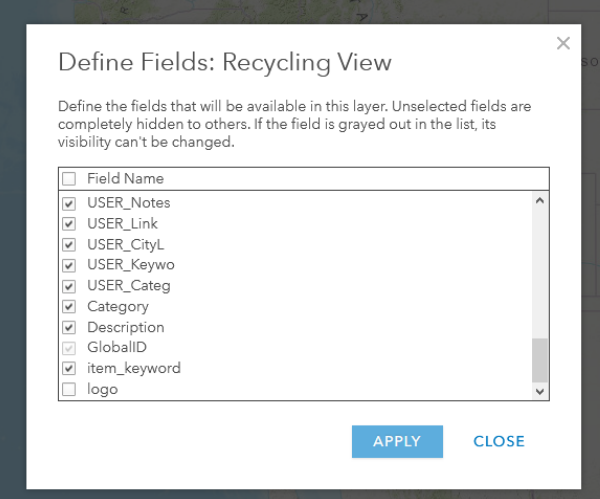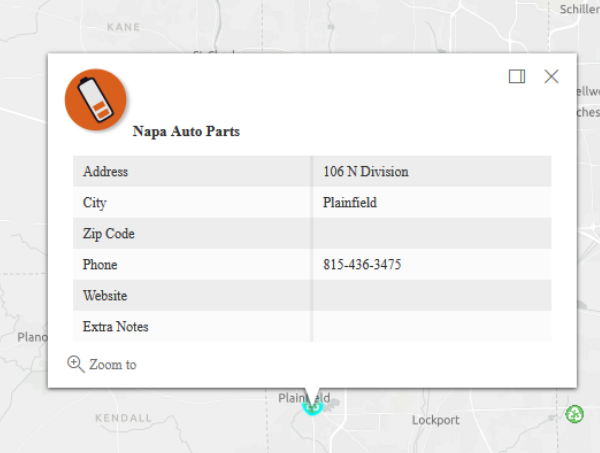- Home
- :
- All Communities
- :
- Developers
- :
- JavaScript Maps SDK
- :
- JavaScript Maps SDK Questions
- :
- PNG in Popup
- Subscribe to RSS Feed
- Mark Topic as New
- Mark Topic as Read
- Float this Topic for Current User
- Bookmark
- Subscribe
- Mute
- Printer Friendly Page
- Mark as New
- Bookmark
- Subscribe
- Mute
- Subscribe to RSS Feed
- Permalink
Using the below code I'm not able to put an image in my pop up, which is stored as a URL in the logo field of an attribute table of a hosted feature layer. I thought putting the name of the field in the curly brackets would enable you to have that field value ( in this case a URL to an image) show up in the pop-up.
//***popups***
//popup template for table
var template = {
//autocasts the new template
title: "<img src={logo} height='60' width='60'><font size='2.75px'><b>{USER_Name}</b>",
content: [
{
//set content elements in the order to display
type: "fields",
fieldInfos: [
{
fieldName: "USER_Addre",
label: "Address",
visible: true
},
{
more fields, etc...
}
]
}
]
};
// Recycle Layer
var recycleLayer = new FeatureLayer({
portalItem: {
// autocasts as new PortalItem()
id: "b5665da3feab4b6091914cbfe4ab028f"
},
popupTemplate: template,
outFields: ["*"],
visible: false
});
Here's an screenshot of the popup currently. There is a white space to the left of the title where the logo should be, but the logo isn't there. Am I missing something in the javascript?
Here's a mock-up of how I want it.
Solved! Go to Solution.
Accepted Solutions
- Mark as New
- Bookmark
- Subscribe
- Mute
- Subscribe to RSS Feed
- Permalink
My mistake. The feature layer I was calling in the javascript above was a View. So, I had to check the box for the logo field in the Define Fields window of the View, which is left unchecked by default when you add a field ( in this case I added the logo field) after the View was already created.
View --> Visualization Tab--> Set View Definition --> Define Fields
- Mark as New
- Bookmark
- Subscribe
- Mute
- Subscribe to RSS Feed
- Permalink
My mistake. The feature layer I was calling in the javascript above was a View. So, I had to check the box for the logo field in the Define Fields window of the View, which is left unchecked by default when you add a field ( in this case I added the logo field) after the View was already created.
View --> Visualization Tab--> Set View Definition --> Define Fields