- Home
- :
- All Communities
- :
- Products
- :
- ArcGIS Image Analyst
- :
- ArcGIS Image Analyst Questions
- :
- Re: Saturated raster when exporting (force RGB ena...
- Subscribe to RSS Feed
- Mark Topic as New
- Mark Topic as Read
- Float this Topic for Current User
- Bookmark
- Subscribe
- Mute
- Printer Friendly Page
Saturated raster when exporting (force RGB enabled)
- Mark as New
- Bookmark
- Subscribe
- Mute
- Subscribe to RSS Feed
- Permalink
The original rasters I'm using seem to have their information packed as 256 bands (top image - jj01se.tif). I need to convert that raster to a 3 band (or RGB image) to use ArcGis Pro classification features. The most obvious solution is to export the raster with "Force RGB" enabled. Unfortunately, this causes a number of problems with over saturation and color changes. Is there something obvious I'm missing here? I've been banging my head against the wall on this one for about a week.
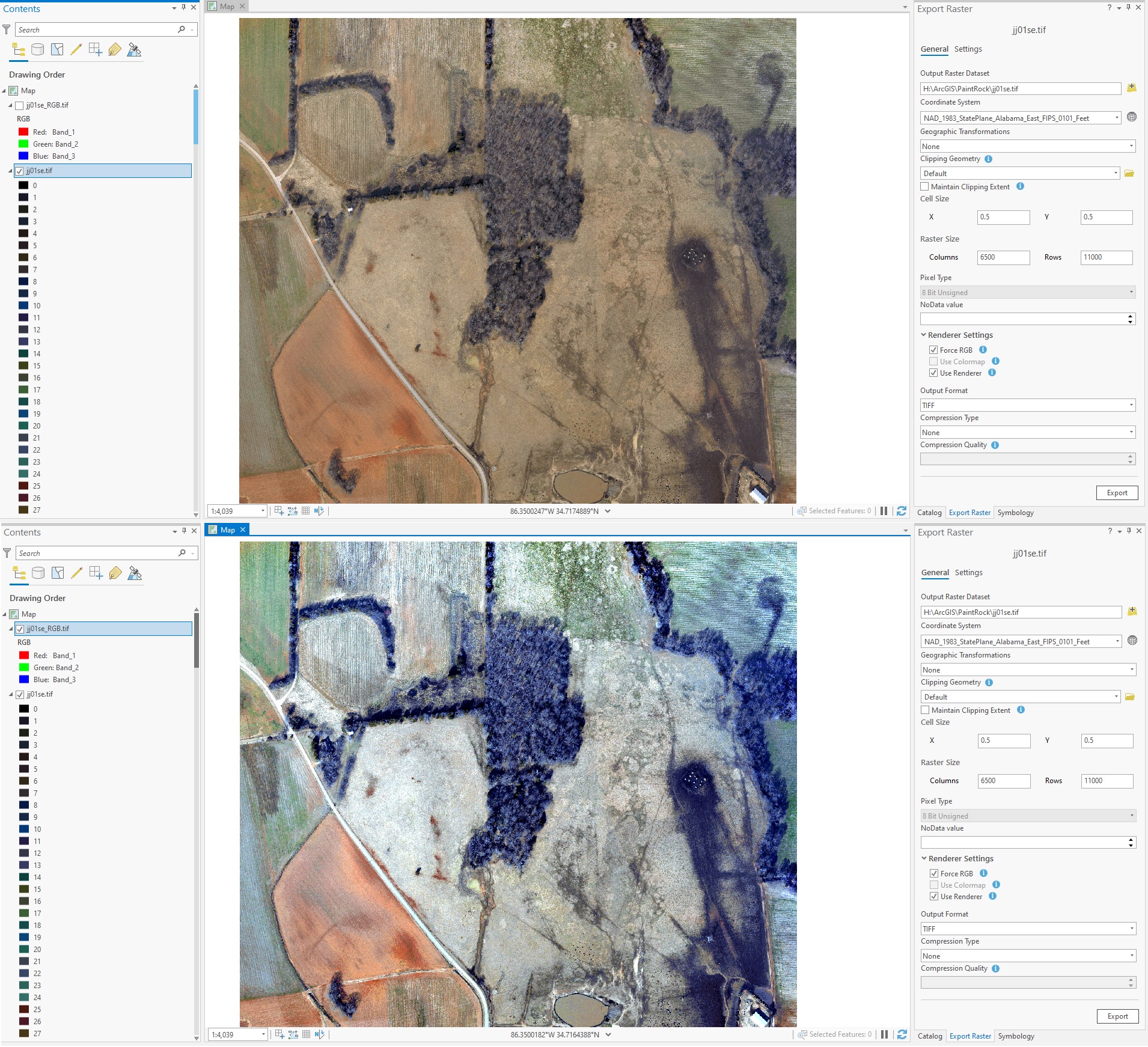
Any input would be greatly appreciated.
Solved! Go to Solution.
Accepted Solutions
- Mark as New
- Bookmark
- Subscribe
- Mute
- Subscribe to RSS Feed
- Permalink
It appears you have an image that has been converted from RGB to a colormap. This is a process that some companies use as a form of compression. With a colormap it can not be used as input to many analytics functions. What you can do is use Imagery/Raster Function and apply the 'Colormap to RGB' function. This will create a new layer that now acts as an RGB image that can be used for different analysis. It has the advantage that no new image is created
The export raster with 'use renderer' and 'force RGB' on should also work. The apparent changes in intensity you are seeing are not changes in values, but the fact that when you export an image the system computes stats on the image. When you add the image it by defaults stretches the image based on the stats. In the appearance tab set stretch to None to see the original values.
- Mark as New
- Bookmark
- Subscribe
- Mute
- Subscribe to RSS Feed
- Permalink
It appears you have an image that has been converted from RGB to a colormap. This is a process that some companies use as a form of compression. With a colormap it can not be used as input to many analytics functions. What you can do is use Imagery/Raster Function and apply the 'Colormap to RGB' function. This will create a new layer that now acts as an RGB image that can be used for different analysis. It has the advantage that no new image is created
The export raster with 'use renderer' and 'force RGB' on should also work. The apparent changes in intensity you are seeing are not changes in values, but the fact that when you export an image the system computes stats on the image. When you add the image it by defaults stretches the image based on the stats. In the appearance tab set stretch to None to see the original values.
- Mark as New
- Bookmark
- Subscribe
- Mute
- Subscribe to RSS Feed
- Permalink
Peter, that is incredibly informative. Thank you for your reply. I tried the 'Colormap to RGB' function and it works exactly as expected. Similarly, setting the default stretch gives me an identical image as the original that I can do classification on.
Again, thank you for answering my question.