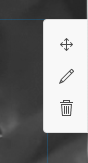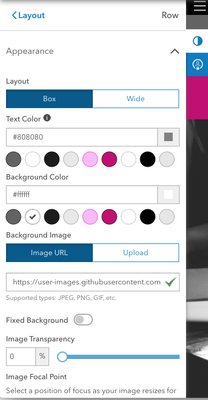- Home
- :
- All Communities
- :
- Products
- :
- ArcGIS Hub
- :
- ArcGIS Hub Questions
- :
- Re: How do you change the main banner on the Share...
- Subscribe to RSS Feed
- Mark Topic as New
- Mark Topic as Read
- Float this Topic for Current User
- Bookmark
- Subscribe
- Mute
- Printer Friendly Page
How do you change the main banner on the Share Open Data Template?
- Mark as New
- Bookmark
- Subscribe
- Mute
- Subscribe to RSS Feed
- Permalink
Hello!
Can you tell me how to upload a new banner to replace the default one that comes with the "Share Open Data Template"? I can see where to make changes to the header, and the logo etc. but not where to upload and change the banner image.
Solved! Go to Solution.
Accepted Solutions
- Mark as New
- Bookmark
- Subscribe
- Mute
- Subscribe to RSS Feed
- Permalink
Hi Kristen,
To change the row background image, you want to open the site in the Layout Editor.
1. Hover over the row until you see the vertical button controls for the row. (Row buttons are in vertical groupings, card buttons are in horizontal groupings to avoid overlay.)
2. Select the pencil icon to open Row Settings.
3. In the Row Settings panel, under the Appearance accordion, there will be options for adding a replacement image.
You can choose to link by URL or upload directly.
(This is my site so the color pallet will look different than yours, but this is what to expect.)
- Mark as New
- Bookmark
- Subscribe
- Mute
- Subscribe to RSS Feed
- Permalink
Hi Kristen,
To change the row background image, you want to open the site in the Layout Editor.
1. Hover over the row until you see the vertical button controls for the row. (Row buttons are in vertical groupings, card buttons are in horizontal groupings to avoid overlay.)
2. Select the pencil icon to open Row Settings.
3. In the Row Settings panel, under the Appearance accordion, there will be options for adding a replacement image.
You can choose to link by URL or upload directly.
(This is my site so the color pallet will look different than yours, but this is what to expect.)