- Home
- :
- All Communities
- :
- Products
- :
- ArcGIS GeoEvent Server
- :
- ArcGIS GeoEvent Server Questions
- :
- GeoEvent - Registered Server Connection - fails to...
- Subscribe to RSS Feed
- Mark Topic as New
- Mark Topic as Read
- Float this Topic for Current User
- Bookmark
- Subscribe
- Mute
- Printer Friendly Page
GeoEvent - Registered Server Connection - fails to connect
- Mark as New
- Bookmark
- Subscribe
- Mute
- Subscribe to RSS Feed
- Permalink
Problem
Geoevent Manager's site page has an error status for "Default" under "Registered Server Connections":
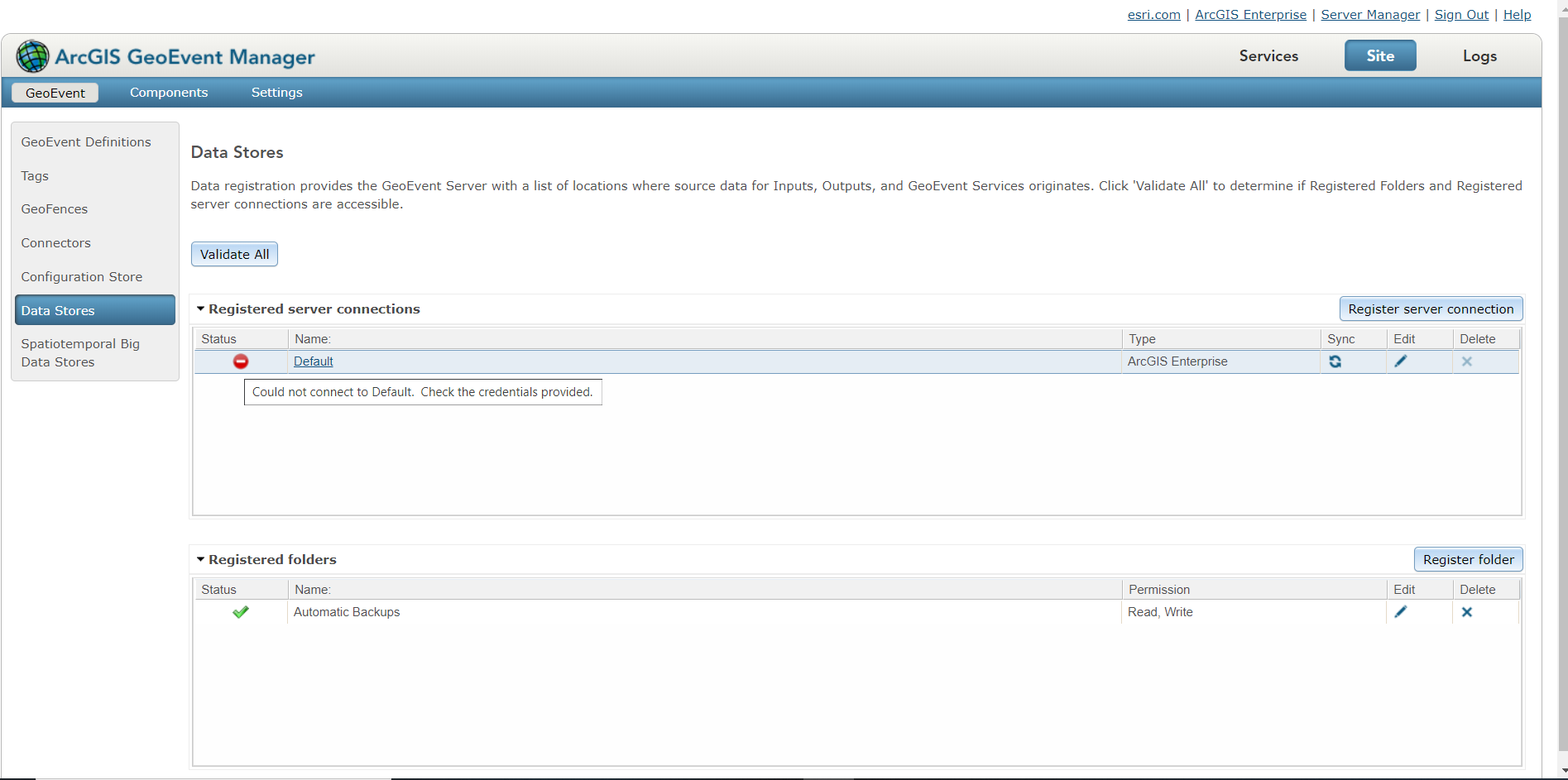
How do I get the Status to validate successfully?
Scenario
This GeoEvent Server is federated to a Portal instance. Portal successfully validates the GeoEvent server's federation here: https://ourPortalServerUrl/portal/home/organization.html#settings
The GeoEvent server is newly installed and empty.
Platform: Windows Server 2016
ArcGIS Enterprise version: 10.8
Attempts to fix
1. I tried clicking "Edit", then checking "Use Credentials" and entering the main portal admin user's credentials.
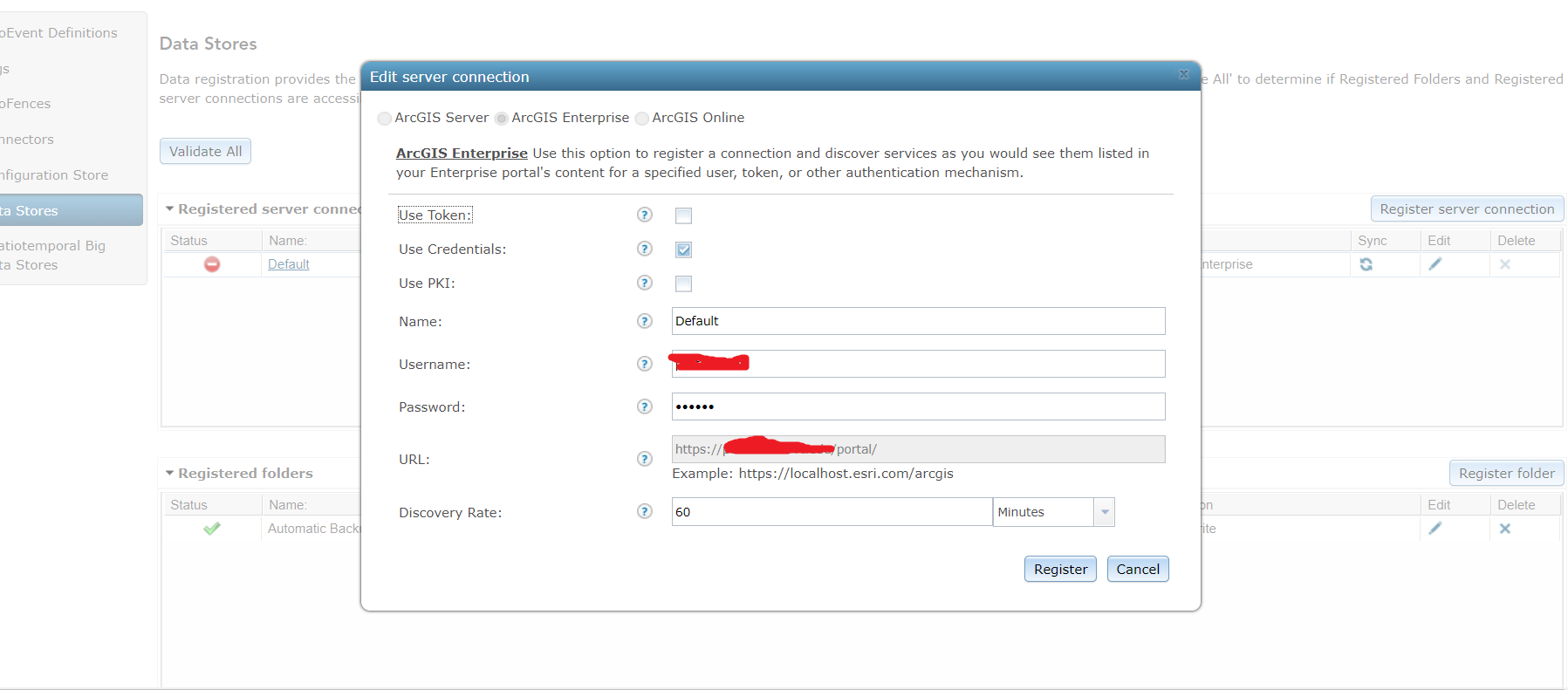
2. I checked the credentials by logging into portal directly successfully.
3. I tried resetting the GeoEvent server config
4. I tried un-federating and re-federating the GeoEvent server with portal.
Next steps
Besides this forum post, I am also going to open an Esri Support ticket.
-Peter
Solved! Go to Solution.
Accepted Solutions
- Mark as New
- Bookmark
- Subscribe
- Mute
- Subscribe to RSS Feed
- Permalink
The quick
Fixed. I had to import Portal's TLS cert.
Key problem
It was an encryption trust problem.
I triggered a validation of the "Registered Server Connections" by clicking the link "Data Stores" on the left and also hitting "Validate All". Then I clicked the Logs link and saw the error:
An SSL Handshake error has occurred when attempting to communicate with URL: "https://ourPortalServerUrl:7443/arcgis/sharing/community/self?f=json&token=encodedTokenTextHere.". Please make sure you have imported the SSL certificate from "https://ourPortalServerUrl:7443/arcgis/sharing/community/self?f=json&token=encodedTokenTextHere." into GeoEvent's site via the ArcGIS Server Admin API. Root Cause: "PKIX path building failed: sun.security.provider.certpath.SunCertPathBuilderException: unable to find valid certification path to requested target".
Fix
1. Navigated to the GeoEvent server's ArcGIS Server admin page:
https://ourgeoeventurl/server/admin/machines/ourGeoEventUrl/sslcertificates
2. Clicked: "importExistingServerCertificate"
3. Uploaded our Portal server's .pfx file (I already had the root certificate imported).
4. Navigate to the GeoEvent "Data Stores" page. It now shows a green checkbox for the "Default" server connection.
-Pete
- Mark as New
- Bookmark
- Subscribe
- Mute
- Subscribe to RSS Feed
- Permalink
The quick
Fixed. I had to import Portal's TLS cert.
Key problem
It was an encryption trust problem.
I triggered a validation of the "Registered Server Connections" by clicking the link "Data Stores" on the left and also hitting "Validate All". Then I clicked the Logs link and saw the error:
An SSL Handshake error has occurred when attempting to communicate with URL: "https://ourPortalServerUrl:7443/arcgis/sharing/community/self?f=json&token=encodedTokenTextHere.". Please make sure you have imported the SSL certificate from "https://ourPortalServerUrl:7443/arcgis/sharing/community/self?f=json&token=encodedTokenTextHere." into GeoEvent's site via the ArcGIS Server Admin API. Root Cause: "PKIX path building failed: sun.security.provider.certpath.SunCertPathBuilderException: unable to find valid certification path to requested target".
Fix
1. Navigated to the GeoEvent server's ArcGIS Server admin page:
https://ourgeoeventurl/server/admin/machines/ourGeoEventUrl/sslcertificates
2. Clicked: "importExistingServerCertificate"
3. Uploaded our Portal server's .pfx file (I already had the root certificate imported).
4. Navigate to the GeoEvent "Data Stores" page. It now shows a green checkbox for the "Default" server connection.
-Pete