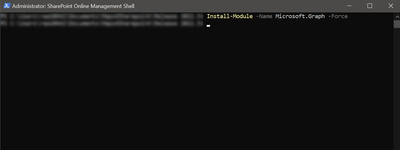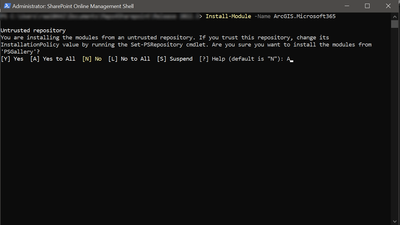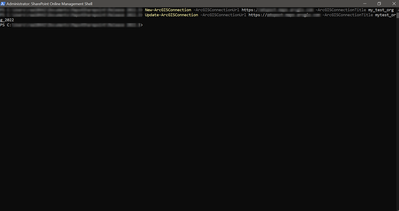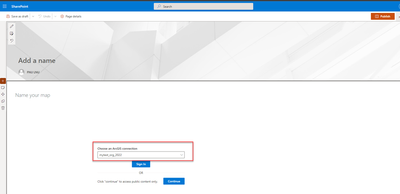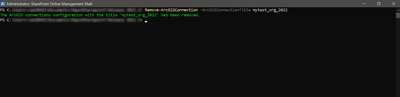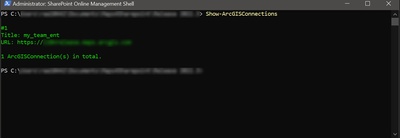- Home
- :
- All Communities
- :
- Products
- :
- ArcGIS for Microsoft
- :
- ArcGIS for Microsoft 365
- :
- ArcGIS for SharePoint
- :
- ArcGIS for SharePoint Blog
- :
- PowerShell utility module for setting up ArcGIS co...
PowerShell utility module for setting up ArcGIS connection strings
- Subscribe to RSS Feed
- Mark as New
- Mark as Read
- Bookmark
- Subscribe
- Printer Friendly Page
The first step is to install the Microsoft.Graph module by running the command shown below in the SharePoint online management shell (run as “administrator”). Use the “Force” parameter in the command to overwrite the existing version of Graph module.
Install-Module -Name Microsoft.Graph
The next step is to install the ArcGIS.Microsoft365 module. Run the following cmdlet to install the module.
Install-Module -Name ArcGIS.Microsoft365
The next step is to install the ArcGIS.Microsoft365 module. Run the following cmdlet to install the module.
Sign-in to Azure in the PowerShell command line session with the following cmdlet before using any ArcGIS.Microsoft365 PowerShell module functions:
Connect-MgGraph -Scopes "Organization.Read.All"
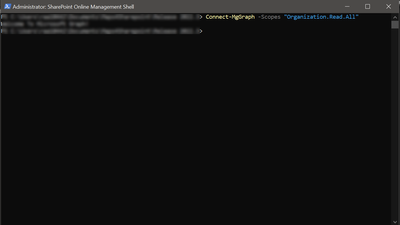
Note: The tenant admin will be prompted to sign-in when running the above cmdlet.
Once signed-in and the connection to Graph API is established, the tenant administrator can now configure a list of ArcGIS connections for the map authors within the organization. Once the list of ArcGIS connections is configured, members within the organization can pick the ArcGIS connection from the drop-down, which is now part of the new sign-in experience in ArcGIS for SharePoint.
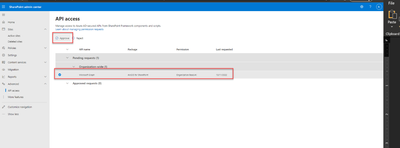
Before running the PS commands to configure the ArcGIS connections, the SharePoint tenant admin has to approve the Microsoft Graph API access available under the SharePoint admin center.
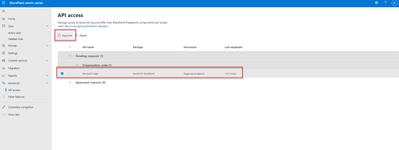
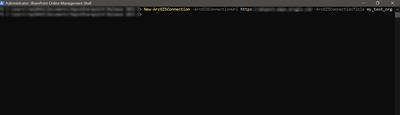
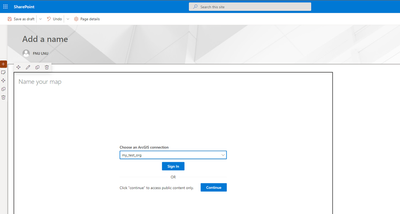
If you need to update the title for the ArcGIS connection string, please run the command below:
To remove any of the existing connection strings, please use the command below:
To view all existing strings, use the command below:
Thus, the SharePoint tenant Administrator can create, update, remove ArcGIS connection strings which can be used in the ArcGIS for SharePoint app. This utility will be particularly useful when an organization has multiple ArcGIS Online or ArcGIS portal organizations or if they want their new organization members to be able to pick the connection string from a drop-down instead of having to share the URLs with their organization members and then the members having to manually enter their ArcGIS Online or ArcGIS portal URL.
You must be a registered user to add a comment. If you've already registered, sign in. Otherwise, register and sign in.