ArcGIS for Excel 2024.1.0.0.24 Update
What is new in the latest version of ArcGIS for Excel? Take a seat and let us chat!
We are pleased to share the latest update for ArcGIS for Excel 2024.1.0.0.24 will bring you a new feature, a new feature requested by you, our users **insert wave of excitement**.
This update supports ADDING HOSTED TABLES. You can add and edit data in standalone and related tables or join tables that are associated with a remotely hosted ArcGIS layer in ArcGIS Online or ArcGIS Enterprise. ArcGIS for Excel supports inserting new records in the table.
In addition, if you are using Survey123 you can seamlessly bring data from Excel for reading and editing purposes.
Workflow
Adding Hosted tables
This will look remarkably familiar to the + ArcGIS workflow. Select Add from ArcGIS and search for the desired table. In this example, I am looking for a table titled, JoinTables_Example within My Organization.
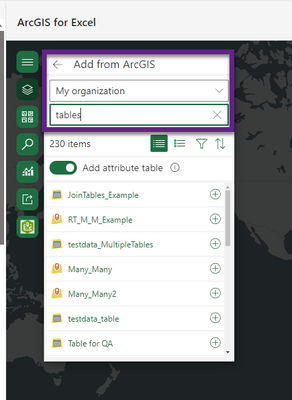
Select Add to map.
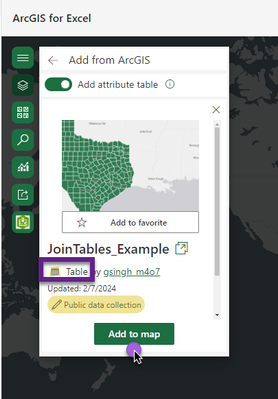
Note: the icon which represents ‘tables. This will help differentiate the data types.
Once the data is added to the Excel worksheet, you can continue to add additional layers or begin working within the Excel sheet.
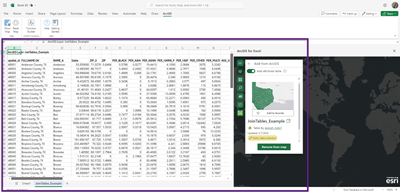
Format Data
For this example, I would like to continue my workflow and format a column, titled Zip. Under my Home tab in Excel, I will select the drop-down from the Number format options and select the option for the Zip code formatting under the Special categories and select Ok.
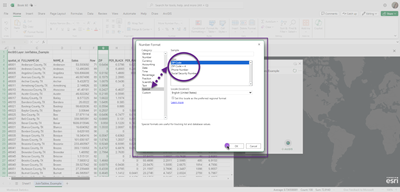
See, Create and apply a custom number format for additional information
Editing Hosted table
Now that the field is formatted correctly in Excel, I will select Show layer details. It will open the URL in a new webpage from My Organization.
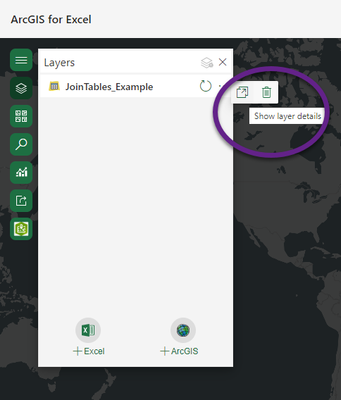
Next, select the Data tab and then select the Table view.
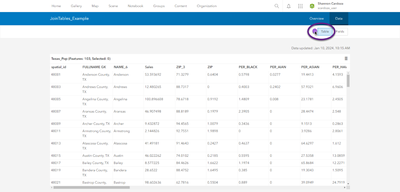
See, Open the items detail page for further information
My editing will take place in row 1, column titled Zip, and I will change this cell/field to 92374.
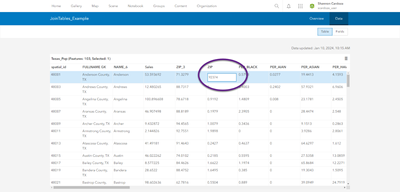
Sync’ing my work
Now let us come back to ArcGIS for Excel and select Bring layer updates to Excel in the layers pane.
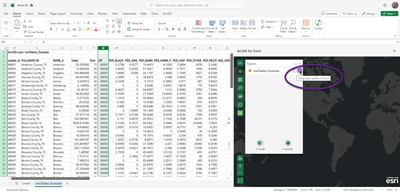
Upon the refresh, our edit can be seen and updated in our attribute table! In addition, you may use this workflow on the contrary. Edits in Excel can be performed but you must share the layer first or after sharing the layer update the layer in ArcGIS Online and re-share.
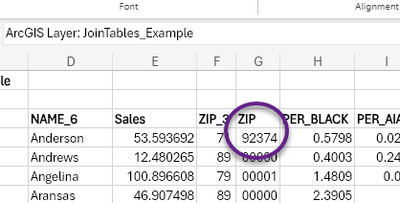
We hope you will enjoy this new feature update and find it useful for your work. If you have any feedback, questions, or issues, please feel free to comment on this blog post.
Thank you for using ArcGIS for Excel. Until next time.