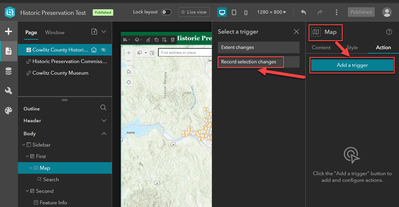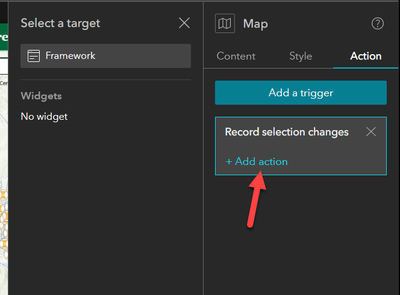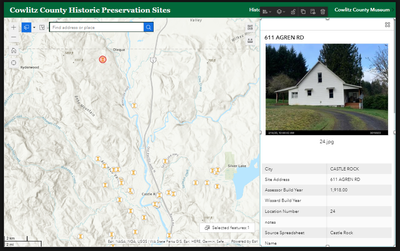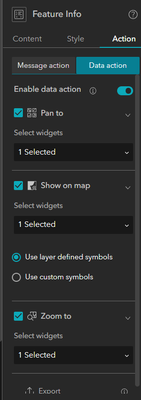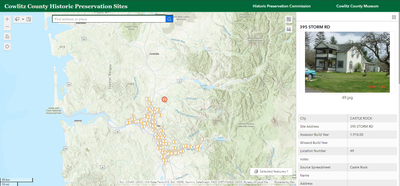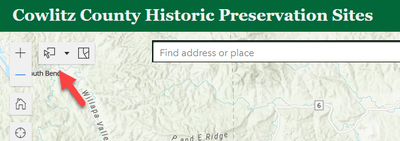- Home
- :
- All Communities
- :
- Products
- :
- ArcGIS Experience Builder
- :
- ArcGIS Experience Builder Questions
- :
- need to add an action to zoom to selected on the m...
- Subscribe to RSS Feed
- Mark Topic as New
- Mark Topic as Read
- Float this Topic for Current User
- Bookmark
- Subscribe
- Mute
- Printer Friendly Page
need to add an action to zoom to selected on the map
- Mark as New
- Bookmark
- Subscribe
- Mute
- Subscribe to RSS Feed
- Permalink
This is my first time using Experience Builder and I am stuck on this step:
On the map section I clicked:
Add a trigger
Record Selection Changes
(and want to add an action of zoom to selected, but I can't figure it out)
I click Add Action and select a target pops up on the left but I don't see an option for zoom to selected.
- Mark as New
- Bookmark
- Subscribe
- Mute
- Subscribe to RSS Feed
- Permalink
Hi @L77, if you want to zoom to the selection, the map widget is not the trigger (but rather the action part). Thus, you should configure the trigger inside whichever widget you want to actually trigger the map zoom, such as a List widget (when you make the selection), instead of within the Map.
Here are more details of the message action and all related definitions for your reference:
- Mark as New
- Bookmark
- Subscribe
- Mute
- Subscribe to RSS Feed
- Permalink
For my layout I have a map and a feature info widget:
I have it configured so when someone clicks on a point the data for the point shows up in the feature info box.
I set a trigger on the feature info widget to:
pan to 1 Selected
show on map 1 Selected
Zoom to 1 Selected
But when I click on a point on the map it doesn't zoom to the point.
I also tried selecting a point but it won't zoom to it automatically when I select the point:
- Mark as New
- Bookmark
- Subscribe
- Mute
- Subscribe to RSS Feed
- Permalink
To zoom in to a feature in a Map Widget, the action has to be triggered from another Widget, such as List Widget. Feature Info is also capable of triggering actions. You have to set up these actions under Message Action, not Data Action. However, I don't believe you you will be able to zoom in to a point just by clicking on it, since you can't send a Message Action to the same Widget that triggered it. But we can work around this.
ESRI should come up with a more elegant solution (if there is one I don't know), but to acomplish this behaviour you should:
1. Create a new webmap that contains only the layer you are trying to select (e.g. points layer), remove basemap;
2. Add a second Map Widget (Map2) to your Experience (anywhere) and connect it to your new webmap;
3. Select your first Map Widget and add an Action to it this way:
a) Add a trigger;
b) Record selection changes
c) Widgets/Map 2
d) Zoom to
e) Select data - Select the point layer within the main Map Widget.
4. Select your second Map Widget (Map 2) and add an Action to it like this:
a) Add a trigger;
b) Extent changes;
c) Widgets/Map
d) Zoom to
5. Try it out and see if when you select a point, the map will zoom to it. It might not work at first, if it doesn't save and refresh the page.
Let me know if you end up trying this.
- Mark as New
- Bookmark
- Subscribe
- Mute
- Subscribe to RSS Feed
- Permalink
You, my friend, have saved me so much time. I did not realize it was the Message Action that controlled the zoom. That feels counterintuitive but I am glad that I found your comment!
- Mark as New
- Bookmark
- Subscribe
- Mute
- Subscribe to RSS Feed
- Permalink
Dear BrunoSousa1,
Thank you so much for sharing your workflow!
I was wondering if you encountered zoom issues after you selected consecutive features.
For example, when I select a point, the map will zoom to that point. After I go back to the default map extent and select a different point, Experience Builder will first zoom into the first point and then zoom into the point that I clicked. The zoom is not instantaneous.
I believe the zoom is not instant because whatever original point a user selects will remain selected in both maps. Do you know if it is possible to add an action to deselect a feature in both maps after clicking a point and zooming into that feature?
Thank you!
- Mark as New
- Bookmark
- Subscribe
- Mute
- Subscribe to RSS Feed
- Permalink
I tried this and it requires 2 map widgets. One that triggers the other. It also requires that both maps be visible in experience builder. Is this what you describe in your instructions? I am looking to select a point in a map widget and have it Zoom to that point. 2 map widgets add more confusion not clarity to my "experience"
Mel
- Mark as New
- Bookmark
- Subscribe
- Mute
- Subscribe to RSS Feed
- Permalink
Hi. The second map does not have to be visible. Hide it behind the main map, or anywhere else.
- Mark as New
- Bookmark
- Subscribe
- Mute
- Subscribe to RSS Feed
- Permalink
Experience builder is really confusing to use compared to web app builder. I don't think Experience builder is ready yet and am dreading having to use it. I'm going to see if there are other options because these tools are really not intuitive and I don't want to spend several days trying to recreate what I already built in web app builder.
- Mark as New
- Bookmark
- Subscribe
- Mute
- Subscribe to RSS Feed
- Permalink
Agree that there should be a more elegant solution rather than having 2 map widgets. I have an app for filtering parcels citywide. The filter action is set to zoom into the relevant parcels on the map, but if you then click on one of the parcels to see the Feature Info, the map zooms all the way out. A typical user scenario is someone filtering for parcels in a neighborhood, then clicking on each one to see details. The default behavior of returning to home zoom level after each parcel selection would be maddening for a user.
Seems like this would be a good Map setting to include, similar to the 'Show popup on Feature Selection' option. Thanks for the 2 maps work around!