- Home
- :
- All Communities
- :
- Products
- :
- ArcGIS Experience Builder
- :
- ArcGIS Experience Builder Questions
- :
- Re: Experience Builder - Unique values in List
- Subscribe to RSS Feed
- Mark Topic as New
- Mark Topic as Read
- Float this Topic for Current User
- Bookmark
- Subscribe
- Mute
- Printer Friendly Page
Experience Builder - Unique values in List
- Mark as New
- Bookmark
- Subscribe
- Mute
- Subscribe to RSS Feed
- Permalink
Hi,
I am building an application through experience builder and want the user to navigate through a few options to bring themselves to a filtered map page.
I am having trouble manipulating the data in the List.
What i want to see is a unique or distinct set of variables from the list.
I then want to use that result to filter the next list (which works fine), but the repeated values are cuasing an issue.
Thanks for any help
- Mark as New
- Bookmark
- Subscribe
- Mute
- Subscribe to RSS Feed
- Permalink
Hi Adam,
I cannot reproduce this issue. Here are my steps, please tell me if there is anything wrong:
1. Create 2 list widgets using the same data source
2. For List 1: enable Tool Filter, and set the filter with a clause or a clause set to show distinct set of variables
3. In live view or preview, click the filter button on List 1
With above steps, List 2 also get filtered, but I cannot see the repeated values.
Could you please add more details on how to reproduce this issue? Thank you.
Shengdi
- Mark as New
- Bookmark
- Subscribe
- Mute
- Subscribe to RSS Feed
- Permalink
Hi Shengdi,
Thank you for your response.
Step 2 in your example seems unfamilar. I cant see where to make the List 1 a distict set of variables.
Thank you
Adam
- Mark as New
- Bookmark
- Subscribe
- Mute
- Subscribe to RSS Feed
- Permalink
Hope this can answer your question.
- Mark as New
- Bookmark
- Subscribe
- Mute
- Subscribe to RSS Feed
- Permalink
Hi Shengdi,
This doesnt seem to be creating a unique list.
It is filtering on the country and population counts.
Using your data, I have a List one with the countries in, and a list 2 with the cities.
List 1 has duplicate countries, as there are multiple cities in each country.
But ideally I would like a unique list 1 to only have one of each country.
Thanks for your response, appreciate the help.
Adam
- Mark as New
- Bookmark
- Subscribe
- Mute
- Subscribe to RSS Feed
- Permalink
Hi Adam,
What you want to do cannot be done using just one data source.
Here is a solution you can try, taking country - city data as example:
1. Create a data source 1 with unique country name in it; Create another data source 2 with country - city (its corresponding relationship) in it
2. List 1 use data source 1 and List 2 use data source 2
3. Add a trigger in List 1
a. For Action, select "Filter Data Records"
b. For Action data, select data souce 2
c. For Conditions, enable "Trigger / action connection", and select "Country" for trigger and anction fields
And the action setting will look like this:
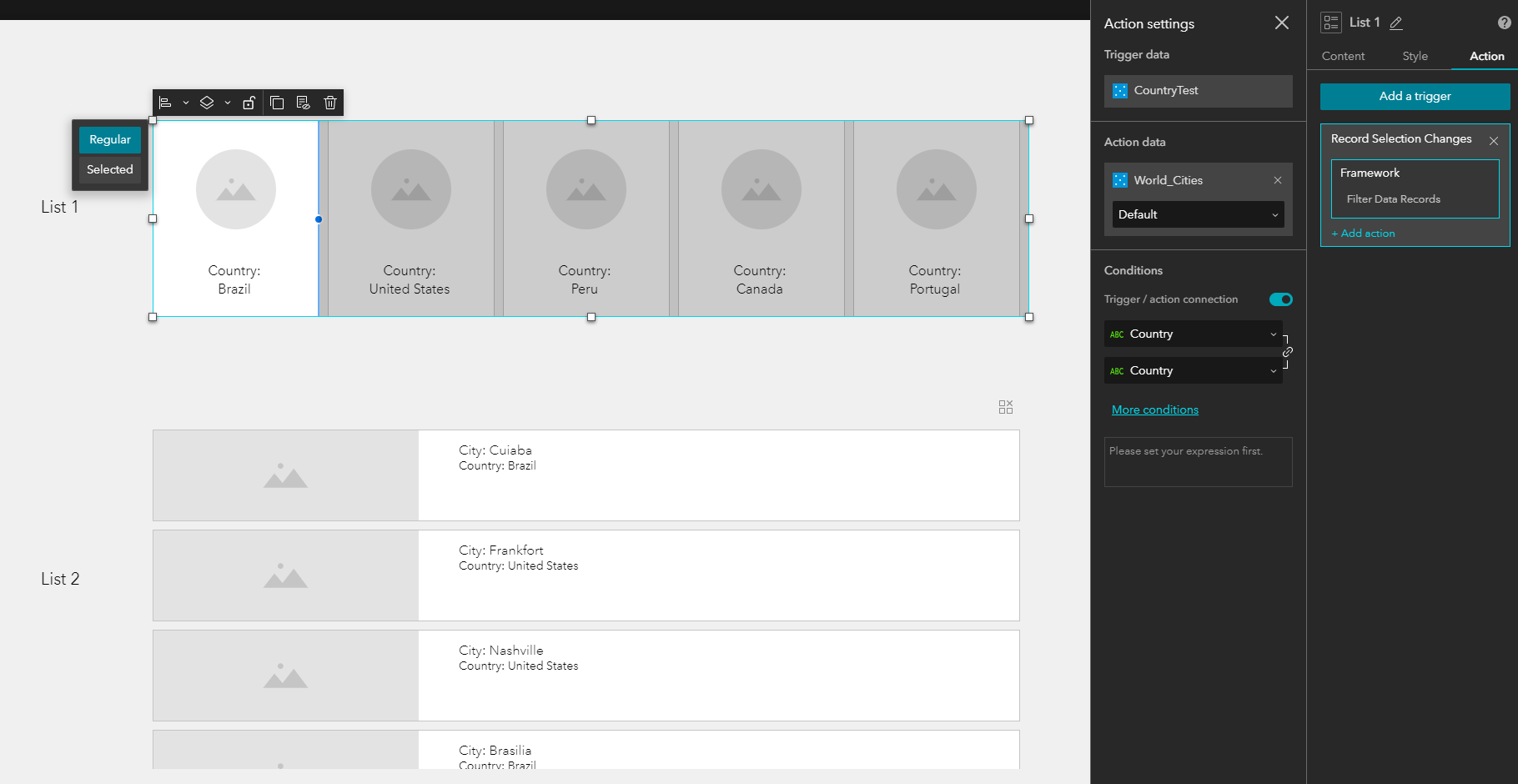
If you are familiar with database, this works very similar to foreign key.
This is how it works:
Shengdi
- Mark as New
- Bookmark
- Subscribe
- Mute
- Subscribe to RSS Feed
- Permalink
Hi Shengdi,
Thansk for the response.
This is exactly how I worked around this.
Was hoping there was a way to get create it with just one datasource, but if it cant be done thats fine.
Thank you
Adam
- Mark as New
- Bookmark
- Subscribe
- Mute
- Subscribe to RSS Feed
- Permalink
Hi,
You mentioned:
1. Create a data source 1 with unique country name in it; Create another data source 2 with country - city (its corresponding relationship) in it
could you please explain how to create a datasource like that from AEB?
I have a table contains team names, I want to create a list of distinct team names, but I cannot find out how to do it. I use the team's name to filter the map.
- Mark as New
- Bookmark
- Subscribe
- Mute
- Subscribe to RSS Feed
- Permalink
Hi, you can filter the unique values in Excel and then upload the unique values to a newly created feature table.
- Mark as New
- Bookmark
- Subscribe
- Mute
- Subscribe to RSS Feed
- Permalink
Okey thanks,
I was thinking doing it right way in the Experience Builder.