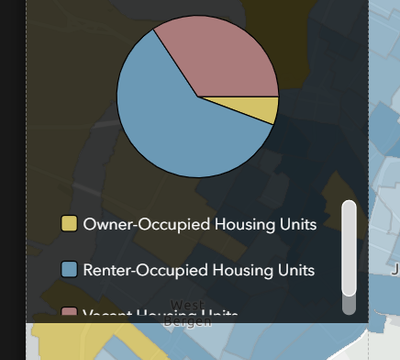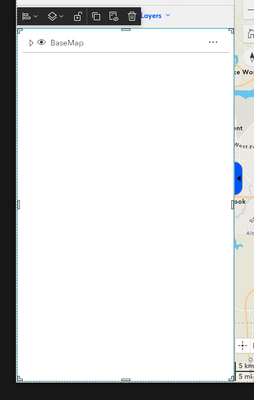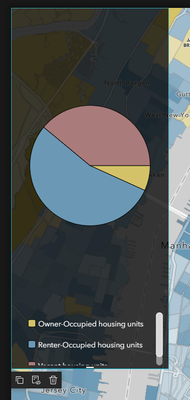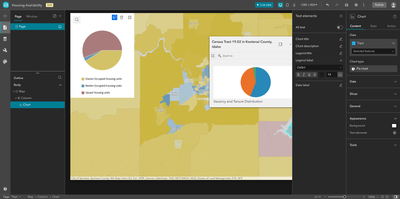- Home
- :
- All Communities
- :
- Products
- :
- ArcGIS Experience Builder
- :
- ArcGIS Experience Builder Questions
- :
- Re: Experience Builder Pie Chart Widget - Legend S...
- Subscribe to RSS Feed
- Mark Topic as New
- Mark Topic as Read
- Float this Topic for Current User
- Bookmark
- Subscribe
- Mute
- Printer Friendly Page
Experience Builder Pie Chart Widget - Legend Scroll Bar
- Mark as New
- Bookmark
- Subscribe
- Mute
- Subscribe to RSS Feed
- Permalink
To get familiar with Experience Builder, I'm following along with this tutorial: https://learn.arcgis.com/en/projects/get-started-with-arcgis-experience-builder/
When adding the pie chart with a legend, the legend items do not all appear - a scroll bar is automatically included. There are only 3 legend items, so I thought surely there must be a way to make them all be visible without a scroll bar. However, after messing with the chart widget size and other settings, I cannot find a way to get all of these elements visible without a scroll bar. Has anyone else dealt with this issue and found a solution? Or perhaps am I missing a setting option somewhere?
- Mark as New
- Bookmark
- Subscribe
- Mute
- Subscribe to RSS Feed
- Permalink
You can resize widgets by clicking on the widget (to select it as the active widget), then clicking and dragging the white bars.
City of Arlington, Texas
- Mark as New
- Bookmark
- Subscribe
- Mute
- Subscribe to RSS Feed
- Permalink
I had the exact same problem on the same tutorial. I managed to get rid of the scrollbar by changing the legend font away from Avenir Next, in Appearance -> Text Settings -> Legend Label. Maybe not the most elegant solution, but it seemed to work for me.
- Mark as New
- Bookmark
- Subscribe
- Mute
- Subscribe to RSS Feed
- Permalink
Probably this is the best solution so far.
- Mark as New
- Bookmark
- Subscribe
- Mute
- Subscribe to RSS Feed
- Permalink
This was the only solution I could find also, the are no properties to manage the legend dimensions and using avenir at 14 pt meant auto, stretch, nor custom worked--always resulted in a scroll bar.
- Mark as New
- Bookmark
- Subscribe
- Mute
- Subscribe to RSS Feed
- Permalink
I ran into this, with the same tutorial, also. I hope Esri adds a way to resize the chart's legend, like a way to specify the legend height as well as the width, or a drag bar to resize the legend. I'd be sad if I ran into this issue while creating a real app.