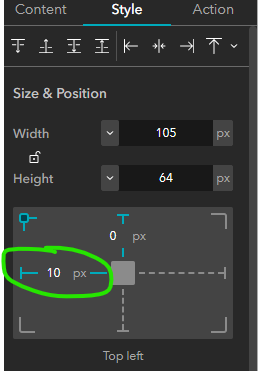- Home
- :
- All Communities
- :
- Products
- :
- ArcGIS Experience Builder
- :
- ArcGIS Experience Builder Ideas
- :
- Add a ruler to design view in Experience builder
- Subscribe to RSS Feed
- Mark as New
- Mark as Read
- Bookmark
- Follow this Idea
- Printer Friendly Page
Add a ruler to design view in Experience builder
- Mark as New
- Bookmark
- Subscribe
- Mute
- Subscribe to RSS Feed
- Permalink
I often find myself guessing where I have menu widget edges appearing on different pages of my experience. When I want an experience to flow, I sometimes want continuity throughout my pages, like having the same menu appear in the same place on every page.
It would be nice if I had the option of adding a guide or ruler to the design so I can see where my widget boundaries are.
The widgets don't snap to each others boundaries like I think they should, so having a guide where I could set marks (just like on the layout page in ArcMap / Pro), something like this for Experience Builder would be ideal. Honestly, isn't a layout view exactly what we're creating?
Hey Kara,
I like that idea. Right now I'm able to maintain the position of elements by setting the Style > Position. You've probably discovered this already, I just wanted to comment in case someone else wasn't aware. I generally hard code either the X or the Y and leave the other dynamic for page size changes. Of course, a snapping > grid would be easier than manually setting each element.
Kevin:
I've played with that, but it's not intuitive to me just yet, so I've not mastered that without getting frustrated. I'm working on it. Part of my issue is that I then have to write that position down, or go back to the widget I want to duplicate on another page and make note of it, instead of making it a global setting kind of thing...
Some elements have padding around them so setting offsets of for example 10px on the left will not necessarily align all the elements so the addition of guides will definitely help! Great idea @Kara_Shindle !
I think this would be great!
This would make a huge difference, especially when adding individual widgets
You must be a registered user to add a comment. If you've already registered, sign in. Otherwise, register and sign in.