- Home
- :
- All Communities
- :
- Products
- :
- ArcGIS Enterprise
- :
- ArcGIS Enterprise Questions
- :
- How to enable Azure File share using SMB on deploy...
- Subscribe to RSS Feed
- Mark Topic as New
- Mark Topic as Read
- Float this Topic for Current User
- Bookmark
- Subscribe
- Mute
- Printer Friendly Page
How to enable Azure File share using SMB on deployed ArcGIS Server
- Mark as New
- Bookmark
- Subscribe
- Mute
- Subscribe to RSS Feed
- Permalink
Hi team.
We are using ArcGIS Enterprise version 10.6 hosted on Azure.
We recently added the Azure File share drive following the documentation: Create and use an Azure Files share on Windows VMs | Microsoft Docs
We were able to connect with the drive and write Mosaic Dataset to it using ArcGIS Desktop. Our goal was to use this Azure Files for hosting Image Services.
When we tried registering the Azure Files drive we were not able to.
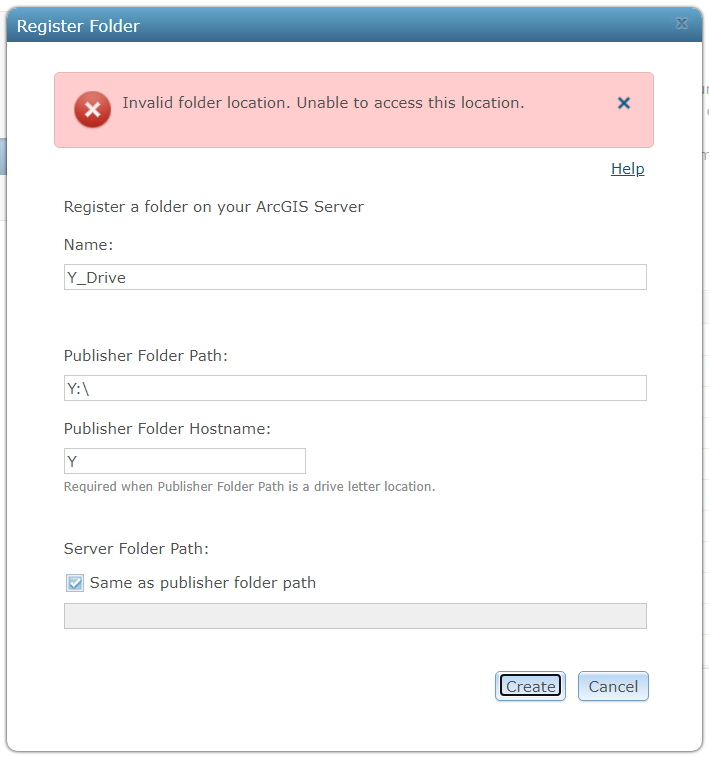
We had mapped the Azure File storage to the Y drive and we tried registering the drive which gave us an error as stated above.
On furthe digging I found documentation on how to enable Azure Files storage on ArcGIS Server.
Add an ArcGIS Server site to your Enterprise deployment—ArcGIS Enterprise | ArcGIS Enterprise
The articel above states:
"If you check Use Azure Cloud Storage for the configuration and content store?, choose which storage option to use.
- Choose Azure Files (SMB) to store your ArcGIS Server configuration store and directories in Azure Files.
- Choose Azure Blobs and Tables to store the ArcGIS Server configuration store in Azure Blob Storage."
The says that this step needs to be implemented while depolyging the ArcGIS Server site. However, our ArcGIS Server is already deployed and in production and we would like to use Azure Files (SMB) as Azure Cloud Storage.
Is there any way I can implment the change to our production ArcGIS Server to make it work with Azure Files (SMB)?
Any suggestions would be helpful.
Thank you!
Solved! Go to Solution.
Accepted Solutions
- Mark as New
- Bookmark
- Subscribe
- Mute
- Subscribe to RSS Feed
- Permalink
In the past when working with a customer we added the credentials to the Windows Credential Manager using the cmdkey command, then connected to the file share using the UNC path as opposed to a mapped drive. I don't remember having any additional difficulty at that point, but make sure you're running the cmdkey command below from a command prompt running as the service account user in Windows. Hope that helps!
cmdkey /add:<storage-account-name>.file.core.windows.net /user:AZURE\<storage-account-name> /pass:<storage-account-key>
External Reference (under the 'Access issues with an application or service account' subheading):
Tips & Tricks for Azure File Shares - Microsoft Tech Community - 277943
-- Chris Pawlyszyn
- Mark as New
- Bookmark
- Subscribe
- Mute
- Subscribe to RSS Feed
- Permalink
Hello,
Something to check first: does the ArcGIS Server service account know about Y drive?
I have come across problems with using drive letters for registering folders. Perhaps try registering with the UNC path.
Mark
Mark
- Mark as New
- Bookmark
- Subscribe
- Mute
- Subscribe to RSS Feed
- Permalink
Hi Mark, thank you for the prompt reply. We use the net use command to map the drive on our Azure Server Machine.
This is how the drive looks like:
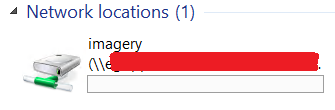
This is how the Imagery folder URL looks like:

And I can refer the folder using the path Y:/IMAGERY in ArcGIS Desktop and create data in it.
The same machine has ArcGIS Server, and we are able to register other drives successfully. Its only the drive created using Azure File Storage that raises this issue.
- Mark as New
- Bookmark
- Subscribe
- Mute
- Subscribe to RSS Feed
- Permalink
In the past when working with a customer we added the credentials to the Windows Credential Manager using the cmdkey command, then connected to the file share using the UNC path as opposed to a mapped drive. I don't remember having any additional difficulty at that point, but make sure you're running the cmdkey command below from a command prompt running as the service account user in Windows. Hope that helps!
cmdkey /add:<storage-account-name>.file.core.windows.net /user:AZURE\<storage-account-name> /pass:<storage-account-key>
External Reference (under the 'Access issues with an application or service account' subheading):
Tips & Tricks for Azure File Shares - Microsoft Tech Community - 277943
-- Chris Pawlyszyn
- Mark as New
- Bookmark
- Subscribe
- Mute
- Subscribe to RSS Feed
- Permalink
This worked for me @ChristopherPawlyszyn. I had the same error as above. I removed the existing credential and ran the command you provided as the arcgis service account user and it immediately fixed the issue. Thanks!