- Home
- :
- All Communities
- :
- Products
- :
- ArcGIS Enterprise
- :
- ArcGIS Enterprise Questions
- :
- Re: How do I see my data in a registered folder on...
- Subscribe to RSS Feed
- Mark Topic as New
- Mark Topic as Read
- Float this Topic for Current User
- Bookmark
- Subscribe
- Mute
- Printer Friendly Page
How do I see my data in a registered folder on Server?
- Mark as New
- Bookmark
- Subscribe
- Mute
- Subscribe to RSS Feed
- Permalink
I feel like this is a dumb question and likely the way my stuff is set up is why I can't do what I want to do.
I have ArcGIS Server (10.4) set up on a computer that sits on a public facing IP address. I have a folder on this PC that is registered in the Data Store. In this folder I have several images that I will want to use as attribute in some of my GIS data. How do I see these images from an outside-server perspective? Does this make sense?
I have other GIS data that I have published to this ArcGIS Server computer that I can see anywhere with the web address, but do I need to "publish" my files/items/pictures in order to see them on ArcGIS Server as well?
Thanks.
Solved! Go to Solution.
Accepted Solutions
- Mark as New
- Bookmark
- Subscribe
- Mute
- Subscribe to RSS Feed
- Permalink
We're getting outside the realm of ArcGIS Server, so we're going to work directly with the web server. I'll list some basic steps, but of course they may need to be tweaked depending on what you want to do:
1) On the machine hosting the web adaptor, navigate to c:\inetpub\wwwroot
2) Create a new folder called "images" or whatever you want to call it.
3) Place any image in that folder
4) Open http://<machine_hosting_web_adaptor>/images/<image_file>
You should be able to see your image in your browser:
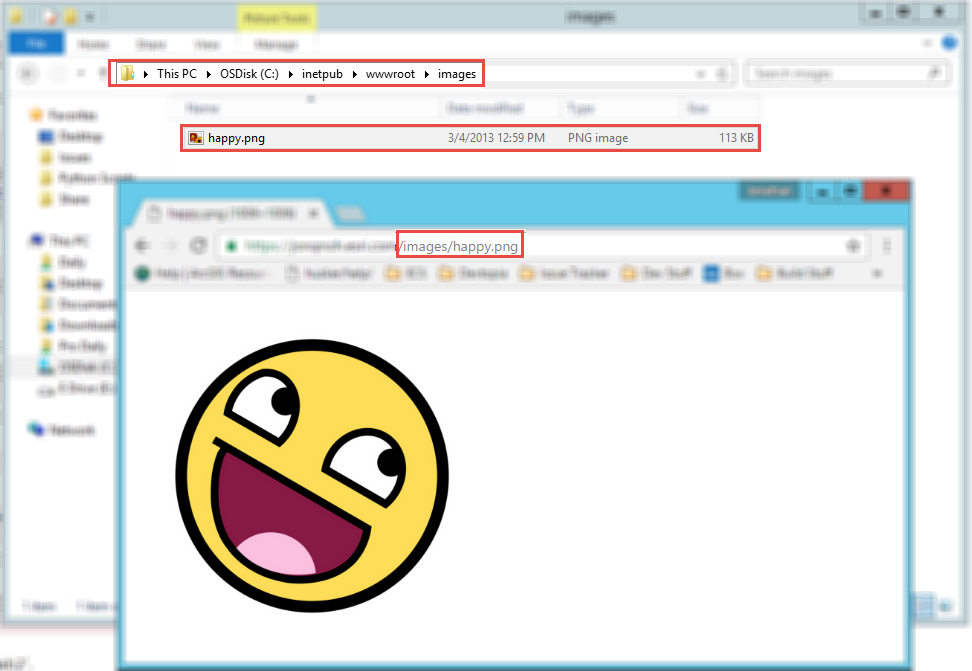
In the screenshot above, C:\inetpub\wwwroot translates to https://<web_server_host/. After that, you're just accessing the image through the same path, \images\happy.png on disk translates to /images/happy.png in a browser.
You'll then use https://<web_server_host>/images/happy.png in any row within your attribute table that should point to that image.
- Mark as New
- Bookmark
- Subscribe
- Mute
- Subscribe to RSS Feed
- Permalink
Oh, and my data is "validated" as well, if that makes a difference:
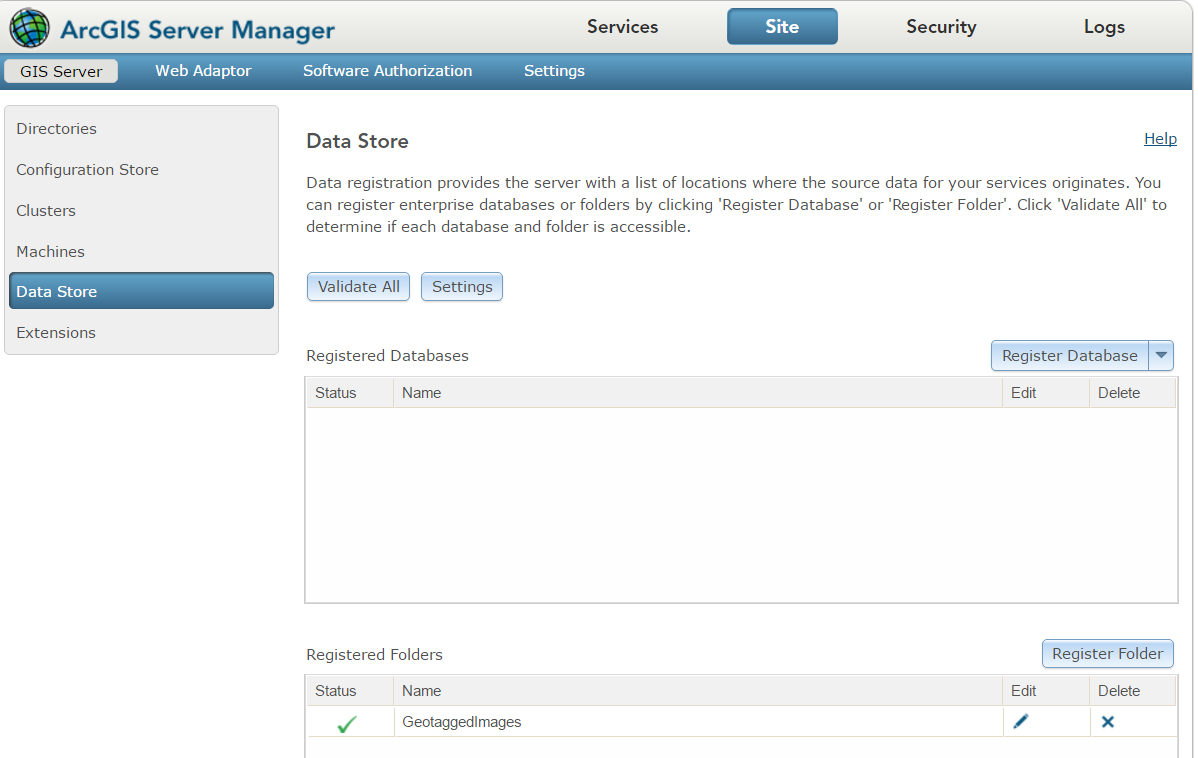
Here is the info in my registered folder:
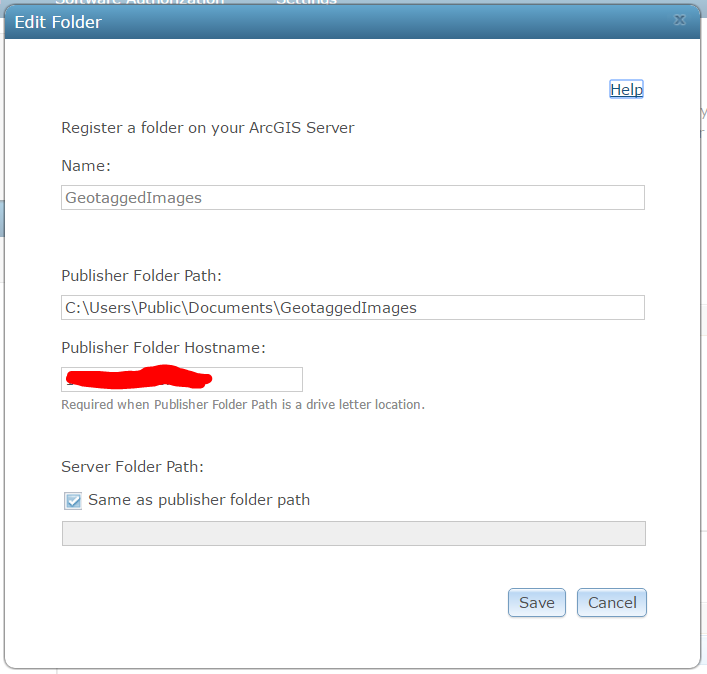
My publisher folder hostname is the IP address of the server (xxx.xxx.xxx.xxx)
- Mark as New
- Bookmark
- Subscribe
- Mute
- Subscribe to RSS Feed
- Permalink
Two things come to mind that may help you achieve what you're looking for:
1) Enable attachments on your data and add whatever files are relevant to the points. Publish this data as a service and you'll be able to access the attachments from a web app that's configured for pop ups:
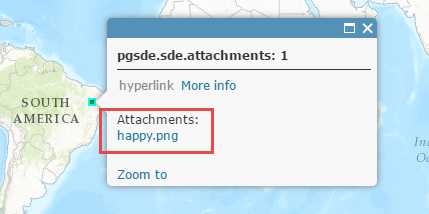
2) Place your files in a directory accessible by your web server, (for example C:\inetpub\wwwrot\images), so you can reach them via a URL, (for example https://myserver.esri.com/images/happy.png). Add a string field to your data and paste in the URL to your data. When you configure pop ups in a web app, you should be able to click on the hyperlink to access the images:
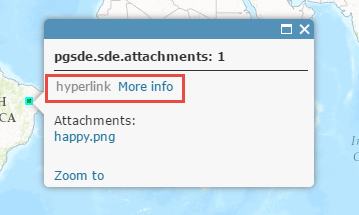
- Mark as New
- Bookmark
- Subscribe
- Mute
- Subscribe to RSS Feed
- Permalink
Jonathan,
That was what I was afraid of. Attachments might be a suitable solution, but I wanted to just grab the photo as a link like in an attribute table (like you mentioned in number 2. At the moment, our make-shift-not-really-working-solution of our "server" does not really have a way for a public view of files. I mean, I can see published ArcGIS Server data but (so the attachments thing is likely the best bet here), but I can't see anything else.
Thanks,
Adrian
- Mark as New
- Bookmark
- Subscribe
- Mute
- Subscribe to RSS Feed
- Permalink
Are you using the web adaptor? If so, it seems to be public, given your initial post and therefore, you already have a web server that you can use to host the images and include the links to the images within your data. You'll be able to reach the images through a simple URL, but also be able to reference that URL within your data in a string field.
- Mark as New
- Bookmark
- Subscribe
- Mute
- Subscribe to RSS Feed
- Permalink
Jonathan,
This is where I am a bit fishy. Yes, I am using the web adaptor and yes my services do seem to be public. But, I just do not know how to reference my images/files through a simple url. My web adaptor/server initial link is just the public facing IP address. If I type in that address and the services directory behind it, then it I can see my services (xxx.xxx.xxx.xxx/arcgis/rest). But, I am not sure how to make links work straight to my files.
Is making a folder in the data store something I need to do in order to make these files visible on my server? Or is that not related? Whenever I go back to the data store, I see the question mark status on this folder

But If I click on the Validate All button, the question mark becomes a check
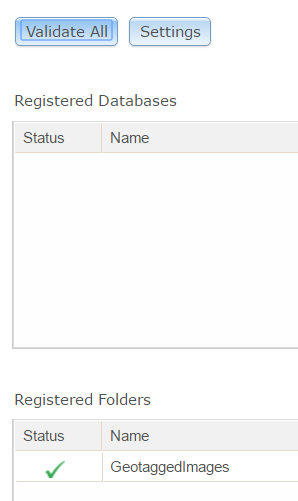
Either way, I am just not sure how to get to my 'served' files through this web adaptor (and I'm starting to think this is unrelated to ArcGIS Server, but I am not sure). Thanks for your help.
- Mark as New
- Bookmark
- Subscribe
- Mute
- Subscribe to RSS Feed
- Permalink
We're getting outside the realm of ArcGIS Server, so we're going to work directly with the web server. I'll list some basic steps, but of course they may need to be tweaked depending on what you want to do:
1) On the machine hosting the web adaptor, navigate to c:\inetpub\wwwroot
2) Create a new folder called "images" or whatever you want to call it.
3) Place any image in that folder
4) Open http://<machine_hosting_web_adaptor>/images/<image_file>
You should be able to see your image in your browser:
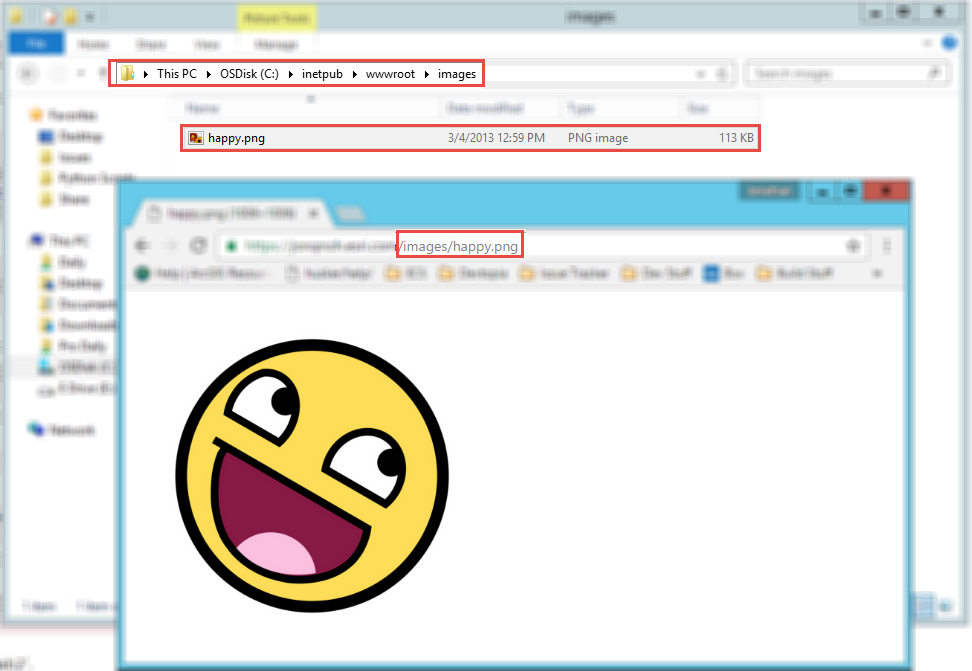
In the screenshot above, C:\inetpub\wwwroot translates to https://<web_server_host/. After that, you're just accessing the image through the same path, \images\happy.png on disk translates to /images/happy.png in a browser.
You'll then use https://<web_server_host>/images/happy.png in any row within your attribute table that should point to that image.
- Mark as New
- Bookmark
- Subscribe
- Mute
- Subscribe to RSS Feed
- Permalink
Wow. So THAT'S where that folder is.... I'm sure that's written somewhere in the documentation but THANK YOU for showing that to me.
A couple of questions:
How 'secure' is that folder?
How come I can only access the image "[web-server]/images/happy.png" and not the folder "[web-server]/images"?

(image above is when trying to access just the images root folder).
If I had a password and access to it (being the admin), can I access that folder through server manager or something similar in order to manipulate it?
Thanks so much again.
- Mark as New
- Bookmark
- Subscribe
- Mute
- Subscribe to RSS Feed
- Permalink
By default, it should inherit the authentication from it's parent, so the Default Web Site when looking at your web sites through IIS Manager:
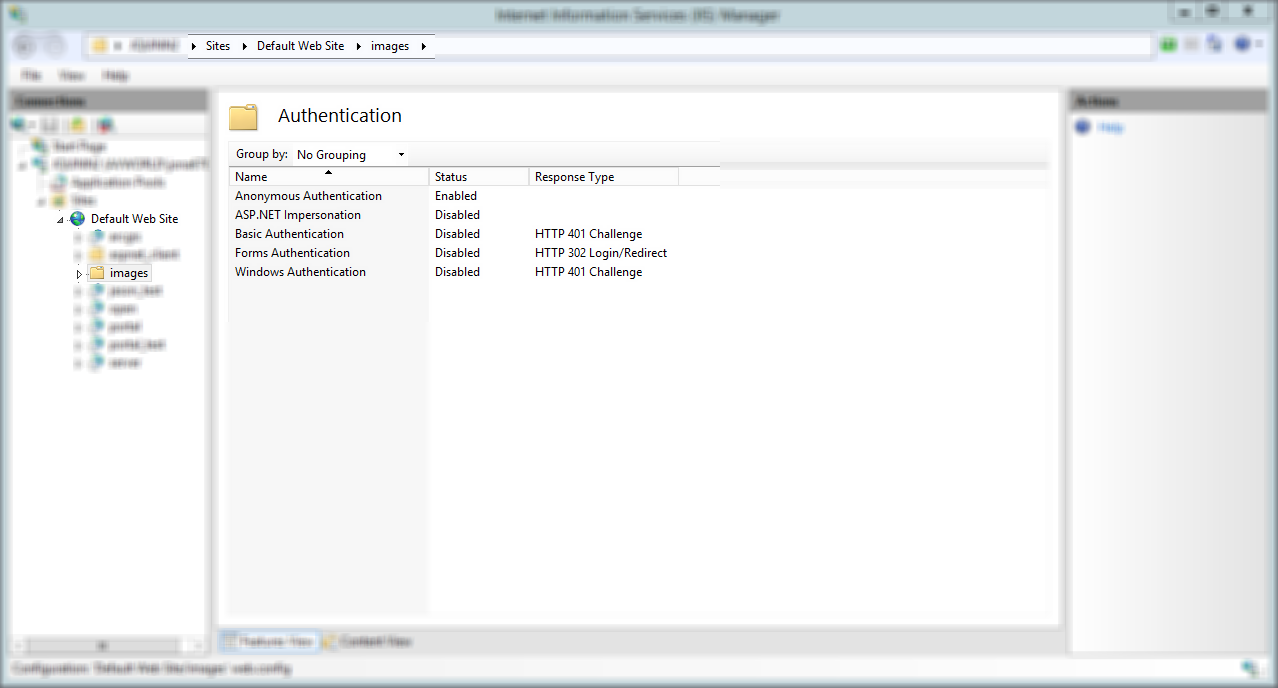
You can update the authentication mechanism so it requires you to log in. Anonymous means anyone can get in without logging in, Basic and Windows means the user will be prompted for their Windows accounts. I'm not sure why you'd be getting a 403 forbidden error. You can turn on directory browsing, which means that you'll get a list of the files in that directory, but I don't think that'll help, (click on your images folder and go to Directory Browsing). I'd suggest you take a look at the authentication on the folder and see what it's set to.
The convenient thing about using attachments is that if the service is secure, then you know that only people with access to the service can reach your attachments. If you want to go the web server route, it'd be important to have some knowledge in securing public web server folders, which I can't offer too much help in.
- Mark as New
- Bookmark
- Subscribe
- Mute
- Subscribe to RSS Feed
- Permalink
Thanks so much Jonathan. You have been most helpful. I will be bookmarking this thread for future reference!