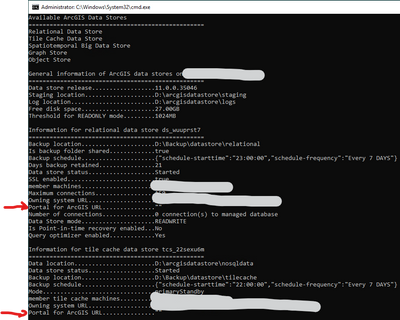- Home
- :
- All Communities
- :
- Products
- :
- ArcGIS Enterprise
- :
- ArcGIS Enterprise Questions
- :
- Data Stores do not have a Portal URL
- Subscribe to RSS Feed
- Mark Topic as New
- Mark Topic as Read
- Float this Topic for Current User
- Bookmark
- Subscribe
- Mute
- Printer Friendly Page
- Mark as New
- Bookmark
- Subscribe
- Mute
- Subscribe to RSS Feed
- Permalink
Our servers were recently restarted due to a power outage. I have been performing a few checks to see if everything is working:
1. Web services that use data stores appear to be fine when viewed in a web map.
2. When validating data stores through Server Manager, the relational data store validates, but the tile cache does not.
3. When running server.datastores.validate_egdb on the relational data store I get the following error which has never come up before: Unauthorized access. Token not found. You can generate a token using the 'generateToken' operation.
4. When running descibedatastore.bat I noticed that the "Portal for ArcGIS URL" is blank, which seems odd. It was definitely set before.
Given that services appear to be working, I'm not sure how serious of an issue this is. However, if you can let me know the best way to update the URL, it would be appreciated.
Thanks,
Cameron
Solved! Go to Solution.
Accepted Solutions
- Mark as New
- Bookmark
- Subscribe
- Mute
- Subscribe to RSS Feed
- Permalink
I ended up discussing this with ESRI Support and they provided the following solution. In our case, Data Stores was installed on a separate machine from Server and Portal.
- On the data store machine, try to access the server admin site (https://<your arcgis server url>:6443/arcgis/admin).
- If it fails, open up port 6443 (you may need your IT department to help with this).
- Once you can access that link, run describedatastore. If you're lucky, the URL will show up now. Otherwise, continue onto the next step.
- Put your data store into read only mode. Make sure you have a backup before proceeding to the next step.
- Open your server manager from any machine.
- Unregister both your tile cache and your relational data stores (we only had these two).
- Reconfigure your data stores via https://<your data store server url>:2443/arcgis/datastore.
- Check data stores (describedatastore, check hosted layers, publish a test hosted layer, etc.).
- Mark as New
- Bookmark
- Subscribe
- Mute
- Subscribe to RSS Feed
- Permalink
I ended up discussing this with ESRI Support and they provided the following solution. In our case, Data Stores was installed on a separate machine from Server and Portal.
- On the data store machine, try to access the server admin site (https://<your arcgis server url>:6443/arcgis/admin).
- If it fails, open up port 6443 (you may need your IT department to help with this).
- Once you can access that link, run describedatastore. If you're lucky, the URL will show up now. Otherwise, continue onto the next step.
- Put your data store into read only mode. Make sure you have a backup before proceeding to the next step.
- Open your server manager from any machine.
- Unregister both your tile cache and your relational data stores (we only had these two).
- Reconfigure your data stores via https://<your data store server url>:2443/arcgis/datastore.
- Check data stores (describedatastore, check hosted layers, publish a test hosted layer, etc.).