- Home
- :
- All Communities
- :
- Products
- :
- ArcGIS Enterprise
- :
- ArcGIS Enterprise Portal Questions
- :
- Sign-in problem with Portal for ArcGIS
- Subscribe to RSS Feed
- Mark Topic as New
- Mark Topic as Read
- Float this Topic for Current User
- Bookmark
- Subscribe
- Mute
- Printer Friendly Page
Sign-in problem with Portal for ArcGIS
- Mark as New
- Bookmark
- Subscribe
- Mute
- Subscribe to RSS Feed
- Permalink
Hello,
I'd installed the Portal for ArcGIS 10.3.1 successfully on my intranet server. The webadapter is also configured and portal home page is opening from URL (https://servername/arcgis/home/). But when any user is trying to sing-in to the portal the sign in screen goes blank after supplying user id & pwd and nothing happens. I'd created two more users additional to portal admin but not succeeded.
Any help on this issue ?
- Mark as New
- Bookmark
- Subscribe
- Mute
- Subscribe to RSS Feed
- Permalink
Hi Indra,
Few more details I would like to know.
1) Have you used the FQDN (Fully Qualified Domain Name) for configuring web-adaptor and opening the page for Portal? Is "arcgis" the web-adaptor name, which has been used to configure Portal?
https://<ServerName>.<DomainName>/<WebadaptorName>
2) Is the sign-in page opening properly or you are facing any error?
3) Also include the URL of the sign-in page as well as the URL of the homepage where you are facing the issue?
4) Which OS are you using? ![]()
Think Location
- Mark as New
- Bookmark
- Subscribe
- Mute
- Subscribe to RSS Feed
- Permalink
Snapshots would be helpful...
Think Location
- Mark as New
- Bookmark
- Subscribe
- Mute
- Subscribe to RSS Feed
- Permalink
Thanks Jayanta for reply. The desired info is as -
1. The server is configured for intranet use and I'd used server name. The web adapter is configured successfully (Snapshot attached).
2. Sing-on page is opening properly without any issue. We are facing issue after sign-on; After giving correct userid/pwd portal sign-on page goes off.
3. The server has Windows Server 2008 R2.
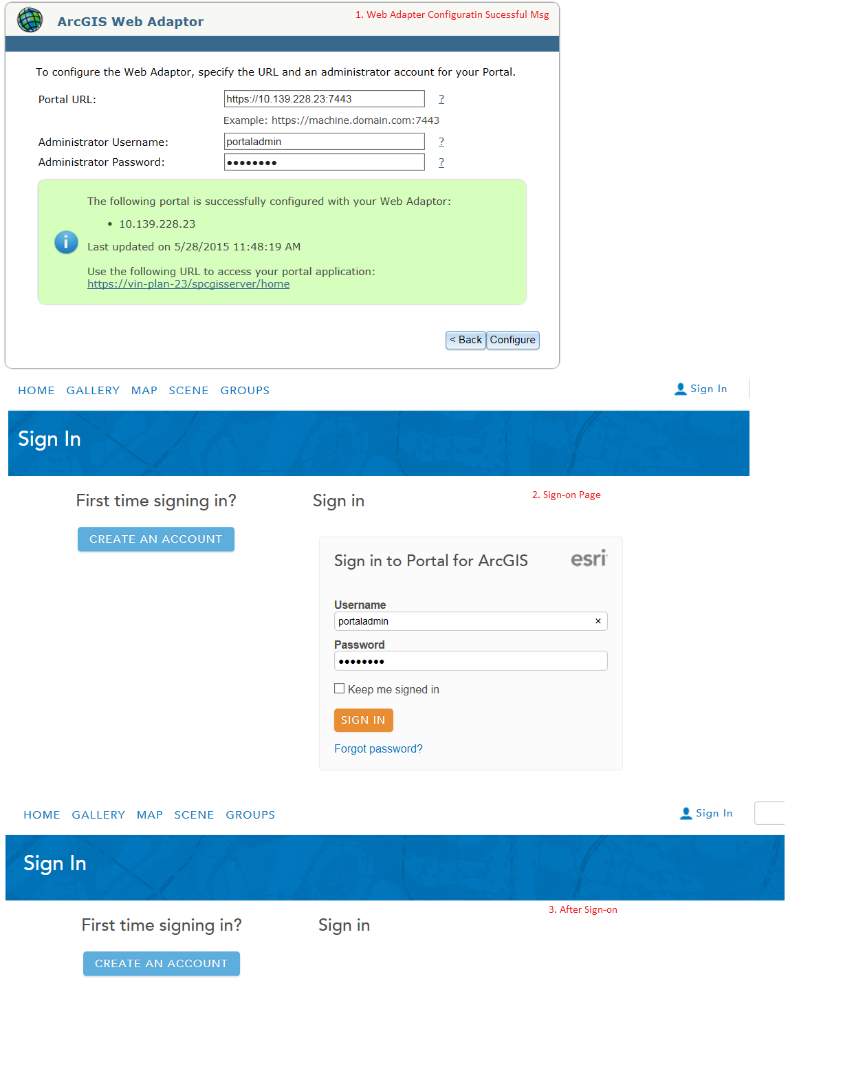
- Mark as New
- Bookmark
- Subscribe
- Mute
- Subscribe to RSS Feed
- Permalink
Hi Indra,
The IP address might not act as a valid FQDN. If your server is a part of a domain, use the full system name along-with the domain name (vin-plan-23.domain.com) to configure portal with web-adaptor. Also use the full system name and the webadaptor name (spcgisserver) to open the portal page.
If the server is in workgroup, follow these steps:
1) Define a Primary DNS suffix to the computer and restart the system.
Control Panel > System > Computer Name, domain and workgroup settings. Click "Change Settings". On "Computer Name" tab, click Change. Define the DNS suffix name for this computer.
2) Uninstall Portal for ArcGIS from Control Panel and
deleted "C:\Arcgisportal" and "C:\Program Files\ArcGIS\Portal" directories manually.
3) Ran "ccleaner" utility to get rid of the dirty files and registry issues.
4) Bound SSL Certificate to the website (Edit it, if already bound)
5) Install Portal for ArcGIS.
6) Configure web-adaptor with FQDN.
Let me know if the issue persists
Think Location
- Mark as New
- Bookmark
- Subscribe
- Mute
- Subscribe to RSS Feed
- Permalink
Thanks Jayanta,
I'll back after doing as suggested.
Regards