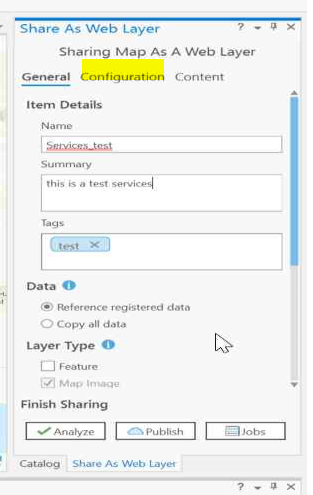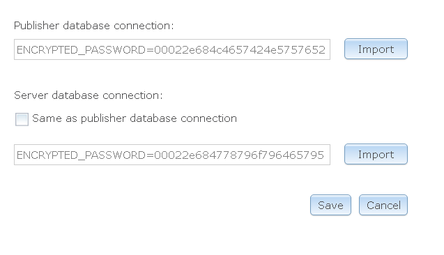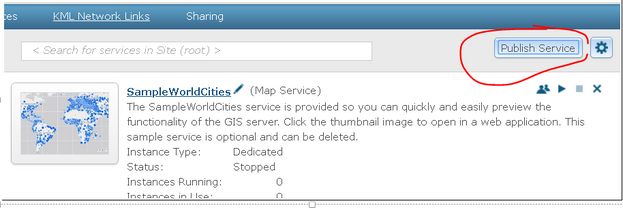- Home
- :
- All Communities
- :
- Products
- :
- ArcGIS Enterprise
- :
- ArcGIS Enterprise Blog
- :
- Replicate a service into another ArcGIS server
Replicate a service into another ArcGIS server
- Subscribe to RSS Feed
- Mark as New
- Mark as Read
- Bookmark
- Subscribe
- Printer Friendly Page
There are normally different stages while implementing a big IT system/project, and those stages always come with its own working environments, e.g development, UAT, Prod etc. It would be necessary to populate contents produced in one environment into another.
Coming to a gis project built upon on ArcGIS for server in the above scenario, ArcGIS services are undoubtedly are among those contents which needed to move across different environments.
Therefore this article is going to demonstrate an approach we're using quickly to replicate a service(Map/Feature/Gp/Locator) from one environment into another. In this case, we're going to :
- Replicate a service originally published in Dev into Sandpit
- Dev and Sandpit has a different database, the replicate service use its own data source
- Software: ArcGIS Pro 2.5.1 and ArcGIS Enterprise 10.7.1
Steps:
1. Publish a service and apply configuration in Dev
This step is a typical step for service publishing.
Opening an ArcGIS Pro project file -> Publish web layers
Note: In this step, try to set Configuration here(see the screenshot below) as much as you can, as all the Configuration set here will be saved into SD file(.sd) which will be brought automatically into other environments.
2. Generate service definition file
To replicate the above service, there is no magic but to pack everything necessary for service into the service definition file (.sd).
After we successfully published the service in Dev, ArcGIS Pro keeps the interim files i.e Service Definition Draft(.sddraft) for each publishing in the staging folder. However, .sddraft is environment depended and can't be re-used into another environment, but it could be re-used to generated publishing artefacts i.e Service Definition( .sd) . By default, the .sddraft could be found with the location:
C:\Users\{mjiang}\AppData\Local\ESRI\ArcGISPro\Staging\SharingProcesses\{00001}
The .sddraft can be converted into .sd by using the GP tool Stage Service
3. Register datastore
Now, we got a SD file from Dev but the database connection in this SD is still pointing to the Dev database. ArcGIS Server provides a mechanism that automatically replaces the publisher database connection with the server database connection when the service starts, as long as the publisher/server database connection registered in the ArcGIS Server of Sandpit in our case:
4. Re-publish the service in Sandpit
With the generated SD file, and the datastore registered, we can replicate service in Sandpit by log into ArcGIS server manager and choose to publish service.
So the service and the configuration settings are picked up automatically in Sandpit.
Conclusion:
The above process is simplified, actually in the real scenario, there are other requirements that need to be considered, like:
1. How to sync the service configuration after service published
2. how to sync the portal items associated with the services
we ended with developing a bunch of scripts that automate the whole process.
You must be a registered user to add a comment. If you've already registered, sign in. Otherwise, register and sign in.