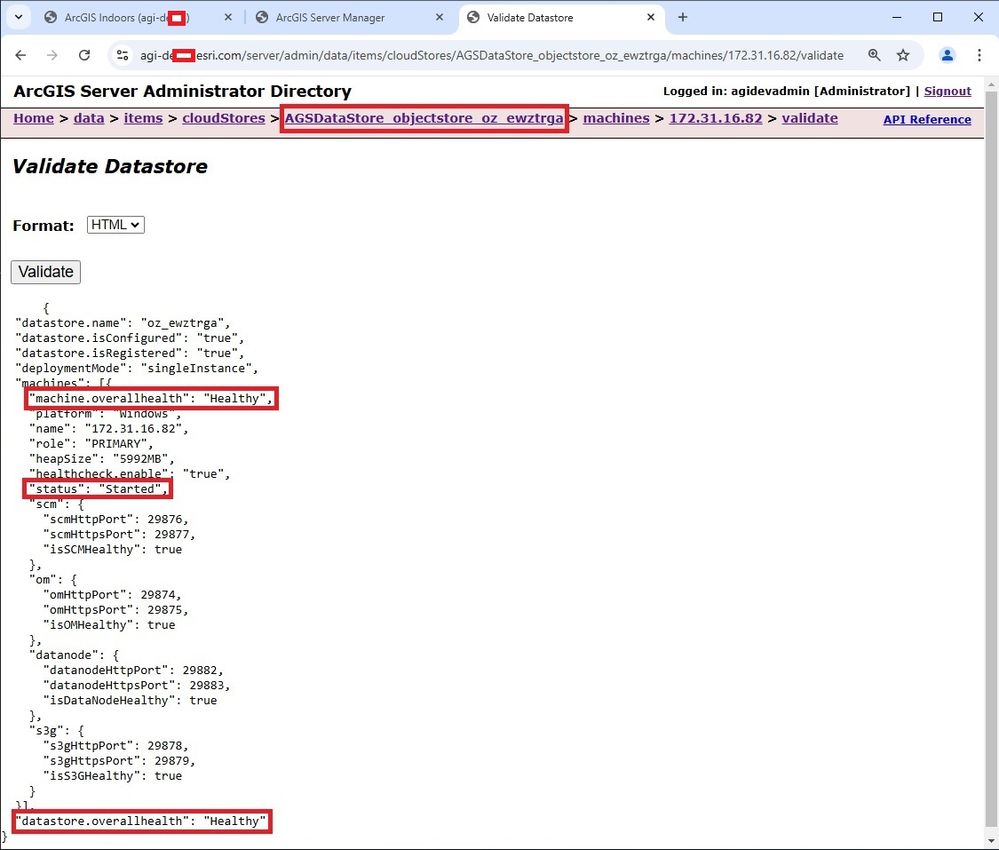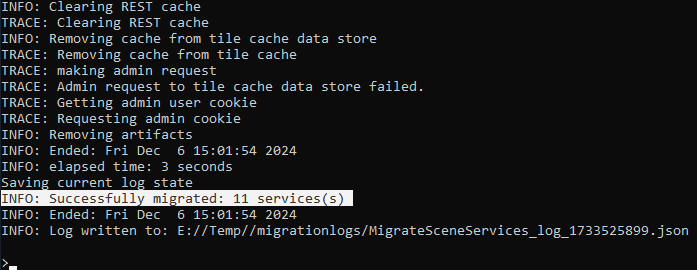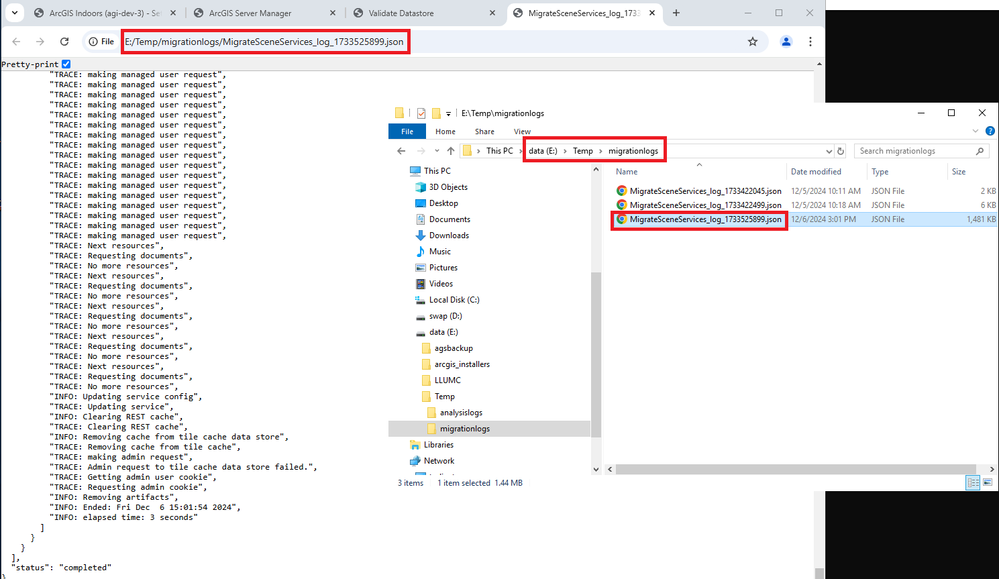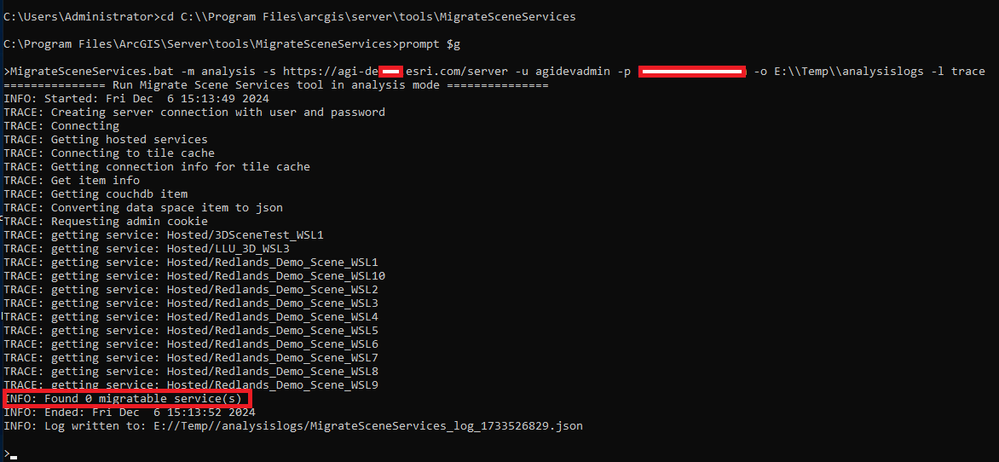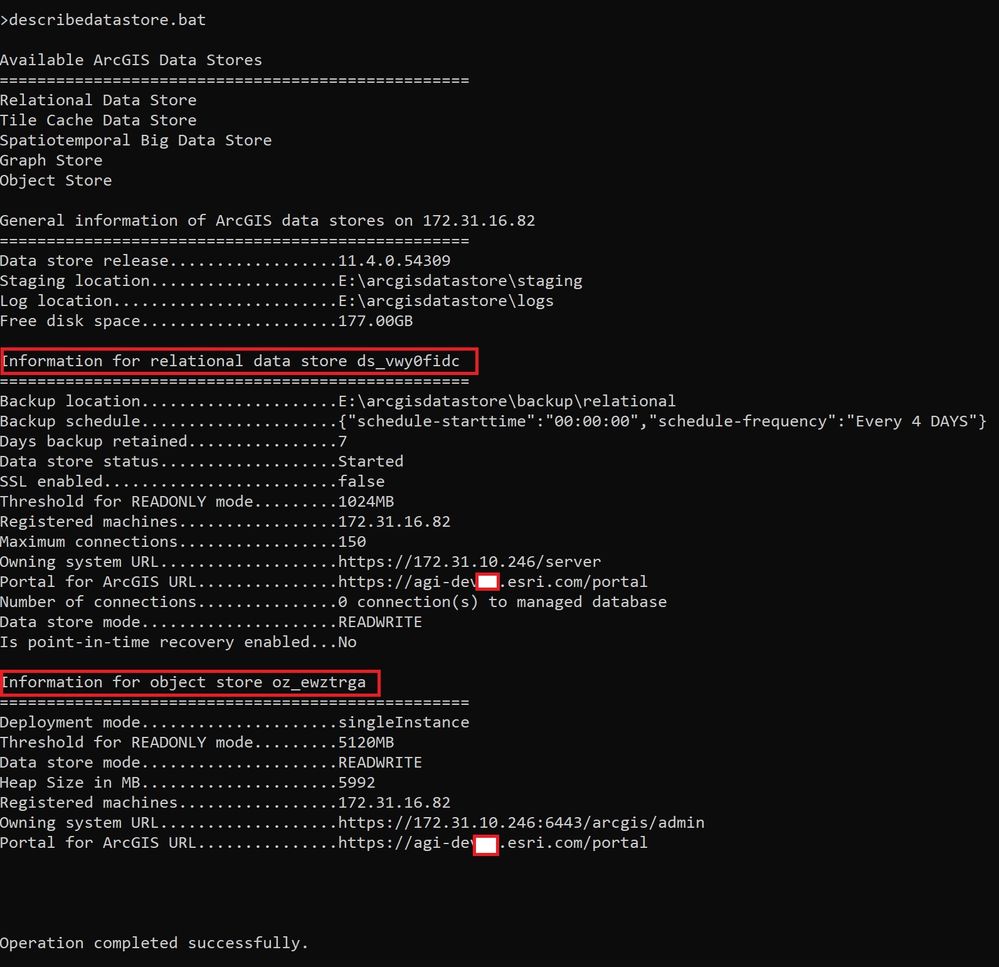- Home
- :
- All Communities
- :
- Products
- :
- ArcGIS Enterprise
- :
- ArcGIS Enterprise Blog
- :
- As of the 11.4 release, the tile cache data store ...
As of the 11.4 release, the tile cache data store is deprecated. In a future release, it will no longer be supported.
- Subscribe to RSS Feed
- Mark as New
- Mark as Read
- Bookmark
- Subscribe
- Printer Friendly Page
- As of the 11.4 release, the tile cache data store is deprecated. In a future release, it will no lon...
- USE CASE: AWS Indoors ArcGIS Enterprise Multi Machine Site & ArcGIS Data Store Tile Cache Deprecatio...
- 1) Create the Object Store
- 1.1) Object Store folder permissions
- 1.2) Create the Object Store
- 2) Data Store Tile Cache Migration Analysis
- 2.1) Migrate Scene Services Analysis Crashes
- 2.2) Remarks
- 3) Cause of the Problem
- ERROR 001784: Unable to connect to the database used for scene caches (unauthorized)
- 4) Solution or Workaround
- 5) How to implement the Workaround
- 6) Data Store Tile Cache Migration Execution
- 7) diskcleanup
As of the 11.4 release, the tile cache data store is deprecated. In a future release, it will no longer be supported.
- The ArcGIS Data Store tile cache data store is leveraged as the underlying storage mechanism to support hosted scene layers in ArcGIS Enterprise.
- In ArcGIS Enterprise 11.4, this type of ArcGIS Data Store is deprecated and its functionality is replaced by the object store.
- Existing hosted scene layers will continue to work, but publishing new hosted scene layers will require the object store.
- The object store can support a more comprehensive range of functions in ArcGIS Enterprise.
- By deprecating the tile cache data store and migrating the caches that support hosted scene layer items to the object store, the number of required data store types that are needed to support ArcGIS Enterprise deployments on Windows and Linux is reduced.
- Esri recommends administrators migrate all hosted scene layer caches to the object store as soon as possible.
- This can be done using the specialized tooling that is available in ArcGIS Enterprise 11.4 and 11.5, which will be the final releases to support the tile cache data store.
- After Enterprise 11.5, all hosted scene layer caches must be stored in the object store, and the tile cache data store will no longer be supported.
• What's new in ArcGIS Data Store 11.4—Portal for ArcGIS | Documentation for ArcGIS Enterprise
• Migrate hosted scene layer caches using the MigrateSceneServices utility—ArcGIS Server | Documentati...
==========================================================================
USE CASE: AWS Indoors ArcGIS Enterprise Multi Machine Site & ArcGIS Data Store Tile Cache Deprecation & Migration
==========================================================================
The customer has an AWS Indoors ArcGIS Enterprise multi-machine site.
ec2 instance | Remarks
agi-portal | ArcGIS Enterprise - Portal + Server + WebAdaptors
agi-data-store | ArcGIS Data Store - Relational & Tile Cache
agi-data-store-spatial | ArcGIS Data Store Spatial
agi-sql-db | SQL Server 2022 Enterprise Geodatabases
agi-desk | ArcGIS Pro 3.4
The deployment was successfully upgraded from ArcGIS Enterprise 11.3 to 11.4.
Portal has Tile Layers, Scene Layers, and Image Layer services.
1) Create the Object Store
agi-portal - ArcGIS Enterprise - Portal + Server + WebAdaptors - EC2 Instance Private IP Address 172.31.10.246
agi-data-store - ArcGIS Data Store - Relational & Tile Cache - EC2 Instance Private IP Address 172.31.16.82
1.1) Object Store folder permissions
The account running the ArcGIS Server service must have read-write permissions to the Object Store folder.
1.2) Create the Object Store
Log into the aws ec2 instance agi-data-store - ArcGIS Data Store - Relational & Tile Cache - EC2 Instance Private IP Address 172.31.16.82
cd C:\Program Files\ArcGIS\DataStore\tools
configuredatastore.bat https://172.31.10.246:6443 agidevadmin ****
E:\arcgisobjectstore --stores object --mode singleInstance
C:\Users\Administrator>cd C:\Program Files\ArcGIS\DataStore\tools
C:\Program Files\ArcGIS\DataStore\tools>describedatastore.bat
Available ArcGIS Data Stores
==================================================
Relational Data Store
Tile Cache Data Store
Spatiotemporal Big Data Store
Graph Store
Object Store
General information of ArcGIS data stores on 172.31.16.82
==================================================
Data store release..................11.4.0.54309
Staging location....................E:\arcgisdatastore\staging
Log location........................E:\arcgisdatastore\logs
Free disk space.....................167.00GB
Information for relational data store ds_vwy0fidc
==================================================
Backup location.....................E:\arcgisdatastore\backup\relational
Backup schedule.....................{"schedule-starttime":"00:00:00","schedule-frequency":"Every 4 DAYS"}
Days backup retained................7
Data store status...................Started
SSL enabled.........................false
Threshold for READONLY mode.........1024MB
Registered machines.................172.31.16.82
Maximum connections.................150
Owning system URL...................https://172.31.10.246/server
Portal for ArcGIS URL...............https://agidev.esri.com/portal
Number of connections...............0 connection(s) to managed database
Data store mode.....................READWRITE
Is point-in-time recovery enabled...No
Information for tile cache data store tcs_608l5ody
==================================================
Data location.......................E:\arcgisdatastore\nosqldata
Data store status...................Stopped
Backup location.....................E:\arcgisdatastore\backup\tilecache
Backup schedule.....................{"schedule-starttime":"01:00:00","schedule-frequency":"Every 15 DAYS"}
Deployment Mode.....................cluster
SSL enabled.........................true
Member machines.....................172.31.16.82
Registered machines.................172.31.16.82
Owning system URL...................https://172.31.10.246:6443/arcgis/admin
Portal for ArcGIS URL...............https://agidev.esri.com/portal
Information for object store oz_ewztrga
==================================================
Deployment mode.....................singleInstance
Threshold for READONLY mode.........5120MB
Data store mode.....................READWRITE
Heap Size in MB.....................5992
Registered machines.................172.31.16.82
Owning system URL...................https://172.31.10.246:6443/arcgis/admin
Portal for ArcGIS URL...............https://agidev.esri.com/portal
Operation completed successfully.
C:\Program Files\ArcGIS\DataStore\tools>
1.3) Validate Data Stores
Server Manager > Site > Data Stores > Validate All
All data stores validate fine.
ArcGIS Server Administrator Directory
2) Data Store Tile Cache Migration Analysis
Log into the aws ec2 instance agi-portal | ArcGIS Enterprise - Portal + Server + WebAdaptors
2.1) Migrate Scene Services Analysis Crashes
cd C:\\Program Files\arcgis\server\tools\MigrateSceneServices
> MigrateSceneServices.bat -m analysis -s https://agidev.esri.com/server
-u agidevadmin -p ****
-o E:\\Temp\\analysislogs -l trace
=============== Run Migrate Scene Services tool in analysis mode ===============
INFO: Started: Sat Nov 23 11:24:07 2024
TRACE: Creating server connection with user and password
TRACE: Connecting
TRACE: Getting hosted services
TRACE: Connecting to tile cache
TRACE: Getting connection info for tile cache
TRACE: Get item info
TRACE: Getting couchdb item
TRACE: Converting data space item to json
TRACE: Requesting admin cookie
TRACE: getting service: Hosted/LLU_3D_WSL3
TRACE: set db
TRACE: getting doc keys
TRACE: making admin request
TRACE: Admin request to tile cache data store failed.
TRACE: Getting admin user cookie
TRACE: Requesting admin cookie
TRACE: Admin request to tile cache data store failed.
TRACE: Getting admin user cookie
TRACE: Requesting admin cookie
TRACE: Admin request to tile cache data store failed.
2.2) Remarks
- analyses mode ran for several hours
- the MigrateSceneServices.bat consumed a large amount of memory, 13GB
- and keeps sending the same messages in a loop over and over
- there was no end-time message
- then the MigrateSceneServices.bat crashes
- and leaves behind several postgresql processes running in the background
- and I have to reboot the server to clear things
3) Cause of the Problem
It appears to fail on the admin cookie it could be related to Windows security settings. Looks similar to an issue on Windows in times past. When attempting to publish a scene service from ArcGIS Pro, publishing may succeed while the scene cache status reports showing "Failed" or "Unknown". The following error is returned
ERROR 001784: Unable to connect to the database used for scene caches (unauthorized)
4) Solution or Workaround
- Log in to each ArcGIS Server machine using the ArcGIS Server account. This is the account created to run ArcGIS Server processes when ArcGIS Server is installed
- Access the machine's Internet Options. This can be accessed through Internet Explorer or the Control Panel
- Click the Security tab, select Trusted sites > Sites, and add the URL for the fully qualified host name of the scene cache database.
5) How to implement the Workaround
agi-portal | ArcGIS Enterprise - Portal + Server + WebAdaptors
"adminURL": "https://172.31.16.82:2443/arcgis/datastoreadmin/"
------------------------------------------------------------------------------------------------
agi-portal - ArcGIS Enterprise - Portal + Server + WebAdaptors - EC2 Instance Private IP Address 172.31.10.246
agi-data-store - ArcGIS Data Store - Relational & Tile Cache - EC2 Instance Private IP Address 172.31.16.82
------------------------------------------------------------------------------------------------
In the Data Store machine.
C:\Program Files\ArcGIS\DataStore\tools>describedatastore.bat
Information for tile cache data store tcs_608l5ody
==================================================
Data location.......................E:\arcgisdatastore\nosqldata
Data store status...................Stopped
Backup location.....................E:\arcgisdatastore\backup\tilecache
Backup schedule.....................{"schedule-starttime":"01:00:00","schedule-frequency":"Every 15 DAYS"}
Deployment Mode.....................cluster
SSL enabled.........................true
Member machines.....................172.31.16.82
Registered machines.................172.31.16.82
Owning system URL...................https://172.31.10.246:6443/arcgis/admin
Portal for ArcGIS URL...............https://agidev.esri.com/portal
The tile cache data store status was "stopped".
Then, in the Internet Options > Trusted Sites for each machine logged in as the "arcgis" user that runs the Windows Services added the following.
Portal machine: "https://172.31.16.82", "https://agidev.esri.com"
Data Store machine: "https://172.31.10.246", "https://agidev.esri.com"
Next, in the Data Store machine stopped/started the Windows Service of the Data Store and now the status is "Started".
C:\Program Files\ArcGIS\DataStore\tools>describedatastore.bat
Information for tile cache data store tcs_608l5ody
==================================================
Data location.......................E:\arcgisdatastore\nosqldata
Data store status...................Started
Backup location.....................E:\arcgisdatastore\backup\tilecache
Backup schedule.....................{"schedule-starttime":"01:00:00","schedule-frequency":"Every 15 DAYS"}
Deployment Mode.....................cluster
SSL enabled.........................true
Member machines.....................172.31.16.82
Registered machines.................172.31.16.82
Owning system URL...................https://172.31.10.246:6443/arcgis/admin
Portal for ArcGIS URL...............https://agidev.esri.com/portal
Next, in the Portal + ArcGIS Server machine and in the Data Store machine performed these steps:
a) added a Windows Local Firewall Inbound and Outbound Rule
named "Allow_ArcGIS_Object_Store_Ports" for the ports 29874-29885.
Ports used by ArcGIS Data Store—ArcGIS Enterprise | Documentation for ArcGIS Enterprise
b) and Server Manager > Internet Explorer Enhanced Security Configuration was turned OFF
for the Administrators and Users.
Next, in the Portal + Server machine stopped/started the Windows Service of ArcGIS Server.
Next, in the Data Store machine stopped/started the Windows Service of the Data Store.
The workaround resolved the issue and the MigrateSceneServices.bat analyze finished very quickly now and the json output file "MigrateSceneServices_log_1733272379.json" was created as well.
cd C:\\Program Files\arcgis\server\tools\MigrateSceneServices
> MigrateSceneServices.bat -m analysis -s https://agidev.esri.com/server -u agidevadmin -p ****
-o E:\\Temp\\analysislogs -l trace
=============== Run Migrate Scene Services tool in analysis mode ===============
INFO: Started: Tue Dec 3 16:32:59 2024
TRACE: Creating server connection with user and password
TRACE: Connecting
TRACE: Getting hosted services
TRACE: Connecting to tile cache
TRACE: Getting connection info for tile cache
TRACE: Get item info
TRACE: Getting couchdb item
TRACE: Converting data space item to json
TRACE: Requesting admin cookie
TRACE: getting service: Hosted/LLU_3D_WSL3
TRACE: set db
TRACE: getting doc keys
TRACE: making admin request
TRACE: Getting cache information
TRACE: making admin request
TRACE: getting service: Hosted/Redlands_Demo_Scene_WSL1
TRACE: set db
TRACE: getting doc keys
TRACE: making admin request
TRACE: Getting cache information
TRACE: making admin request
TRACE: getting service: Hosted/Redlands_Demo_Scene_WSL10
TRACE: set db
TRACE: getting doc keys
TRACE: making admin request
TRACE: Getting cache information
TRACE: making admin request
TRACE: getting service: Hosted/Redlands_Demo_Scene_WSL2
TRACE: set db
TRACE: getting doc keys
TRACE: making admin request
TRACE: Getting cache information
TRACE: making admin request
TRACE: getting service: Hosted/Redlands_Demo_Scene_WSL3
TRACE: set db
TRACE: getting doc keys
TRACE: making admin request
TRACE: Getting cache information
TRACE: making admin request
TRACE: getting service: Hosted/Redlands_Demo_Scene_WSL4
TRACE: set db
TRACE: getting doc keys
TRACE: making admin request
TRACE: Getting cache information
TRACE: making admin request
TRACE: getting service: Hosted/Redlands_Demo_Scene_WSL5
TRACE: set db
TRACE: getting doc keys
TRACE: making admin request
TRACE: Getting cache information
TRACE: making admin request
TRACE: getting service: Hosted/Redlands_Demo_Scene_WSL6
TRACE: set db
TRACE: getting doc keys
TRACE: making admin request
TRACE: Getting cache information
TRACE: making admin request
TRACE: getting service: Hosted/Redlands_Demo_Scene_WSL7
TRACE: set db
TRACE: getting doc keys
TRACE: making admin request
TRACE: Getting cache information
TRACE: making admin request
TRACE: getting service: Hosted/Redlands_Demo_Scene_WSL8
TRACE: set db
TRACE: getting doc keys
TRACE: making admin request
TRACE: Getting cache information
TRACE: making admin request
TRACE: getting service: Hosted/Redlands_Demo_Scene_WSL9
TRACE: set db
TRACE: getting doc keys
TRACE: making admin request
TRACE: Getting cache information
TRACE: making admin request
INFO: Found 11 migratable service(s)
[LLU_3D_WSL3]
INFO: size: (20502192B / ~19.55MB)
[Redlands_Demo_Scene_WSL1]
INFO: size: (226959B / ~221.64KB)
INFO: has associated feature service
[Redlands_Demo_Scene_WSL10]
INFO: size: (2250407B / ~2.15MB)
INFO: has associated feature service
[Redlands_Demo_Scene_WSL2]
INFO: size: (476821B / ~465.65KB)
INFO: has associated feature service
[Redlands_Demo_Scene_WSL3]
INFO: size: (284321B / ~277.66KB)
INFO: has associated feature service
[Redlands_Demo_Scene_WSL4]
INFO: size: (243355B / ~237.65KB)
INFO: has associated feature service
[Redlands_Demo_Scene_WSL5]
INFO: size: (865959B / ~845.66KB)
INFO: has associated feature service
[Redlands_Demo_Scene_WSL6]
INFO: size: (29259431B / ~27.90MB)
INFO: has associated feature service
[Redlands_Demo_Scene_WSL7]
INFO: size: (6764199B / ~6.45MB)
INFO: has associated feature service
[Redlands_Demo_Scene_WSL8]
INFO: size: (4097703B / ~3.91MB)
INFO: has associated feature service
[Redlands_Demo_Scene_WSL9]
INFO: size: (2250407B / ~2.15MB)
INFO: has associated feature service
INFO: Largest service: [Redlands_Demo_Scene_WSL6] (29259431B / ~(27.90MB)
INFO: Ended: Tue Dec 3 16:33:04 2024
INFO: Log written to: E://Temp//analysislogs/MigrateSceneServices_log_1733272379.json
Now I can move to the next step to complete the migration.
6) Data Store Tile Cache Migration Execution
The report generated from running the utility in analysis mode indicates that the deployment is configured to allow migration and that there are scene layer caches to migrate.
Then, run the utility in execution mode.
cd C:\\Program Files\arcgis\server\tools\MigrateSceneServices
> MigrateSceneServices.bat -m execution -s https://agidev.esri.com/server
-u agidevadmin -p ***** -o E:\\Temp\\migrationlogs -l trace
After all scene layer caches are migrated and tested, run the utility one last time in analysis mode to confirm no caches remain that need to be migrated.
!!! If you encounter issues running the MigrateSceneServices.bat utility
then please open an Esri Technical Support Case to investigate the
problem further, this will help other users !!!
After all migrated scene layers have been tested and confirmed to function, the ArcGIS Data Store administrator runs the disabledatastore utility to unregister the tile cache data store from the hosting server and delete all its contents.
--Log into the Data Store machine--
cd C:\Program Files\ArcGIS\DataStore\tools
disabledatastore.bat --store tileCache
cd C:\Program Files\ArcGIS\DataStore\tools
describedatastore.bat
7) diskcleanup
This utility is used with the relational, tile cache, and spatiotemporal big data stores.
The diskcleanup utility removes temporary files left over from operations such as restoredatastore and upgrading ArcGIS Data Store. Certain files are retained after upgrading that would allow you to troubleshoot a failed upgrade or restore operation. After you confirm that your upgrade or restore operation is successful and the system is working as expected, you can run this tool to remove those temporary files and regain free disk space on the data store machines.
This utility cleans up disk space on one machine at a time. If you need to clean up files on more than one machine in the same data store, you must run the tool on each machine.
https://enterprise.arcgis.com/en/portal/latest/administer/windows/data-store-utility-reference.htm#:...
--Log into the Data Store machine--
cd C:\Program Files\ArcGIS\DataStore\tools
diskcleanup.bat
I hope you found this blog article useful, and it helped with your Data Store migration, give a kudo.
| Marcelo Marques | Esri Principal Product Engineer |
| Cloud & Database Administrator | OCP - Oracle Database Certified Professional | 32 year's experience |
| www.linkedin.com/in/mmarquesbr | "I embarked on my journey with Esri Technology in 1992, and since 1997, I have been working with ArcSDE Geodatabases, right from its initial release." | " a successful Enterprise ArcGIS application deployment starts with a strong physical database design and best database administration practices" | " I do not fear computers. I fear the lack of them." - Isaac Asimov |