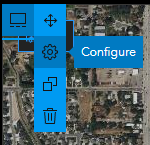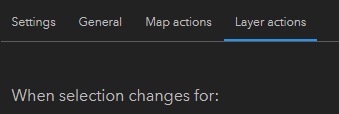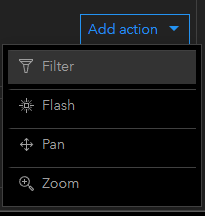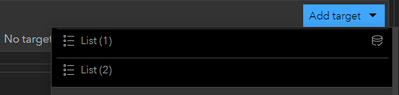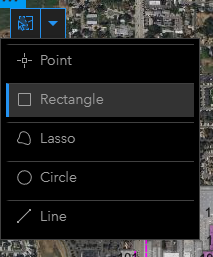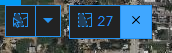- Home
- :
- All Communities
- :
- Products
- :
- ArcGIS Dashboards
- :
- ArcGIS Dashboards Questions
- :
- Draw widget to select features on dashboard?
- Subscribe to RSS Feed
- Mark Topic as New
- Mark Topic as Read
- Float this Topic for Current User
- Bookmark
- Subscribe
- Mute
- Printer Friendly Page
- Mark as New
- Bookmark
- Subscribe
- Mute
- Subscribe to RSS Feed
- Permalink
Is there a way to enable the user to select/filter features on a map in a dashboard by drawing a selection directly on the map, similar to the Draw widget for webappbuilder?
Solved! Go to Solution.
Accepted Solutions
- Mark as New
- Bookmark
- Subscribe
- Mute
- Subscribe to RSS Feed
- Permalink
Hi Natasha,
Yes, you can do this. Initializing the selector for the map is found in the map's configuration settings and then under layer actions. Here is a 'how to' article on doing this. It works quite well but not always intuitive to a non-GIS user on how to use it and especially on how to remove your selection (there is a little X with a numeric count that you have to click to clear the selection).
https://support.esri.com/en/technical-article/000023962
I am not sure that article spells it out nicely, so here are the steps I took for this.
1. On your map widget, choose Configure:
2. Go to Layer Actions
3. Find the layer that will be affected by the selection and choose Filter:
4. From here you can change what elements get filtered out based on the map selection:
Under Add Target, choose your elements
5. After hitting "Done" and going back to the map, you will see a selection option at the top left corner that you can drop down and choose how you want to select your objects
6. Perform the selection and then watch the 'action' element change!
7. To clear the selection, press the X next to the selection number:
- Mark as New
- Bookmark
- Subscribe
- Mute
- Subscribe to RSS Feed
- Permalink
Hi Natasha,
Yes, you can do this. Initializing the selector for the map is found in the map's configuration settings and then under layer actions. Here is a 'how to' article on doing this. It works quite well but not always intuitive to a non-GIS user on how to use it and especially on how to remove your selection (there is a little X with a numeric count that you have to click to clear the selection).
https://support.esri.com/en/technical-article/000023962
I am not sure that article spells it out nicely, so here are the steps I took for this.
1. On your map widget, choose Configure:
2. Go to Layer Actions
3. Find the layer that will be affected by the selection and choose Filter:
4. From here you can change what elements get filtered out based on the map selection:
Under Add Target, choose your elements
5. After hitting "Done" and going back to the map, you will see a selection option at the top left corner that you can drop down and choose how you want to select your objects
6. Perform the selection and then watch the 'action' element change!
7. To clear the selection, press the X next to the selection number:
- Mark as New
- Bookmark
- Subscribe
- Mute
- Subscribe to RSS Feed
- Permalink
That's awesome! Thanks so much!