- Home
- :
- All Communities
- :
- Products
- :
- ArcGIS Dashboards
- :
- ArcGIS Dashboards Questions
- :
- Cannot Install Operation Dashboard for ARCGIS Onl...
- Subscribe to RSS Feed
- Mark Topic as New
- Mark Topic as Read
- Float this Topic for Current User
- Bookmark
- Subscribe
- Mute
- Printer Friendly Page
Cannot Install Operation Dashboard for ARCGIS Online (10.2.2)
- Mark as New
- Bookmark
- Subscribe
- Mute
- Subscribe to RSS Feed
- Permalink
Dear All,
Is there any way of installing Operation Dashboard on a windows 7 Machine. I am getting the following error when i try to install the application.
PLATFORM VERSION INFO
Windows : 6.1.7601.65536 (Win32NT)
Common Language Runtime : 4.0.30319.296
System.Deployment.dll : 4.0.30319.1 (RTMRel.030319-0100)
clr.dll : 4.0.30319.296 (RTMGDR.030319-2900)
dfdll.dll : 4.0.30319.1 (RTMRel.030319-0100)
dfshim.dll : 4.0.31106.0 (Main.031106-0000)
IDENTITIES
Deployment Identity : Operations Dashboard.app, Version=10.3.0.825, Culture=neutral, PublicKeyToken=f464941b06bea132, processorArchitecture=msil
Application Identity : Operations Dashboard.exe, Version=10.3.0.825, Culture=neutral, PublicKeyToken=f464941b06bea132, processorArchitecture=msil, type=win32
APPLICATION SUMMARY
* Installable application.
* Trust url parameter is set.
ERROR SUMMARY
Below is a summary of the errors, details of these errors are listed later in the log.
* Activation of C:\Users\max5\Desktop\RWANDA DATA\OperationsDashboard (7).application resulted in exception. Following failure messages were detected:
+ Failed to load the runtime. (Exception from HRESULT: 0x80131700)
ERROR DETAILS
Following errors were detected during this operation.
* [5/7/2015 1:18:27 PM] System.Runtime.InteropServices.COMException
- Failed to load the runtime. (Exception from HRESULT: 0x80131700)
- Source: System.Deployment
- Stack trace:
at System.Deployment.Application.NativeMethods.GetRequestedRuntimeInfo(String pExe, String pwszVersion, String pConfigurationFile, UInt32 startupFlags, UInt32 runtimeInfoFlags, StringBuilder pDirectory, UInt32 dwDirectory, UInt32& dwDirectoryLength, StringBuilder pVersion, UInt32 cchBuffer, UInt32& dwLength)
at System.Deployment.Application.Win32InterOp.SystemUtils.CheckSupportedImageAndCLRVersions(String path)
at System.Deployment.Application.SubscriptionStore.CheckApplicationPayload(CommitApplicationParams commitParams)
at System.Deployment.Application.SubscriptionStore.CommitApplication(SubscriptionState& subState, CommitApplicationParams commitParams)
at System.Deployment.Application.ApplicationActivator.InstallApplication(SubscriptionState& subState, ActivationDescription actDesc)
at System.Deployment.Application.ApplicationActivator.PerformDeploymentActivation(Uri activationUri, Boolean isShortcut, String textualSubId, String deploymentProviderUrlFromExtension, BrowserSettings browserSettings, String& errorPageUrl)
at System.Deployment.Application.ApplicationActivator.ActivateDeploymentWorker(Object state)
- Mark as New
- Bookmark
- Subscribe
- Mute
- Subscribe to RSS Feed
- Permalink
Hi Ali,
Yes, Windows 7 is supported. You can see the system requirements here. I would check to make sure you have microsoft framework 4.5 installed:
http://www.microsoft.com/en-us/download/confirmation.aspx?id=30653
- Mark as New
- Bookmark
- Subscribe
- Mute
- Subscribe to RSS Feed
- Permalink
HI Jake,
Thanks for the feedback, when i login in with my ARCGIS ON-LINE Account, it keeps crashing and i have to restart the application any way on how to go about that?
- Mark as New
- Bookmark
- Subscribe
- Mute
- Subscribe to RSS Feed
- Permalink
I get the following error Message when i try login into Dashboard:
Problem signature:
Problem Event Name: CLR20r3
Problem Signature 01: operationsdashboard.exe
Problem Signature 02: 10.3.0.825
Problem Signature 03: 5494ad50
Problem Signature 04: mscorlib
Problem Signature 05: 4.0.30319.17929
Problem Signature 06: 4ffa57ca
Problem Signature 07: 43c1
Problem Signature 08: 1b6
Problem Signature 09: System.IO.DirectoryNotFound
OS Version: 6.1.7601.2.1.0.256.1
Locale ID: 1033
Additional Information 1: b8b4
Additional Information 2: b8b406014c466fbcbddc3ffb07af5974
Additional Information 3: d571
Additional Information 4: d571009c65b391b90ec31773b3791900
- Mark as New
- Bookmark
- Subscribe
- Mute
- Subscribe to RSS Feed
- Permalink
Try the following:
1) Locate 'OperationsDashboard.exe.config'. The easiest way to locate this file is to open Operations Dashboard and then open Task Manager. In Task Manager, select the Processes tab and select the OperationsDashboard.exe:
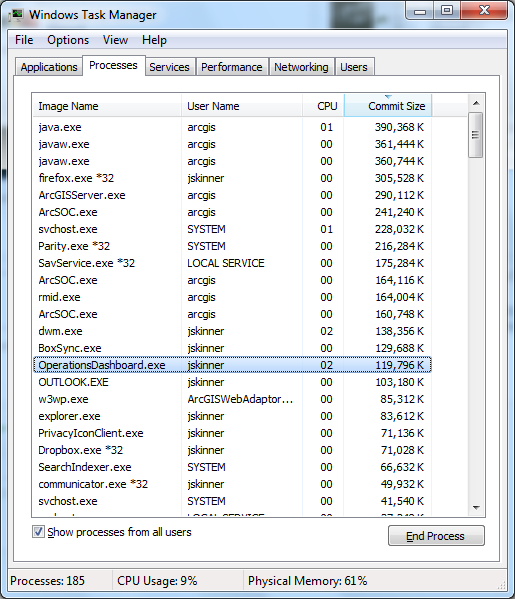
Right-click on this .exe and choose ‘Open File Location’. This will open Windows Explorer where the .exe is located. Below this file you should see the ‘OperationsDashboard.exe.config’ file. Ex:
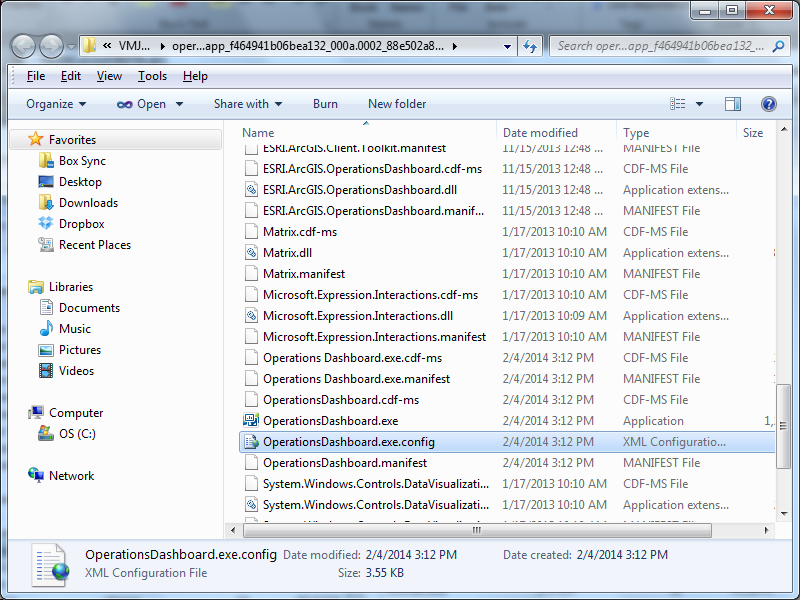
2) Edit this file using a text editor to include the following line:
<add key="useAcceleratedDisplay" value="false" />
Example:
<appSettings>
<add key="useAcceleratedDisplay" value="false" />
<add key="installUrl" value="http://www.arcgis.com/opsdashboard/OperationsDashboard.application" />
<add key="portalUrl" value="http://www.arcgis.com/sharing/rest/" />
<add key="secureUrl" value="https://www.arcgis.com/sharing/rest/" />
<add key="tokenServiceUrl" value="https://www.arcgis.com/sharing/rest/generateToken" />
<add key="portalHomeUrl" value="http://www.arcgis.com/home/" />
<add key="helpUrl" value="http://resources.arcgis.com/en/help/operations-dashboard/" />
<add key="routingUnits" value="mi"/>
<add key="bingToken" value="AnlRd6az-sLkH1tHykE_kL42ahBzLnIvlU3ZMVrRl64kYMj1o_eZFgagXqOJENg1" />
<add key="userProfile" value="user.html" />
<add key="forgotPassword" value="https://webaccounts.esri.com/cas/index.cfm?fuseaction=Login.ForgotPwd.ShowForm" />
<add key="privacyPolicy" value="http://www.esri.com/legal/privacy.html" />
<add key="termsOfUse" value="http://www.esri.com/legal/software-license" />
<add key="ClientSettingsProvider.ServiceUri" value="" />
<add key="portalAuthentication" value="token" />
</appSettings>
3) Restart Operations Dashboard