- Home
- :
- All Communities
- :
- Products
- :
- ArcGIS Business Analyst
- :
- ArcGIS Business Analyst Questions
- :
- Re: Where in AGO/Portal can I save the html infogr...
- Subscribe to RSS Feed
- Mark Topic as New
- Mark Topic as Read
- Float this Topic for Current User
- Bookmark
- Subscribe
- Mute
- Printer Friendly Page
Where in AGO/Portal can I save the html infographic?
- Mark as New
- Bookmark
- Subscribe
- Mute
- Subscribe to RSS Feed
- Permalink
Is there a way to save html files in Portal or AGO? I don't have another location to host the html. The only place I have been able to get it to work so far is in Experience Builder by using the Embed widget and pasting the html code. I would like to be able to display the html infographics I create in a Portal site. Is there a way to do this?
- Mark as New
- Bookmark
- Subscribe
- Mute
- Subscribe to RSS Feed
- Permalink
Hi Katherine,
Dynamic HTML Infographics are designed to be embedded in websites as you described above. html file upload is not currently supported in AGOL/portal. However, do you know that you can make your infographics available in Web AppBuilder using the Business Analyst widget that we introduced in the last release? You can configure the app with the desired webmap and specific infographic templates and reports so that your users can simply run/view the infographics you created in Business Analyst Web App.
Here is how you can configure it: Business Analyst widget—Web AppBuilder for ArcGIS | ArcGIS
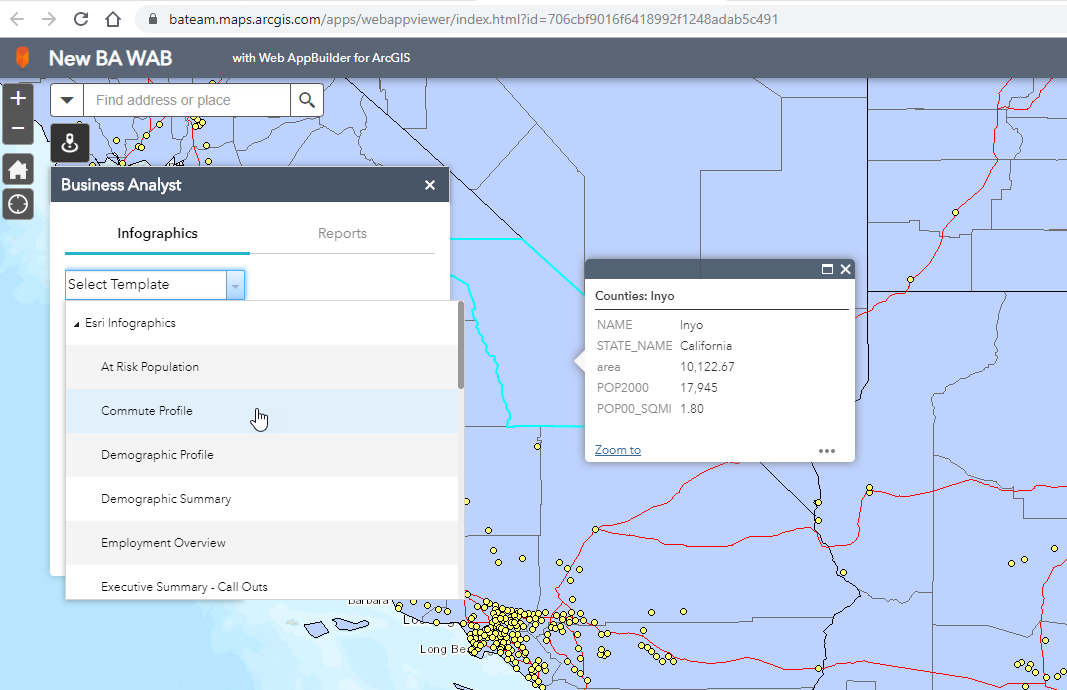
I hope this helps.
Fasil
Business Analyst Team
- Mark as New
- Bookmark
- Subscribe
- Mute
- Subscribe to RSS Feed
- Permalink
I'm sure you're probably aware of this already but you can also embed your infographics in a story map and share them in AGOL as follows: Story Map—Business Analyst Web App | ArcGIS
In this example, I used the Cascade template with a single infographics but you can add more, and you can share the story map like any other item in AGOL. https://bateam.maps.arcgis.com/apps/Cascade/index.html?appid=ac7713d4e0794cca926a4963efebeeb8
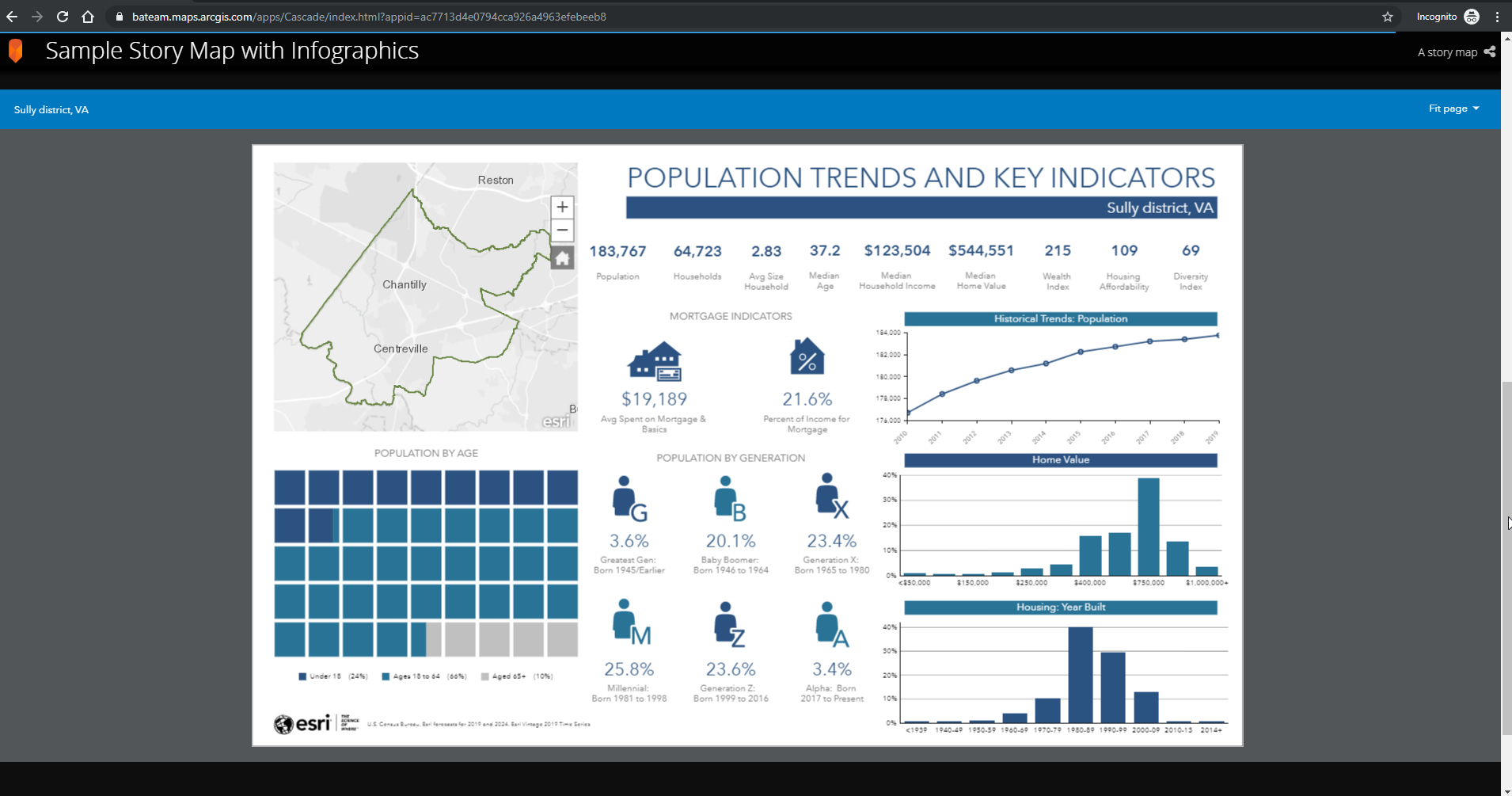
Fasil T.
Business Analyst Team
- Mark as New
- Bookmark
- Subscribe
- Mute
- Subscribe to RSS Feed
- Permalink
This is great! I can only create a Cascade story map. Is this because I don't have photos associated with my sties?
- Mark as New
- Bookmark
- Subscribe
- Mute
- Subscribe to RSS Feed
- Permalink
Is it possible to make the infographic appear in the Main Stage of the Map Journal? The infographic is the main focus so I want that to appear in the Main Stage area. Thanks!
- Mark as New
- Bookmark
- Subscribe
- Mute
- Subscribe to RSS Feed
- Permalink
Yes, Katherine.
If you just want to view the infographics only, you can simply copy/paste the URL for the infographics player from your story map. For example: https://bao.arcgis.com/InfographicsPlayer/StoryMapsPlayer/7.2/reportPlayer/InfographicFromResource.h...
To get to the infographics player URL of your Cascade template, edit your story map > Click Edit for the embedded infographics > Manage tab > Change media > Link to Content > copy this URL and paste it in a browser.
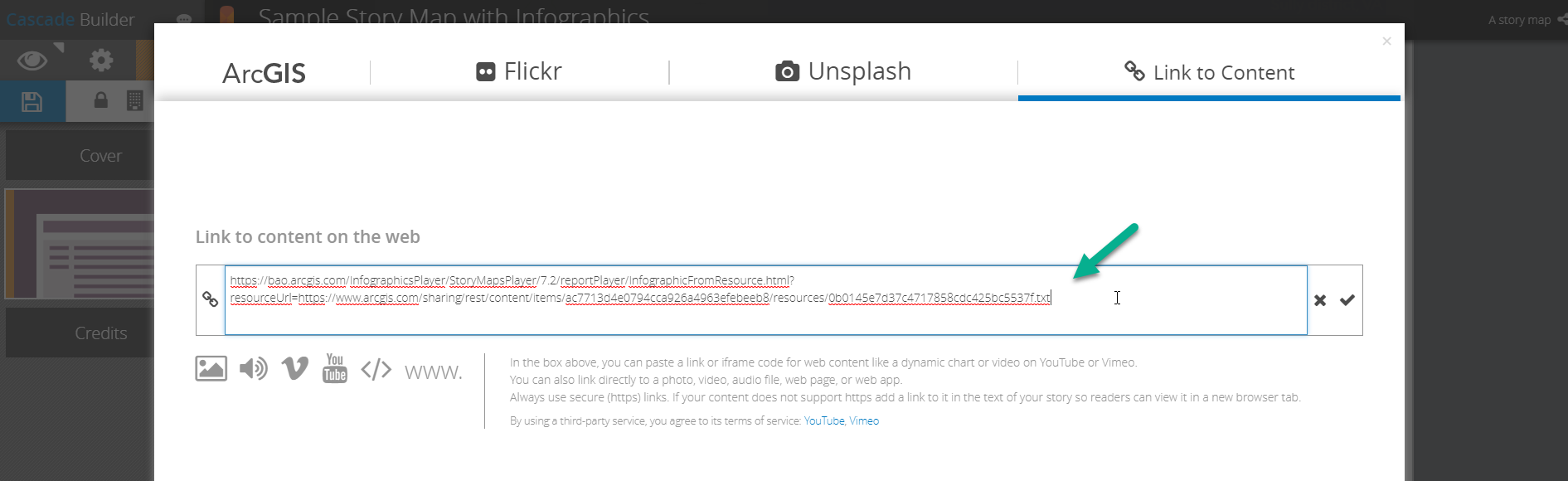
You can follow the same workflow in Map Journal template as well.
Edit > scroll down and click on the text link to your embedded infographics (1)

click on the icons for "Change the Main Stage Content" (2) > click BACK > and you'll see the infographics player URL here as well:
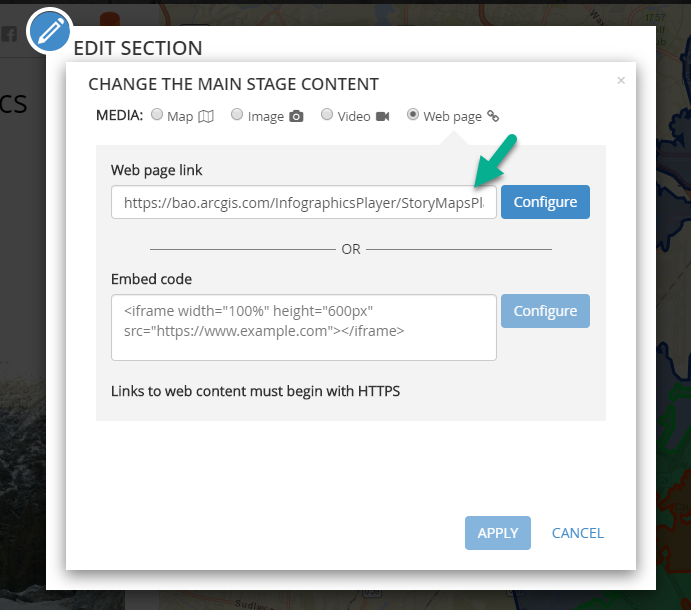
copy this URL > Cancel > click on Main Stage tab > click the "Web page" CONTENT option > past the URL of the infographics player here:
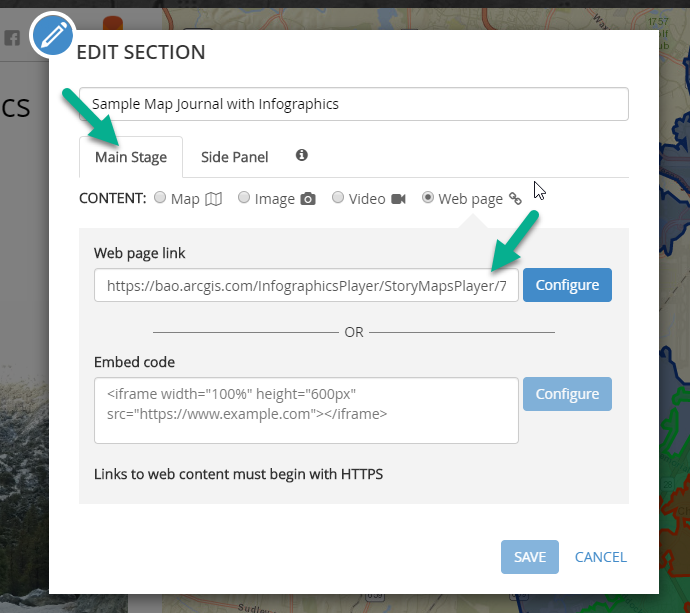
click Configure > Save.
Here is a sample I created: https://bateam.maps.arcgis.com/apps/MapJournal/index.html?appid=1f539b051f85479a9f9633fcb00456bd
I hope this helps!
Fasil T.
Business Analyst Team
- Mark as New
- Bookmark
- Subscribe
- Mute
- Subscribe to RSS Feed
- Permalink
I see that there are different options shown in the html infographic depending on how it is displayed. In experience builder where I loaded the text code of the html, there is an option to print the infographic. This is not available in the story map version of the interactive infographic. Is there a way this can be enabled in the story map as well.
Thanks!
- Mark as New
- Bookmark
- Subscribe
- Mute
- Subscribe to RSS Feed
- Permalink
Currently, the export and print options are not available when infographics are shared in a Story Maps. However, we will consider turning these options in a future release.
Thanks,
Fasil T.
Business Analyst Team