- Home
- :
- All Communities
- :
- Products
- :
- ArcGIS AppStudio
- :
- ArcGIS AppStudio Questions
- :
- Re: Unable to create simple app for viewing MMP wi...
- Subscribe to RSS Feed
- Mark Topic as New
- Mark Topic as Read
- Float this Topic for Current User
- Bookmark
- Subscribe
- Mute
- Printer Friendly Page
Unable to create simple app for viewing MMP with location
- Mark as New
- Bookmark
- Subscribe
- Mute
- Subscribe to RSS Feed
- Permalink
Hi there
I am hoping somebody can advise me where I have gone wrong. I have created a rather simple app using the "Open Mobile Map" template to which I have added functionality to view the device's location on the MMPK. This app opens and views correctly when I run app from within AppStudio (Shift+Alt+r) but not when I download app onto mobile device, either as a built app or to view via AppStudio Player 2.1.23 on a Samsung S8+ phone. When I try from AppStudio Player then all I see is the location button but not the MMPK. The MMPK is being placed in the C:\Users\xxxxx\ArcGIS\AppStudio\Data folder before uploading and/or building app.
I paste the code I used below:
import QtQuick 2.7
import QtQuick.Layouts 1.1
import QtQuick.Controls 2.1
import QtQuick.Controls.Material 2.1
import ArcGIS.AppFramework 1.0
import ArcGIS.AppFramework.Controls 1.0
import Esri.ArcGISRuntime 100.1
//GPSimport QtPositioning 5.8
import QtSensors 5.2
import "controls" as Controls
App {
id: app
width: 414
height: 736
function units(value) {
return AppFramework.displayScaleFactor * value
}property real scaleFactor: AppFramework.displayScaleFactor
property int baseFontSize : app.info.propertyValue("baseFontSize", 15 * scaleFactor) + (isSmallScreen ? 0 : 3)
property bool isSmallScreen: (width || height) < units(400)
property string dataPath: AppFramework.userHomeFolder.filePath("ArcGIS/AppStudio/Data")
property string inputdata: "KrugerNP2.mmpk"
property string outputdata: dataPath + "/" + inputdata
function copyLocalData(input, output) {
var resourceFolder = AppFramework.fileFolder(app.folder.folder("data").path);
AppFramework.userHomeFolder.makePath(dataPath);
resourceFolder.copyFile(input, output);
return output
}Page{
anchors.fill: parent
header: ToolBar{
id:header
width: parent.width
height: 50 * scaleFactor
Material.background: "green"
Controls.HeaderBar{}
}// sample starts here ------------------------------------------------------------------
contentItem: Rectangle{
anchors.top:header.bottom
// Create MapView
MapView {
id: mapView
anchors.fill: parent
ColumnLayout{
anchors{
right: parent.right
rightMargin: 16 * scaleFactor
verticalCenter: parent.verticalCenter
}Controls.FloatActionButton{
id:locationButton
imageSource: "./assets/location.png"
onIconClicked: {
if (!mapView.locationDisplay.started) {
mapView.locationDisplay.start()
mapView.locationDisplay.autoPanMode = Enums.LocationDisplayAutoPanModeRecenter
colorOverlay.color = "steelblue"
}else {
mapView.locationDisplay.stop()
colorOverlay.color = "#4c4c4c"
} } } }locationDisplay {
positionSource: PositionSource {
} } }// Create a Mobile Map Package and set the path
MobileMapPackage {
id: mmpk
path: AppFramework.resolvedPathUrl(copyLocalData(inputdata, outputdata))
// load the mobile map package
Component.onCompleted: {
mmpk.load();
}// wait for the mobile map package to load
onLoadStatusChanged: {
if (loadStatus === Enums.LoadStatusLoaded) {
// set the map view's map to the first map in the mobile map package
mapView.map = mmpk.maps[0];
} } }//! [open mobile map package qml api snippet]
} }// sample ends here ------------------------------------------------------------------------
Controls.DescriptionPage{
id:descPage
visible: false
}}
Solved! Go to Solution.
Accepted Solutions
- Mark as New
- Bookmark
- Subscribe
- Mute
- Subscribe to RSS Feed
- Permalink
Hi Mervyn,
I tried to reproduce the issue of displaying web map and I was able to successfully see the web map. Could you please try again or provide more information about your code.
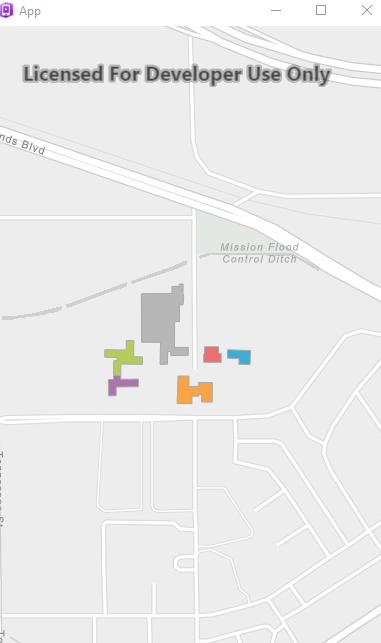
Thanks,
Tina
- Mark as New
- Bookmark
- Subscribe
- Mute
- Subscribe to RSS Feed
- Permalink
Are you able to reproduce the issue with the mmpk provided with the sample?
Thanks,
Nakul
- Mark as New
- Bookmark
- Subscribe
- Mute
- Subscribe to RSS Feed
- Permalink
Thanks Nakul and Stephen
Thanks Nakul (and Stephen)
I thought my problem may simply be with my code but I am now starting to
think it may not be so. Perhaps on a related note, I also worked through
the useful tutorial (Load a Web Map and Display Device Location) but the
webmap does not display. The button and button messages do, but no webmap.
Unfortunately I am travelling for a few days and have limited time and
Internet connectivity for testing and getting back to you. I will
definitely do so more thoroughly and reply with more details of testing.
I had a quick look and:
1. I can use the Open MMPK template and this does display the Yellowstone
MMPK both on desktop and mobile devices.
2. If I simply change MMPK name and place my MMPK in same folder, then app
displays on desktop only (using AltShiftR or AppStudio Player). I am
using Windows 10 and have only placed the MMPK in
the C:\Users\xxxx\ArcGIS\AppStudio\Data folder. Should I place it anywhere
else before uploading to cloud or building app?
I also want to add that the app is not shared with anyone but I dont think
that is a requirement as I am only including a small MMPK file with the app.
Stephan, thanks for your note and code. I now see what the description page
does when set to true. The autopan code also looks like a very useful
addition, thank you very much. I will give it a try once I get my MMPK's to
display correctly.
Thanks,
Mervyn
- Mark as New
- Bookmark
- Subscribe
- Mute
- Subscribe to RSS Feed
- Permalink
Hi Mervyn,
I tried to reproduce the issue of displaying web map and I was able to successfully see the web map. Could you please try again or provide more information about your code.
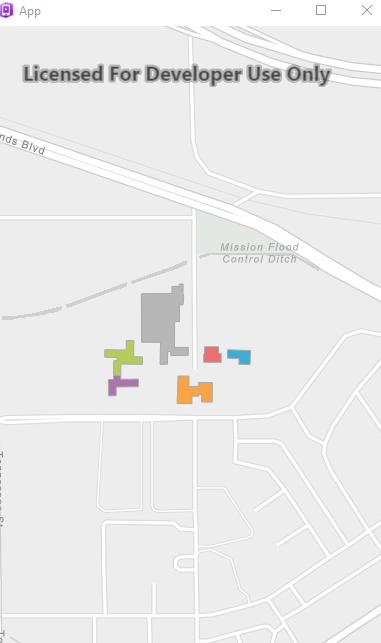
Thanks,
Tina
- Mark as New
- Bookmark
- Subscribe
- Mute
- Subscribe to RSS Feed
- Permalink
Hi Tina
Thanks for writing. I have just recreated the app from your tutorial and
this time the tutorial app does load the web map as it should. I am not
sure where I went wrong but it is now working.
Thanks for the great tutorial.
Regards
Mervyn
- Mark as New
- Bookmark
- Subscribe
- Mute
- Subscribe to RSS Feed
- Permalink
Hi Nakul
I have solved my problem. Looks like I had placed my MMPK file in the wrong folder. Using the "View app Source files" folder option from within AppStudio I was able to identify the correct folder within which to place my MMPK. A silly mistake and I thank you for your assistance.
Regards
Mervyn
- Mark as New
- Bookmark
- Subscribe
- Mute
- Subscribe to RSS Feed
- Permalink
You need to start the location display and, for niceness you may also wish to turn on autopan.
One way to do it as via adding Component.onCompleted near the bottom of your app as follows:
Controls.DescriptionPage{
id:descPage
visible: false
}
// ----8<---- BEGIN SNIPPET ----8<----
Component.onCompleted: {
mapView.locationDisplay.autoPanMode = Enums.LocationDisplayAutoPanModeRecenter;
mapView.locationDisplay.start();
}
// ---->8---- END SNIPPET ---->8----
}