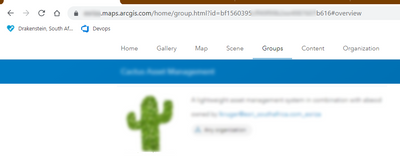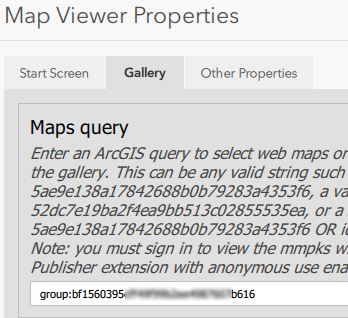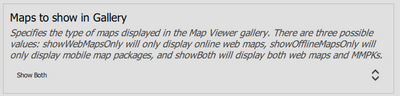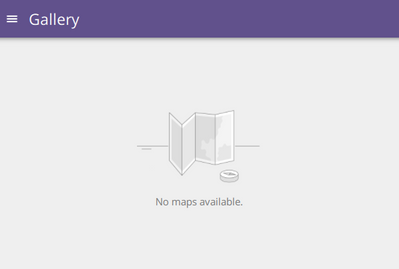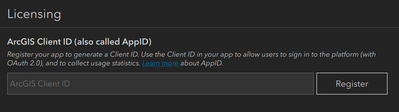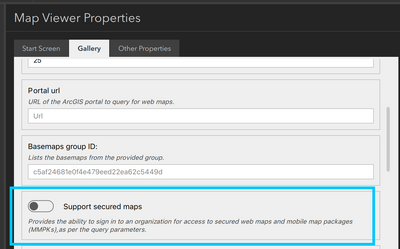- Home
- :
- All Communities
- :
- Products
- :
- ArcGIS AppStudio
- :
- ArcGIS AppStudio Questions
- :
- Newbie question about Map Viewer Template Gallery ...
- Subscribe to RSS Feed
- Mark Topic as New
- Mark Topic as Read
- Float this Topic for Current User
- Bookmark
- Subscribe
- Mute
- Printer Friendly Page
Newbie question about Map Viewer Template Gallery properties
- Mark as New
- Bookmark
- Subscribe
- Mute
- Subscribe to RSS Feed
- Permalink
Hi,
I created a Map Viewer app from the template (v5.4) in AppStudio and am struggling to get my maps to display in the Gallery.
I'm working in our AGOL organisation where we have a group and I want to display the content of this in the app's Gallery. The group contains two web maps.
Here is the URL to the group from a browser:
And here is the setting in AppStudio:
Maps to show in gallery is set to both:
But when I run the app, I get no content in the gallery:
The items in the group are shared with the group only, not the public.
Can anyone help me or point me in the right direction to figure out why none of my group content shows in the Gallery?
Thanks
Hanlie
Solved! Go to Solution.
Accepted Solutions
- Mark as New
- Bookmark
- Subscribe
- Mute
- Subscribe to RSS Feed
- Permalink
Hi @HanliePetoors,
Thank you for reaching out. It sounds like because your maps are private to group members or owners only, you need to make sure when the user opens the app, they are authenticated to confirm they have authorization to access these maps. To do this, there is a "Support secured maps" setting inside the Gallery tab under where you entered the group id. Also, make sure to add a Client ID under the Licensing settings.
When the app is opened, the landing page should contain a Sign In option. Once an authorized user is logged in, they should be able to view the private maps.
Best,
Trevor Frame
- Mark as New
- Bookmark
- Subscribe
- Mute
- Subscribe to RSS Feed
- Permalink
Hi @HanliePetoors,
Thank you for reaching out. It sounds like because your maps are private to group members or owners only, you need to make sure when the user opens the app, they are authenticated to confirm they have authorization to access these maps. To do this, there is a "Support secured maps" setting inside the Gallery tab under where you entered the group id. Also, make sure to add a Client ID under the Licensing settings.
When the app is opened, the landing page should contain a Sign In option. Once an authorized user is logged in, they should be able to view the private maps.
Best,
Trevor Frame
- Mark as New
- Bookmark
- Subscribe
- Mute
- Subscribe to RSS Feed
- Permalink
Thanks, Trevor, this did the trick for me.
Regards
Hanllie