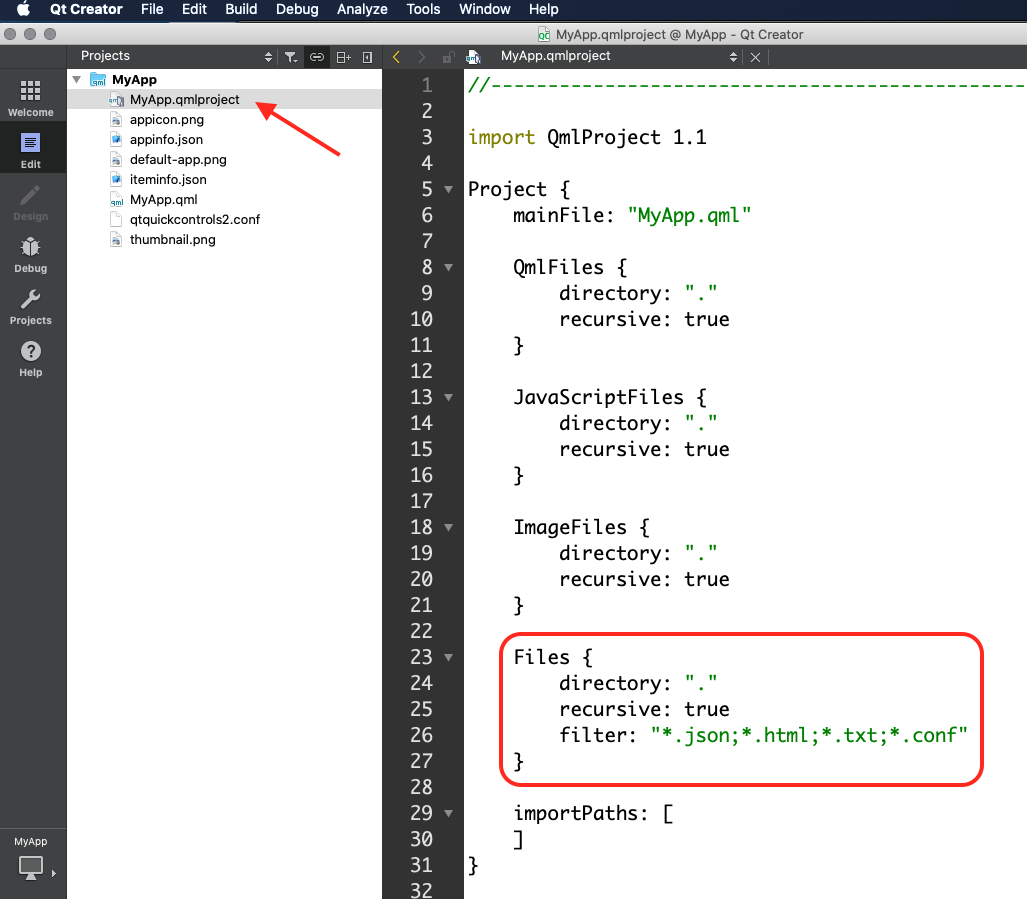- Home
- :
- All Communities
- :
- Products
- :
- ArcGIS AppStudio
- :
- ArcGIS AppStudio Questions
- :
- Re: Create Folder and File in QT Creator
- Subscribe to RSS Feed
- Mark Topic as New
- Mark Topic as Read
- Float this Topic for Current User
- Bookmark
- Subscribe
- Mute
- Printer Friendly Page
- Mark as New
- Bookmark
- Subscribe
- Mute
- Subscribe to RSS Feed
- Permalink
For the longest time I have been able to simply create a folder in Explorer and copy and paste file sin there and they would how up in QT Creator.
I now go into File Explorer and create a folder and nothing appears in QT Creator......I can see them in FE
The only way I was able to create a folder was right-click on the 'MyApp' root folder in QtCreator, select 'Add New' and choose to add a new QML file. At that point, it brings up a file Browse dialog and you can navigate to the folder you created and drop the file in there. I then deleted the file.
BUT I cannot copy and paste a file in there....
what gives....any ideas?
Solved! Go to Solution.
Accepted Solutions
- Mark as New
- Bookmark
- Subscribe
- Mute
- Subscribe to RSS Feed
- Permalink
Go to <your-project-name>.qmlproject file and add the .sql extension in the Files filter
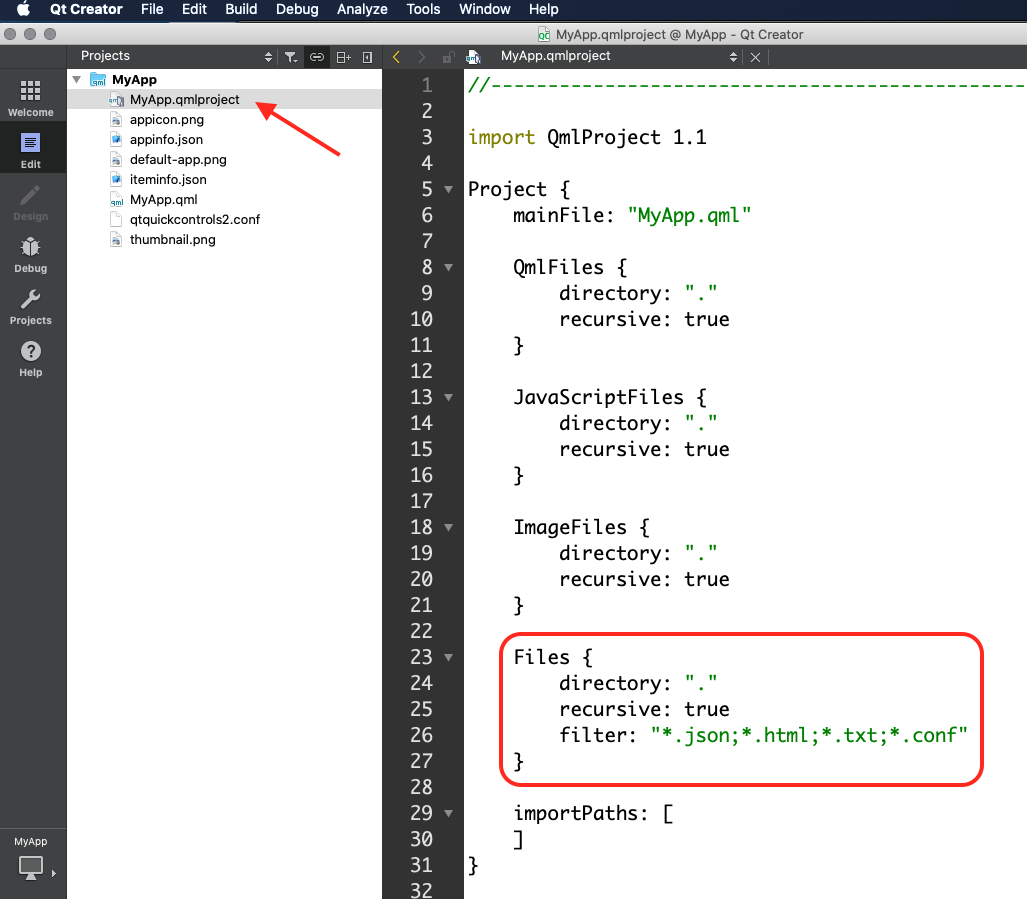
- Mark as New
- Bookmark
- Subscribe
- Mute
- Subscribe to RSS Feed
- Permalink
Qt Creator Version 4.9.2
- Mark as New
- Bookmark
- Subscribe
- Mute
- Subscribe to RSS Feed
- Permalink
Jay,
I just test this in Qt Creator 4.9.2 that is bundled with AppStudio 4.0.93
I was able to go into the File Explorer of the app from Qt Creator by right-clicking on any folder or files in the project, then I created a folder in the File Explorer, but this folder would not show in Qt Creator if it is still empty. The folder would then show up in Qt Creator after I copy-pasted at least one file in the folder. I was able to do this with image file, qml file and json file.
What file(s) are you trying to add in the new folder?
Thank you,
Erwin
- Mark as New
- Bookmark
- Subscribe
- Mute
- Subscribe to RSS Feed
- Permalink
OK I created a folder and copied an existing .qml file in there and it appeared...
I was trying to put in a .sql file in there from an ESRI example and the file does NOT show up. How do I get that .sql file to show up.
- Mark as New
- Bookmark
- Subscribe
- Mute
- Subscribe to RSS Feed
- Permalink
Go to <your-project-name>.qmlproject file and add the .sql extension in the Files filter