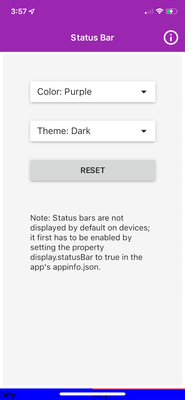- Home
- :
- All Communities
- :
- Products
- :
- ArcGIS AppStudio
- :
- ArcGIS AppStudio Questions
- :
- AppLayout / StatusBar doesn't work with Page foote...
- Subscribe to RSS Feed
- Mark Topic as New
- Mark Topic as Read
- Float this Topic for Current User
- Bookmark
- Subscribe
- Mute
- Printer Friendly Page
AppLayout / StatusBar doesn't work with Page footer
- Mark as New
- Bookmark
- Subscribe
- Mute
- Subscribe to RSS Feed
- Permalink
Using the StatusBar app template, if I add a footer of type TabBar to the App, it is pushed down below the screens painted area. If I exaggerate the height to 100 or more then the footer moves up into the view more. I'm just worried this may create an abnormally large footer on some devices.
/* Copyright 2021 Esri
*
* Licensed under the Apache License, Version 2.0 (the "License");
* you may not use this file except in compliance with the License.
* You may obtain a copy of the License at
*
* http://www.apache.org/licenses/LICENSE-2.0
*
* Unless required by applicable law or agreed to in writing, software
* distributed under the License is distributed on an "AS IS" BASIS,
* WITHOUT WARRANTIES OR CONDITIONS OF ANY KIND, either express or implied.
* See the License for the specific language governing permissions and
* limitations under the License.
*
*/
import QtQuick 2.9
import QtQuick.Layouts 1.1
import QtQuick.Controls 2.2
import QtQuick.Controls.Material 2.2
import QtGraphicalEffects 1.0
import QtQuick.Dialogs 1.2
import QtQuick.Layouts 1.3
import ArcGIS.AppFramework 1.0
import ArcGIS.AppFramework.Platform 1.0
import "controls" as Controls
AppLayout {
id: appLayout
width: 400
height: 750
delegate: App {
id: app
height: appLayout.height
width: appLayout.width
function units(value) {
return AppFramework.displayScaleFactor * value
}
property real scaleFactor: AppFramework.displayScaleFactor
property int baseFontSize : app.info.propertyValue("baseFontSize", 15 * scaleFactor) + (isSmallScreen ? 0 : 3)
property bool isSmallScreen: (width || height) < units(400)
StackView {
id: stackView
initialItem: landingPage
anchors.fill: parent
}
Component {
id: landingPage
Page {
header: ToolBar {
id:header
width: parent.width
height: 50 * app.scaleFactor
Material.background: Material.color(Material.Purple)
Material.elevation: 0
Controls.HeaderBar{}
}
footer: TabBar {
contentHeight: 60 * app.scaleFactor
position: TabBar.Footer
background: Rectangle {
anchors.fill: parent
color: "blue"
}
TabButton {
height: 60 * app.scaleFactor
Text {text: "hey"}
}
TabButton {
height: 60 * app.scaleFactor
Text {text: "hey"}
}
}
Rectangle {
anchors.margins: 5 * app.scaleFactor
anchors.fill: parent
color:"#F5F5F5"
// sample starts here ------------------------------------------------------------------
ColumnLayout {
id: contentColumn
anchors.fill: parent
spacing: 20 * app.scaleFactor
Item {
Layout.preferredHeight: 20 * app.scaleFactor
}
ComboBox {
id: colorBox
Layout.alignment: Qt.AlignHCenter
displayText: "Color: " + currentText
currentIndex: Material.Purple
Layout.preferredWidth: parent.width * 0.7
model: ListModel {
ListElement { name: "Red" }
ListElement { name: "Pink" }
ListElement { name: "Purple" }
ListElement { name: "DeepPurple" }
ListElement { name: "Indigo" }
ListElement { name: "Blue" }
ListElement { name: "LightBlue" }
ListElement { name: "Cyan" }
ListElement { name: "Teal" }
ListElement { name: "Green" }
ListElement { name: "LightGreen" }
ListElement { name: "Lime" }
ListElement { name: "Yellow" }
ListElement { name: "Amber" }
ListElement { name: "Orange" }
ListElement { name: "DeepOrange" }
ListElement { name: "Brown" }
ListElement { name: "Grey" }
ListElement { name: "BlueGrey" }
}
delegate: ItemDelegate {
id: colorDelegate
text: modelData
width: colorBox.popup.width
Rectangle {
anchors.fill: parent
parent: colorDelegate.background
color: Material.color(index)
}
}
onCurrentIndexChanged: {
StatusBar.color = Material.color(colorBox.currentIndex)
}
}
ComboBox {
id: themeBox
Layout.alignment: Qt.AlignHCenter
displayText: "Theme: " + currentText
currentIndex: Material.Dark
Layout.preferredWidth: parent.width * 0.7
model: ListModel {
ListElement { name: "Light" }
ListElement { name: "Dark" }
}
delegate: ItemDelegate {
id: themeDelegate
text: modelData
width: themeBox.popup.width
}
onCurrentIndexChanged: {
StatusBar.theme = themeBox.currentIndex
}
}
Button {
Layout.alignment: Qt.AlignHCenter
Layout.preferredWidth: parent.width * 0.7
text: "reset"
onClicked: {
StatusBar.theme = Material.Dark
themeBox.currentIndex = Material.Dark
StatusBar.color = Material.color(Material.Purple)
colorBox.currentIndex = Material.Purple
}
}
Item {
Layout.preferredHeight: 10 * app.scaleFactor
}
Label {
text: "Note: Status bars are not displayed by default on devices; it first has to be enabled by setting the property display.statusBar to true in the app's appinfo.json."
Layout.alignment: Qt.AlignHCenter
Layout.preferredWidth: parent.width * 0.7
wrapMode: Label.Wrap
}
Item {
Layout.fillHeight: true
Layout.fillWidth: true
}
}
}
contentItem: Rectangle {
anchors.top:header.bottom
}
}
}
// sample ends here --------------------------------------------------------
Component {
id: descriptionPage
Controls.DescriptionPage {
id: descPage
}
}
}
Component.onCompleted: {
StatusBar.theme = Material.Dark
StatusBar.color = Material.color(Material.Purple)
}
}
- Mark as New
- Bookmark
- Subscribe
- Mute
- Subscribe to RSS Feed
- Permalink
Hi @Anonymous User,
This is a well thought out and valid concern. Luckily, there are a few things that can be done to implement a responsive design to take care of this.
Firstly, and probably the simplest, is to remove the TabBar from the "footer" and set it as the last item of the ColumnLayout so it sits within the "body" of the page. Because the Item above it will fill height, it would force the TabBar to stay at the bottom of the page.
Some other responsive practices that can be implemented are to determine OS of device and set bool values for if the device has a small screen or not, then adjust component properties based on these values. See example below:
property bool isSmallScreen: (width || height) < units(400)
property bool isIphoneX: false //value set later
readonly property bool isMobile: ( Qt.platform.os === "ios") || (Qt.platform.os === "android")
property int notchHeight: isIphoneX ? 20 : 0
header: ToolBar {
id:header
height: isMobile ? (50 * app.scaleFactor + app.notchHeight) : (!isSmallScreen ? 20 * app.scaleFactor : 35 * app.scaleFactor)
Material.background: Material.color(Material.Purple)
Material.elevation: 0
Controls.HeaderBar{}
}
Best,
Trevor