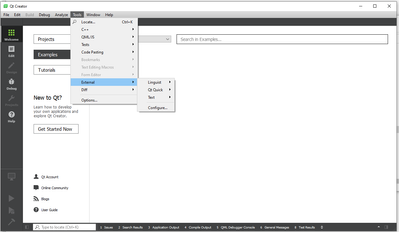- Home
- :
- All Communities
- :
- Products
- :
- ArcGIS AppStudio
- :
- ArcGIS AppStudio Questions
- :
- Re: App Studio installation and compiler issues
- Subscribe to RSS Feed
- Mark Topic as New
- Mark Topic as Read
- Float this Topic for Current User
- Bookmark
- Subscribe
- Mute
- Printer Friendly Page
App Studio installation and compiler issues
- Mark as New
- Bookmark
- Subscribe
- Mute
- Subscribe to RSS Feed
- Permalink
I recently installed the latest version of AppStudio (3.1.134) for Windows x64 with a standard license, which is bundled with Qt version 5.11.1. System specs are: Windows 7 SP1 (64bit), and the app is installed in this location: C:\Program Files\ArcGIS\AppStudio. Have I done anything wrong to this point? I ask because I am having a few issues.
1. I cannot open Qt Creator editor from inside AppStudio, when I click the 'editor' icon nothing happens. All other executable buttons are working. I am able to open Qt Creator from outside AppStudio, but I don't know if this is a problem since I can still access and edit the application files.
2. I cannot get any console output when editing in Qt Creator, I get a message under the 'Issues' tab that says 'Qt Creator needs a compiler set up to build. Configure a compiler in kit options'. When I try to add a compiler, the only compiler I can find is 'Clang', but have been unable to get it to work. The ABI configuration: custom - x86 - windows - pe - 32bit. The only other choice is 'x86-windows' in the first dropdown, but then everything gets grayed out and it defaults to msvc2013 which seems wrong ( I think it should be msvc2015 if I am reading the specs correctly about this version of Qt Creater). At any rate, neither configuration is working. Not sure where to go from here.
I appreciate any guidance as I am new to mobile development and AppStudio!
- Mark as New
- Bookmark
- Subscribe
- Mute
- Subscribe to RSS Feed
- Permalink
Dear Franklin,
Usually AppStudio installs to %USERPROFILE%\Applications\ArcGIS\AppStudio where %USERPROFILE% is, typically, C:\Users\%USERNAME%.
The Edit button uses the [Tool-QtCreator] defined %APPDATA%\Esri\AppStudio.ini. If the setting is wrong, then nothing will happen when you click it. Please review, e.g.
[Tool-QtCreator]
command=C:\\Users\\Stephen\\Applications\\ArcGIS\\AppStudio/QtCreator/bin/qtcreator.exeTo run any AppStudio app from within Qt Creator, you will need to use Tools > External > AppStudio > Run (or Alt + Shift + R):
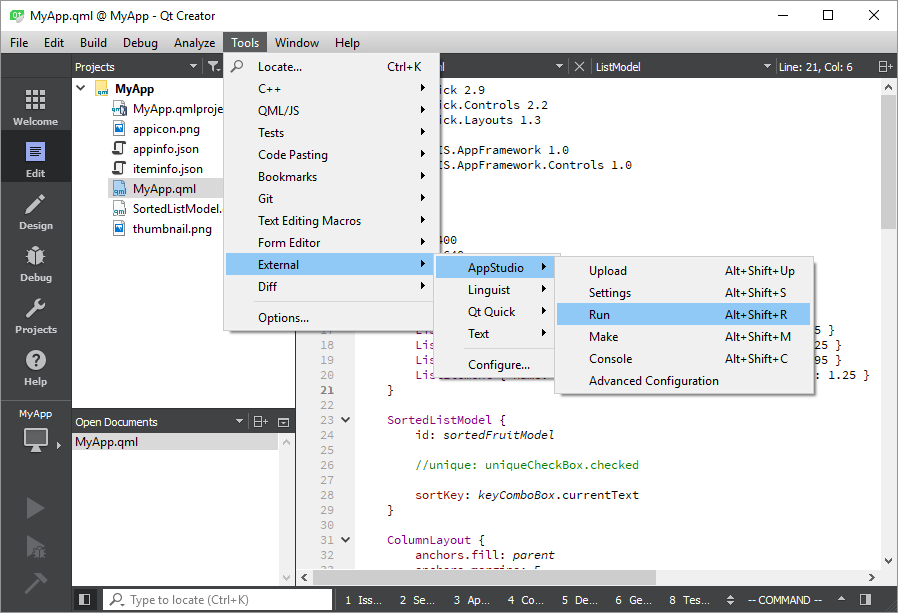
Stephen
- Mark as New
- Bookmark
- Subscribe
- Mute
- Subscribe to RSS Feed
- Permalink
Thanks Stephen. Unfortunately I cannot install AppStudio in the users folder because I work for a state agency and they have very tight anti-virus controls in place that block any executable files from running from within the user folders. I guess that means I am kind of stuck manually configuring Qt Creator to work with AppStudio, because none of the kits, Qt Versions, compilers, debuggers, etc are being auto-detected.
Also, if I am reading the documentation correctly, it appears that the QT version that came with AppStudio is 5.10.0(MSVC 2015, 32 bit), which means I need to use the CDB Debugging tools for Windows, which must be installed separately. The only debugger I can find is a 'qtcdebugger.exe' file, which is not recognized when I try and add it manually in the tool/options/Debuggers tab
As far as the compiler, the only one I can find is Clang, which I configured in the tool/options/Compilers tab, but doesn't work. I still get a compiler error which seems to be looking for a "ming w32-make.exe" file that doesn't exist.
I will probable open up a help ticket with esri after the holidays, because I think I will need someone to walk me through this! lol
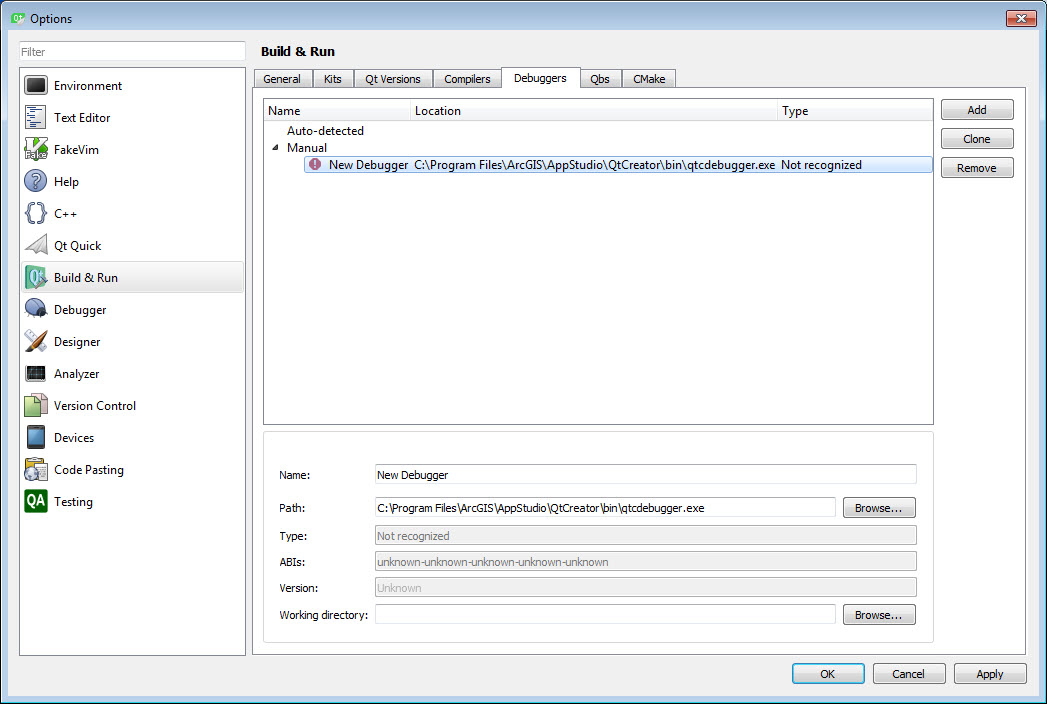
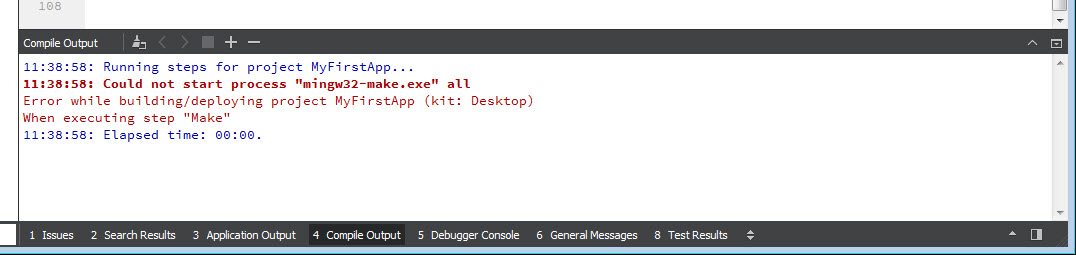
Thanks again
- Mark as New
- Bookmark
- Subscribe
- Mute
- Subscribe to RSS Feed
- Permalink
Franklin,
You misunderstand.
AppStudio does not come with a complete installation of Qt. Therefore the compiler and debugger issues you raised are expected since we do not bundle them, nor do we intend you to install them.
AppStudio is only licensed to include the Qt Creator IDE. We leverage Qt Creator's ability to edit your app, do syntax highlighting, show offline documentation and test your AppStudio App using the AppStudio Run shortcut as I've illustrated in my previous post in this thread.
After you've tested your app using AppStudio Run, you are ready to build the AppStudio apps for a number of platforms. There are 3 main methods:
- Do it online. Use AppStudio for ArcGIS to create an app from a template (see Install AppStudio for ArcGIS—AppStudio for ArcGIS | ArcGIS ). Apart from your browser, no software installation is required.
- Install AppStudio for ArcGIS Desktop Edition and use Cloud Make. Apart from AppStudio, no other software installation is required. For more details see Create app installation files using cloud Make—AppStudio for ArcGIS | ArcGIS
- Install AppStudio for ArcGIS Desktop Edition and use Local Make. To use Local Make, other software installation is required, see Install development tools for local Make—AppStudio for ArcGIS | ArcGIS.
As you've already installed AppStudio for ArcGIS Desktop, and that you've indicated that you're "new" to mobile development I would highly recommend you stick with option 2 and follow Cloud Make workflow to build your AppStudio Apps. By using Cloud Make, you can quickly target all platforms: Android, iOS, Linux, Windows, macOS and UWP.
The 3rd option is for those who want to build their apps completely offline. You need to understand that on Windows, you will only be able to target Windows and UWP with the installation of Qt5.11.1 and Visual Studio 2017. You can target Android as well, but this requires you to install the Android SDK, Android NDK, Java and Gradle. To support iOS and macOS in option 3, you will need to purchase a mac. Similarly, you will need a Linux machine if you are going to target Linux. See Install development tools for local Make—AppStudio for ArcGIS | ArcGIS
Stephen
- Mark as New
- Bookmark
- Subscribe
- Mute
- Subscribe to RSS Feed
- Permalink
Thanks Stephen,
You are right, I was really confused! Thanks for clearing that up. For some reason I was thinking that the compiler needed to be configured to get general messages and error reporting in the console. I guess I am still a little confused about what actually works in the IDE.
I was able to get my app to run from Qt IDE, but I had to manually add AppStudio to the external tools. I don’t know if this is normal, or if it should be added automatically upon install. I also had to set up the keyboard shortcut, but everything seems to be working now.
I am getting general messages, but not sure about error messaging. I do get a popup error message, but nothing in the console. Is this normal?
One more thing. Context Help doesn’t appear to be working. I know F1 should bring up documentation on whatever property/type/element etc is highlighting, and I get a blank window displaying “No documentation available”. Probably not connecting to the outside site, but not sure where to go to configure.
Thanks again!
Franklin(Gene) Alexander
Research Assistant/Web Developer
- Mark as New
- Bookmark
- Subscribe
- Mute
- Subscribe to RSS Feed
- Permalink
I have this same issue except when i open qt creator i do not see appstudio under the external option ( see attached photo). Franklin above stated ' I had to manually add AppStudio to the external tools.' Could you please explain how this is done?