- Home
- :
- All Communities
- :
- Products
- :
- ArcGIS AppStudio
- :
- ArcGIS AppStudio Blog
- :
- Introduction to SQL Beta in AppStudio 2.0
Introduction to SQL Beta in AppStudio 2.0
- Subscribe to RSS Feed
- Mark as New
- Mark as Read
- Bookmark
- Subscribe
- Printer Friendly Page
Summary
SQL was introduced as a Beta feature in the AppFramework as part of AppStudio 2.0. What this means is we are looking forward to your feedback, use cases and what you want us to improve on. Future changes may affect your app and may require additional changes to support it.
In AppStudio 2.0 you can:
- read/write SQLite, ODBC, PostgreSQL and MySQL databases
- read DBF files (via SQLite virtual tables)
- read CSV files (via SQLite virtual tables)
To get a taste of the SQL support, we will be covering the following.
- Minimal app - open a SQLite database
- Running queries
- Error handling
- Looping through results
- Prepared and parameterized queries
- Autoincrement field
- SqlQueryModel and SqlTableModel
- Including SQL Schema as an app resource
- SQL Viewer app
1. Minimal app - open a SQLite database
This minimal working sample opens a SQLite database in your home directory called ArcGIS/Data/Sql/sample.sqlite. The code works on all platforms. On Android, Linux, Windows and Mac platform, the database created and can be accessed by other apps. On iOS the database will be sandboxed to your application, i.e. only your application may access it.
import QtQuick 2.8
import ArcGIS.AppFramework 1.0
import ArcGIS.AppFramework.Sql 1.0
Item {
width: 640
height: 480
FileFolder {
id: fileFolder
path: "~/ArcGIS/Data/Sql"
}
SqlDatabase {
id: db
databaseName: fileFolder.filePath("sample.sqlite")
}
Component.onCompleted: {
fileFolder.makeFolder();
db.open();
}
}
2. Running queries
To run a SQL query, we use the SqlDatabase's query method. This function is overloaded, i.e. there are multiple, very useful ways of calling query. The most simplest is passing in a single string parameter and that query will be prepared and executed all in one go.
var query = db.query("SELECT COUNT(*) as Count FROM sqlite_master");
if (query.first()) {
console.log(query.values.Count);
query.finish();
}3. Error handling
If the query failed, the error parameter would be not null. You can test for it, and, if it exists, it will be set to a JSON error object.
var query = db.query("CRAP");
if (query.error) {
console.log(JSON.stringify(query.error, undefined, 2));
} else {
// success
}Output:
{
"isValid": true,
"type": 2,
"databaseText": "near \"CRAP\": syntax error",
"driverText": "Unable to execute statement",
"text": "near \"CRAP\": syntax error Unable to execute statement",
"nativeErrorCode": "1"
}4. Looping through results
If your query is a select statement, it will return data via the values JSON object property. The values property will contain values corresponding to one row of results. To get all the results we need to access them in a loop. Note that when we iterate through results, it's always important to call finish(). If you forget, the query could lock the database in an unfinished transaction which may prevent future operations such as DROP TABLE.
var query = db.query("SELECT * FROM Roads");
var ok = query.first();
while (ok) {
console.log(JSON.stringify(query.values));
ok = query.next();
}
query.finish();Output:
qml: {"RoadID":1,"RoadName":"Coventry","RoadType":"St"}
qml: {"RoadID":2,"RoadName":"Sturt","RoadType":"St"}
qml: {"RoadID":3,"RoadName":"Kings","RoadType":"Way"}5. Prepared and parameterized queries
A number of commands have been overloaded to support parameterized syntax. Using parametized queries diligently can stop accidental bugs or malicious attacks via SQL injection. You can bind to a parameter via name (e.g. ":name") or via position (e.g. "?"). In practice, I always recommend binding parameters by name, because it's stricter and safer. Parameterized queries go well with prepared queries. This is when you offer one SQL statement for repeated execution. The following shows how you can use this approach to populate a table.
var insert = db.query();
insert.prepare("INSERT INTO Roads (RoadName, RoadType) VALUES (:name, :type)");
insert.executePrepared( { "name": "Bank", "type": "St" } );
insert.executePrepared( { "name": "Dorcas", "type": "St" } );6. Autoincrement field
If your table has an autoincrement field you may want to query its value so that you can use it. This is useful if that field is used in a relationship. i.e. you want to populate a related table using the value of the autoincrement field. The value of the last autoincrement operation is in the insertId property.
var query = db.query("INSERT INTO Roads (RoadName, RoadType) VALUES ('Park', 'St')");
var roadID = query.insertId;
var query2 = db.query(
"INSERT INTO Inspections (RoadID, Quality) VALUES (:id, :quality)",
{ "id": roadID, "quality": "good" } );7. SqlQueryModel and SqlTableModel
SqlQueryModel and SqlTableModel are a read-only data model for SQL result sets. The following demonstrates how you can populate a TableView using a SqlQueryModel.
import QtQuick 2.8
import ArcGIS.AppFramework 1.0
import ArcGIS.AppFramework.Sql 1.0
Item {
width: 640
height: 480
TableView {
id: tableView
anchors.fill: parent
TableViewColumn {
role: "RoadID"
title: "Road ID"
}
TableViewColumn {
role: "RoadName"
title: "Road Name"
}
TableViewColumn {
role: "RoadType"
title: "Road Type"
}
}
FileFolder {
id: fileFolder
path: "~/ArcGIS/Data/Sql"
}
SqlDatabase {
id: db
databaseName: fileFolder.filePath("sample.sqlite")
}
Component.onCompleted: {
fileFolder.makeFolder();
db.open();
var queryModel = db.queryModel("SELECT * FROM Roads");
tableView.model = queryModel;
}
}Output:
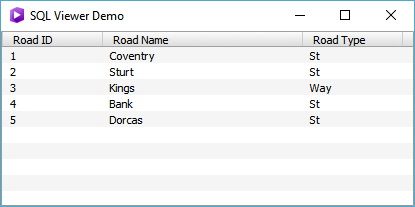
8. Including SQL Schema as an app resource
To reduce the amount of JavaScript code, you may choose to initialize a SQLite database using a SQL Schema written in SQL. For example the following initdb.sql resets the SQLite database with a new Roads database every time the app is run:
DROP TABLE IF EXISTS Roads;
CREATE TABLE Roads
(
RoadID INTEGER PRIMARY KEY AUTOINCREMENT NOT NULL,
RoadName TEXT,
RoadType TEXT,
CHECK (RoadType IN ('St', 'Rd', 'Way'))
);
INSERT INTO Roads (RoadName, RoadType) VALUES ('Coventry', 'St');
INSERT INTO Roads (RoadName, RoadType) VALUES ('Sturt', 'St');
INSERT INTO Roads (RoadName, RoadType) VALUES ('Kings', 'Way');
CREATE INDEX IX_Roads_001 ON Roads (RoadName);
CREATE INDEX IX_Roads_002 ON Roads (RoadType);Qt Creator will recognize SQL files if you add the *.sql filter to the qmlproject file as shown here:
Files {
directory: "."
recursive: true
filter: "*.json;*.html;*.txt;*.sql"
}Place the initdb.sql file into a scripts subdirectory and use the following code to load it:
FileFolder {
id: scriptsFolder
url: "scripts"
}
Component.onCompleted: {
dataFolder.makeFolder();
db.open();
var lines = scriptsFolder.readTextFile("initdb.sql").split(";");
for (var i = 0; i < lines.length; i++) {
var sql = lines[i];
var query = db.query(sql);
if (query.error) {
console.log(JSON.stringify(query.error, undefined, 2));
continue;
}
}
}
Note that this example recognizes we can extract SQL commands by recognize each command is terminated by a semicolon. For more sophisticated SQL Schema involving triggers we will need to adapt the loading code appropriately.
9. SQL Viewer
The "SQL Viewer" app is available for you to try which demonstrates all of the above points. You can find a "SQL Viewer" app in AppStudio:
- Launch AppStudio
- Select New App
- Click Search Icon
- Type: SQL Viewer
The "SQL Viewer" source code is also available at arcgis-appstudio-samples/SQL Viewer at v2.0 · Esri/arcgis-appstudio-samples · GitHub
10. Other AppStudio SQL Blogs
Introduction to SQL Beta in AppStudio 2.0
Using CSV files in your application
You must be a registered user to add a comment. If you've already registered, sign in. Otherwise, register and sign in.