Turn on suggestions
Auto-suggest helps you quickly narrow down your search results by suggesting possible matches as you type.
Cancel
- Home
- :
- All Communities
- :
- ArcGIS Topics
- :
- Applications Prototype Lab
- :
- Applications Prototype Lab Blog
- :
- Geometric Network Configuration Manager
Geometric Network Configuration Manager
Subscribe
4497
3
09-11-2013 05:16 AM
- Subscribe to RSS Feed
- Mark as New
- Mark as Read
- Bookmark
- Subscribe
- Printer Friendly Page
09-11-2013
05:16 AM
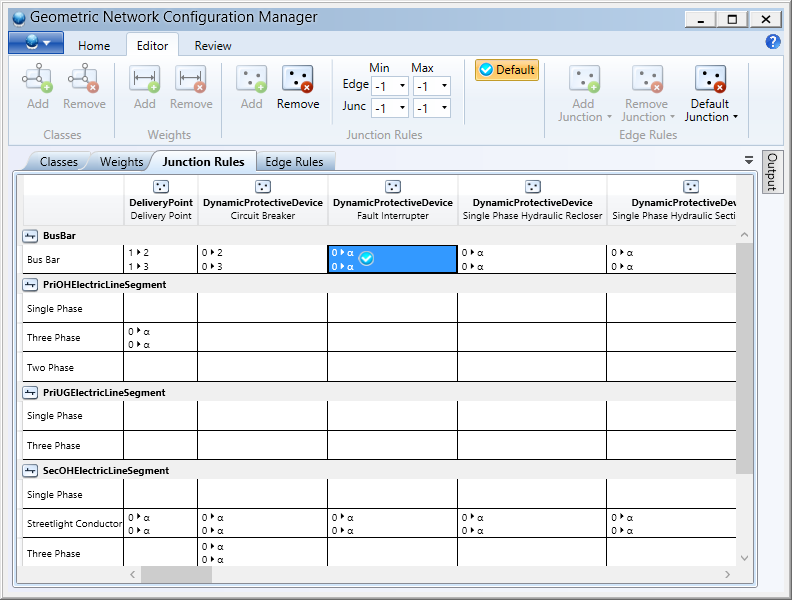
This post discusses the release of a sample utility called Geometric Network Configuration Manager. In some instances when it is necessary to temporarily remove a geometric network, this tool can recreate the geometric network from a backed definition file.
The add-in can be downloaded from here.
The source code is available here or here on github.
Configuration Manager has a very long lineage. More than a decade ago the Prototype Lab published Geodatabase Designer for documenting geodatabases and exchanging schema. Designer is now obsolete but fortunately much of its capabilities are now incorporated into ArcMap or other tools such as ArcGIS Diagrammer and XRay for ArcCatalog.
However the one feature from Designer that has yet to be replicated is the ability to save and restore geometric networks. This useful if loading large amounts data or performing a schema change like switching a feature class from a simple edge to a complex edge.Prerequisites
- Esri ArcGIS Desktop 10.2
- Microsoft .NET Framework 4.5
The following section will walkthrough the steps required to backup geometric network, remove it and then restore it. The use case for this workflow could be for bulk data loading or transferring a geometric network from a test server to a production server.Walkthrough
Following the successful installation of the add-in. Display the Geometric Network Tools toolbar and click the first button to launch the main dialog. Drag and drop a geometric network into the configuration manager window.
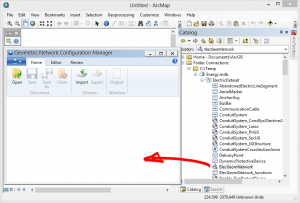
The complete definition of the geometric network will be loaded into the dialog. The four tabs below the ribbon make it is possible to review and, in some cases, modify classes, weights and connectivity rules.
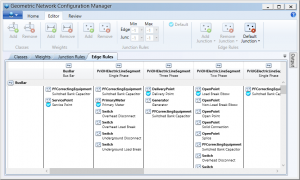
The geometric network definition is current stored in memory and should really be saved to a file so that it can backed-up or restored at a later time. Click the save or Save As button to export the definition to a file with a esriGeoNet extension.
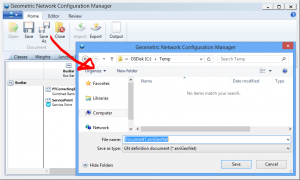
Recreating a geometric network is just a matter of loading an esriGeoNet file and clicking Export. The application will prompt the user for the name and location of the exported geometric network. If the geometric network already exists, it will be overwritten.Known Issues:
- The dialog that appears when the Export button is click may be hidden by the Configuration Manager window. Either minimize or move the window to the side to continue with the export operation.
- Add and removing of network classes and weights is currently not supported.
3 Comments
You must be a registered user to add a comment. If you've already registered, sign in. Otherwise, register and sign in.