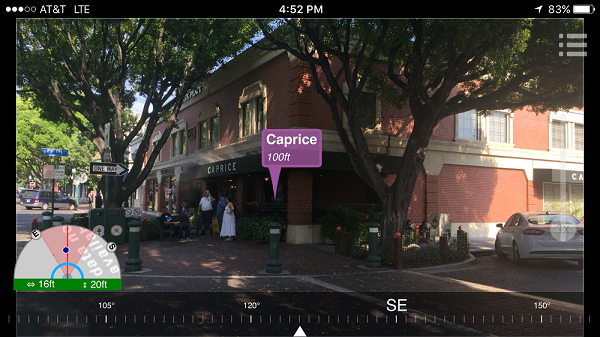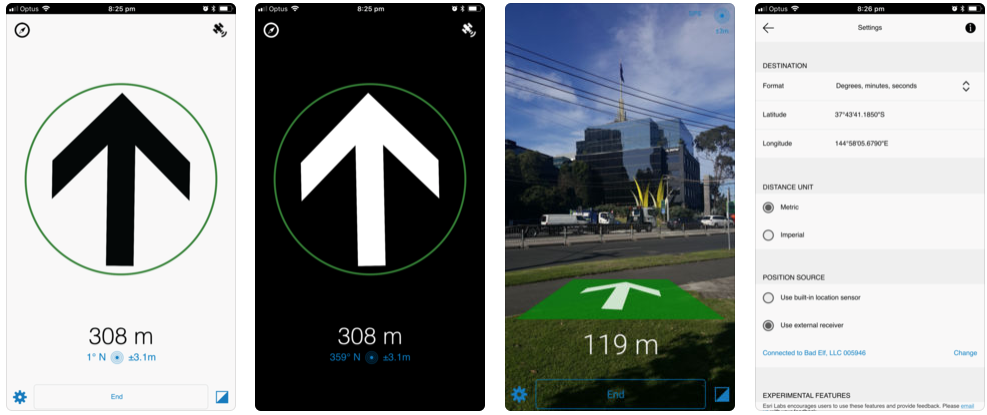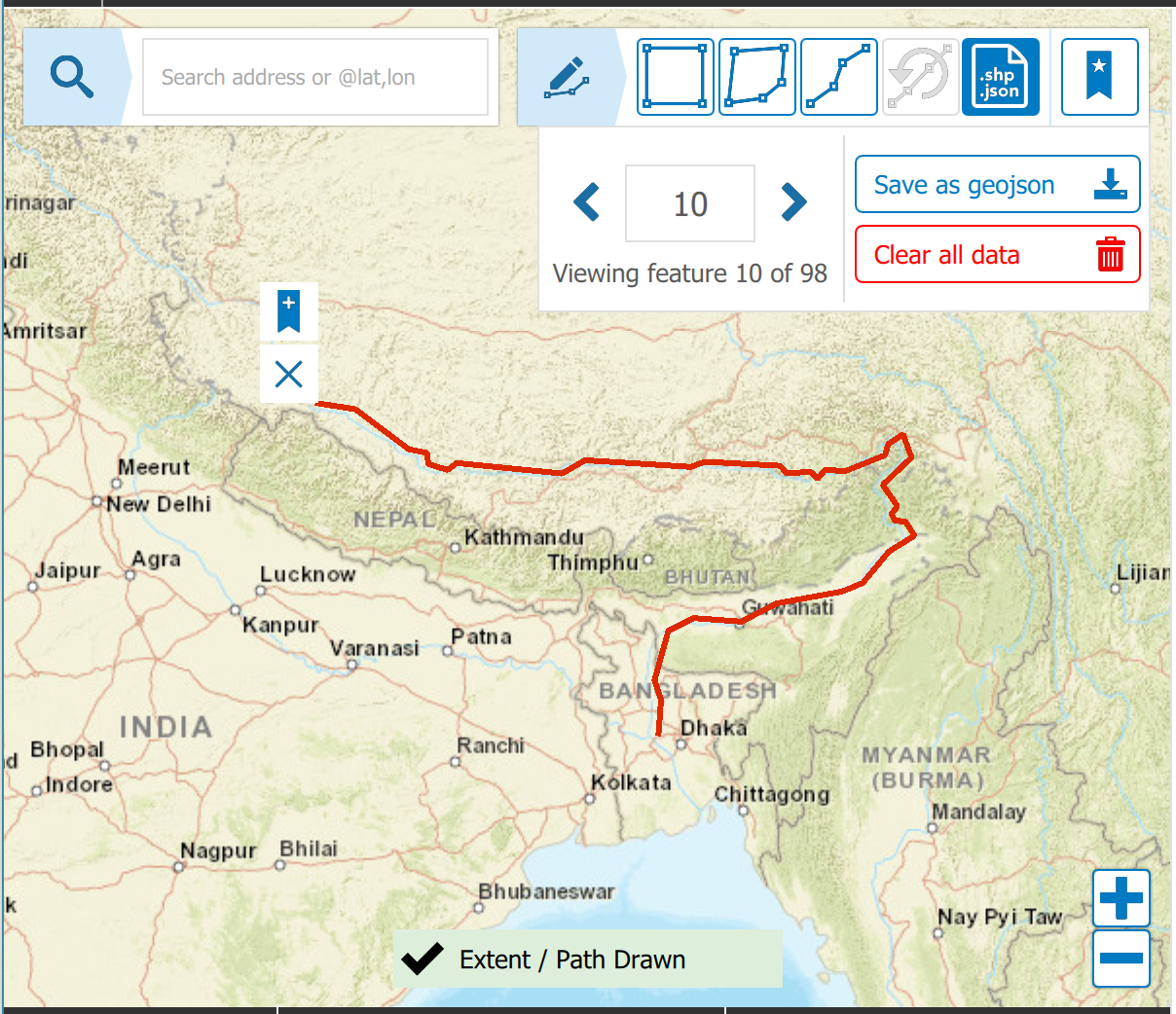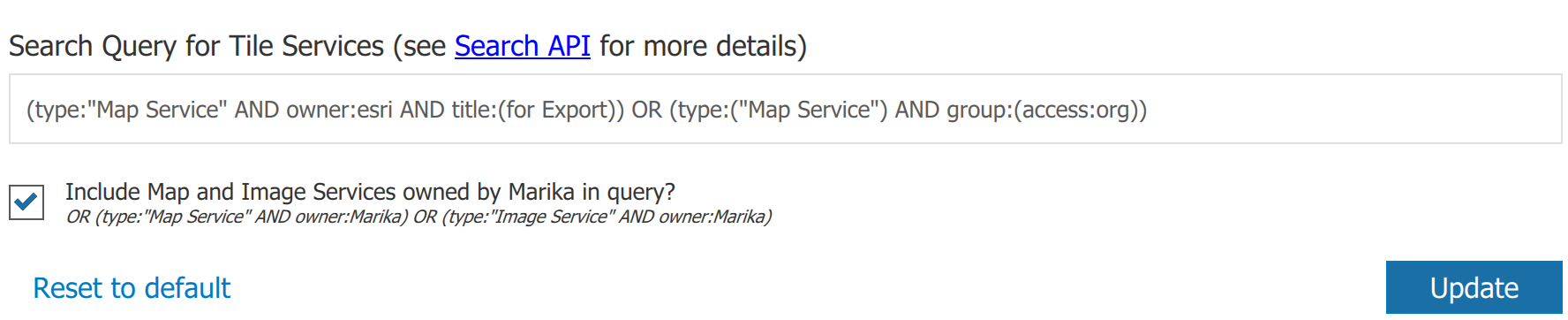Turn on suggestions
Auto-suggest helps you quickly narrow down your search results by suggesting possible matches as you type.
Cancel
Esri Labs Blog
Turn on suggestions
Auto-suggest helps you quickly narrow down your search results by suggesting possible matches as you type.
- Home
- :
- All Communities
- :
- ArcGIS Topics
- :
- Esri Labs
- :
- Esri Labs Blog
Options
- Mark all as New
- Mark all as Read
- Float this item to the top
- Subscribe to This Board
- Bookmark
- Subscribe to RSS Feed
Subscribe to This Board
Other Boards in This Place
Latest Activity
(4 Posts)
Esri Notable Contributor
02-11-2019
10:49 AM
4
6
6,263
Esri Regular Contributor
06-28-2018
07:03 PM
0
7
3,645
Esri Regular Contributor
06-13-2018
11:06 PM
4
5
4,572
Esri Notable Contributor
05-29-2018
06:19 PM
0
0
1,252
24 Subscribers
Popular Articles
AuGeo: An Augmented Reality mobile app for your GIS data
IsmaelChivite
Esri Notable Contributor
4 Kudos
6 Comments
Tile Package Kreator Update (1.3)
MarikaVertzonis
Esri Regular Contributor
4 Kudos
5 Comments
Trek2There Updated - 3.0.36 Available
JohnathanHasthorpe
Esri Regular Contributor
0 Kudos
7 Comments