- Home
- :
- All Communities
- :
- Products
- :
- ArcGIS StoryMaps
- :
- ArcGIS StoryMaps Questions
- :
- Story Maps Flip Photos from Portrait to Landscape
- Subscribe to RSS Feed
- Mark Topic as New
- Mark Topic as Read
- Float this Topic for Current User
- Bookmark
- Subscribe
- Mute
- Printer Friendly Page
Story Maps Flip Photos from Portrait to Landscape
- Mark as New
- Bookmark
- Subscribe
- Mute
- Subscribe to RSS Feed
- Permalink
This is probably the silliest thing I've ever come across. I have dozens of portrait images I'd like to add to a story map and at no extra charge, the story map flips the orientation.
There are several different articles going back to 2017 of people saying 'rotate it 90 degrees and then back again before uploading' or 'strip out the exif metadata'. Huh? It's 2020; I spent a boatload of money to get high res, georeferenced photos on an iPhone 11 Pro Max, and I have to mess around them to get them into a story map?
Please say it isn't so...
Solved! Go to Solution.
Accepted Solutions
- Mark as New
- Bookmark
- Subscribe
- Mute
- Subscribe to RSS Feed
- Permalink
All -- This issue has been addressed in last night's ArcGIS Online update. Images should no longer be incorrectly rotated after the upload completes.
Please let me know if you are still experiencing this issue.
Lead Product Engineer | StoryMaps
- Mark as New
- Bookmark
- Subscribe
- Mute
- Subscribe to RSS Feed
- Permalink
or the save to your desktop first suggestion?
https://community.esri.com/thread/232817-keeping-images-properly-oriented
... sort of retired...
- Mark as New
- Bookmark
- Subscribe
- Mute
- Subscribe to RSS Feed
- Permalink
Tried it and it still flips it.
Installed piexif and and ran piexif.remove(filename.jpeg) and then added that to the story map and it still flips it.
All I want to do is share my pictures of petrified wood with something a little more sophisticated than a shared google album. I got a couple dozen more just like this:

- Mark as New
- Bookmark
- Subscribe
- Mute
- Subscribe to RSS Feed
- Permalink
Nice wood... That looks like a sizeable trunk
Kelly Gerrow ... any ideas, this has us stumped
... sort of retired...
- Mark as New
- Bookmark
- Subscribe
- Mute
- Subscribe to RSS Feed
- Permalink
this has us stumped ![]()
Once I get this figured out, I'll post the link; the pic above is nothin' !
- Mark as New
- Bookmark
- Subscribe
- Mute
- Subscribe to RSS Feed
- Permalink
All -- I'm very sorry you are running into this issue with your uploaded photos. Unfortunately there is no easy solution to this pesky problem as there is no universal way image rotation is stored/read by different systems, but we are looking into it and hope to be able to address this in an upcoming release.
For now, here's a workaround that should help. On a Mac, open one of the images that's giving you trouble in Preview and rotate it 90 degrees four times (using the button shown in the screenshot, below) so that it's back to the expected orientation. Then save the image. That should update the rotation info and cause it to be oriented as you expect after being uploaded to the story. I imagine there is a similar workaround for Windows using the standard image viewer app.
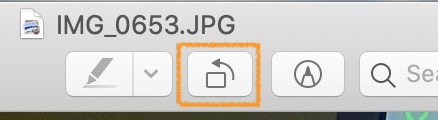
Lead Product Engineer | StoryMaps
- Mark as New
- Bookmark
- Subscribe
- Mute
- Subscribe to RSS Feed
- Permalink
Thanks for your tip Owen Evans but I'm using a windows 10 machine to author the story map. I actually tried to 'fool' it by rotating it and saving it, but then it just accepts the rotated image and I'm back to square one.
- Mark as New
- Bookmark
- Subscribe
- Mute
- Subscribe to RSS Feed
- Permalink
I used to have this problem with my iPhone photos, but not with photos I took with my iPad. Apart from EXIF. with iPad my normal camera position has button on the right, so device is *already* in landscape mode, hence my iPad photos dI'd not have this issue. But not when I took a photo in portrait mode with my iPhone (which seems natural as I'm holding the iPhone upright with one hand, button is at the bottom and image fills the whole screen). My fix might be old news to you, but now I hold my iphone in landscape -- as though I'm holding a camera -- with the button on the right; then no exif problem. Otherwise, I do make a copy and rotate to landscape mode to use it for uploading/sharing with the non-Apple universe.
fwiw,
Mia
- Mark as New
- Bookmark
- Subscribe
- Mute
- Subscribe to RSS Feed
- Permalink
I guess I just don't understand the rotate to landscape idea; I do that and my image is sideways. The story map does that for me. What am I missing here?
- Mark as New
- Bookmark
- Subscribe
- Mute
- Subscribe to RSS Feed
- Permalink
I make a duplicate of my original iPhone Xr photos (if taken in portrait mode) and rotate it to landscape while it's still on the iPhone. That's the one I upload. it's pretty easy to tell in the photo selector which is the landscaped image. When taking new photos, I hold my iphone in the 'camera' position so that the button is on the right.
For me, these practices have resolved the frustrating and quirky automatic flipping problems where I couldn't get my photos to behave.
Mia