- Home
- :
- All Communities
- :
- Products
- :
- ArcGIS Pro
- :
- ArcGIS Pro Questions
- :
- Is there a way to copy/paste a feature to a differ...
- Subscribe to RSS Feed
- Mark Topic as New
- Mark Topic as Read
- Float this Topic for Current User
- Bookmark
- Subscribe
- Mute
- Printer Friendly Page
Is there a way to copy/paste a feature to a different layer without going through paste special menu?
- Mark as New
- Bookmark
- Subscribe
- Mute
- Subscribe to RSS Feed
- Permalink
In desktop I can ctrl-c, ctrl-v and paste to whatever layer I would like. In Pro in needs to go through the Paste Special menu. This adds a lot of extra mouse movement, clicks and keystrokes to the process. Currently it is what is preventing my from utilizing Pro on my project.
Solved! Go to Solution.
Accepted Solutions
- Mark as New
- Bookmark
- Subscribe
- Mute
- Subscribe to RSS Feed
- Permalink
Hi Keith.
Try setting an Accelerator so that the paste special command can be activated with another key combination... you can even us CTRL+V (I only tested for this one case, but it seems to work fine so far):

Hint: to find the proper command, check the box that says "Show command IDs on Screen Tips". You want the one that says esri_core_editPasteSpecialButton (see below):
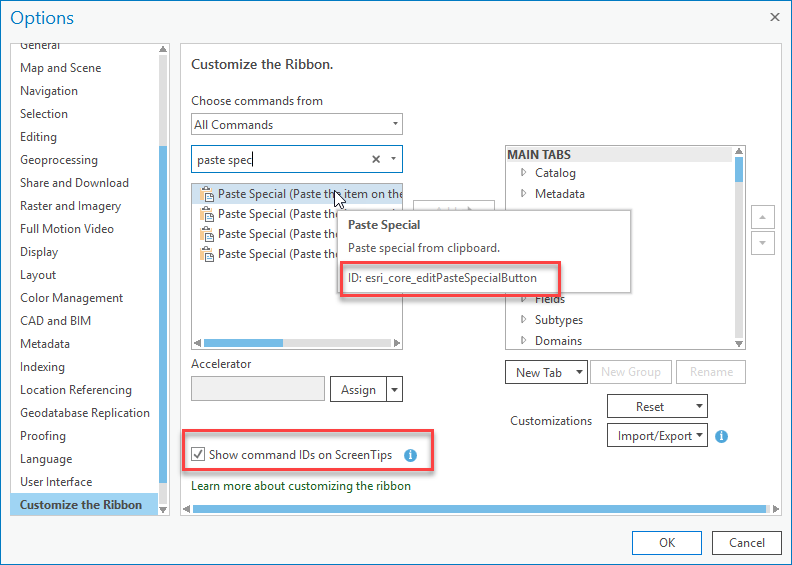
Does that help?
Thanks,
Scott
- Mark as New
- Bookmark
- Subscribe
- Mute
- Subscribe to RSS Feed
- Permalink
Hi Keith,
Yes, you can use CTRL+ALT+V as a shortcut for paste special:
Copy and paste features using the clipboard—ArcGIS Pro | Documentation
Thanks,
Scott
- Mark as New
- Bookmark
- Subscribe
- Mute
- Subscribe to RSS Feed
- Permalink
This is what I am trying to get around. While this only takes a few extra seconds and mouse moves/clicks, if you are doing it over and over again it starts adding up in time spent. The desktop way of ctrl-c, ctrl-v, select what layer you want to paste was a lot quicker.
- Mark as New
- Bookmark
- Subscribe
- Mute
- Subscribe to RSS Feed
- Permalink
Hi Keith.
Try setting an Accelerator so that the paste special command can be activated with another key combination... you can even us CTRL+V (I only tested for this one case, but it seems to work fine so far):

Hint: to find the proper command, check the box that says "Show command IDs on Screen Tips". You want the one that says esri_core_editPasteSpecialButton (see below):
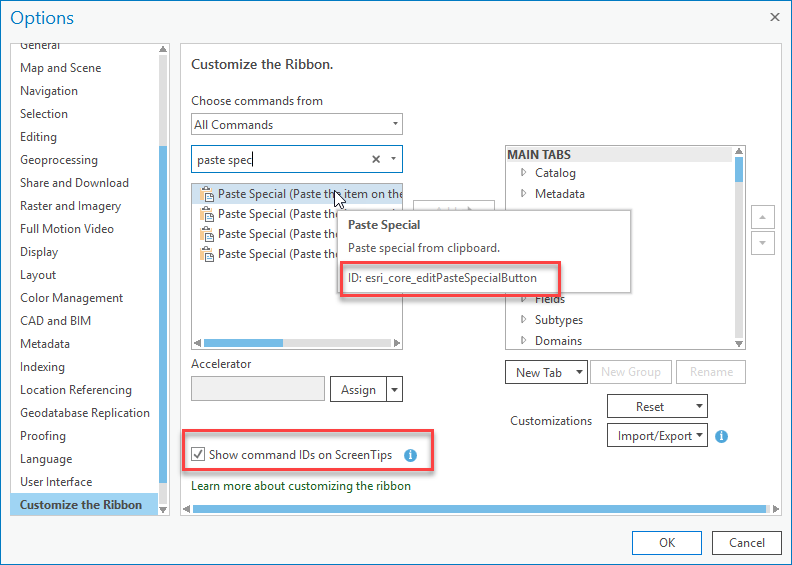
Does that help?
Thanks,
Scott
- Mark as New
- Bookmark
- Subscribe
- Mute
- Subscribe to RSS Feed
- Permalink
I will give this a shot and get back. Sounds like it might do the trick. Would you happen to know how to adjust the amount of scroll the PgUp/PgDn/Home/End buttons do? In Pro it moves the entire page so where you were working is then off screen. In Desktop it move approx half screen so you can continue drawing. Thank you.
- Mark as New
- Bookmark
- Subscribe
- Mute
- Subscribe to RSS Feed
- Permalink
Hi Keith. I'm not aware of any way to change the amount the page buttons jump - however, if you are trying to digitize with the mouse and pan the map at the same time, I always use the middle mouse button. Hold it down and it switches to pan while you hold it down, then grab the map and move it. Release to continue digitizing.
Does that help?
- Mark as New
- Bookmark
- Subscribe
- Mute
- Subscribe to RSS Feed
- Permalink
That will help. Similar to panning using the C keyboard shortcut. I may suggest a feature for PRO that allows you to set the jump keyboard short cuts (PgUp/PgDn/Home/End) to 1/2 page jumps or even 3/4. That way you don't have to work right at the edge of the screen/map frame.
- Mark as New
- Bookmark
- Subscribe
- Mute
- Subscribe to RSS Feed
- Permalink
Hey Keith, Not a bad idea. You should post it over in ArcGIS Ideas so the proper development team can assess it:
-Scott
- Mark as New
- Bookmark
- Subscribe
- Mute
- Subscribe to RSS Feed
- Permalink
It works! Thank you again. This will help me move over to PRO!