- Home
- :
- All Communities
- :
- Products
- :
- ArcGIS Web AppBuilder
- :
- ArcGIS Web AppBuilder Questions
- :
- Attribute Table - Selected Row Color
- Subscribe to RSS Feed
- Mark Topic as New
- Mark Topic as Read
- Float this Topic for Current User
- Bookmark
- Subscribe
- Mute
- Printer Friendly Page
- Mark as New
- Bookmark
- Subscribe
- Mute
- Subscribe to RSS Feed
- Permalink
Greetings,
In v2.3 how would I change the color of the row in the attribute table when that record is selected? It is highlighted on the map so I know it is selected/active. In v2.0 and 2.1 I changes the background-color of ".jimu-widget-attributetable .ui-state-active", but that is not doing the trick this time. I tried a bunch of things, but I can't figure it out.
Any assistance would be greatly appreciated!
Jason
EDIT - It appears as though when I double-click on records in the attribute table they are not actually selected (though as I mention above they are highlighted on the map) as the zoom and clear selection options are not available to me. Any thoughts??
Solved! Go to Solution.
Accepted Solutions
- Mark as New
- Bookmark
- Subscribe
- Mute
- Subscribe to RSS Feed
- Permalink
Jason,
You have to select the leftmost row header column to select a row in the table.
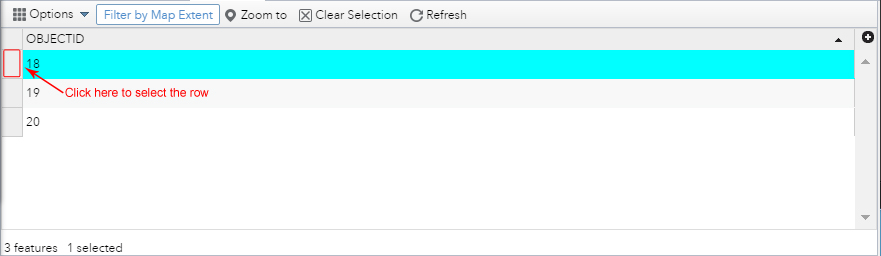
- Mark as New
- Bookmark
- Subscribe
- Mute
- Subscribe to RSS Feed
- Permalink
Jason,
You have to select the leftmost row header column to select a row in the table.
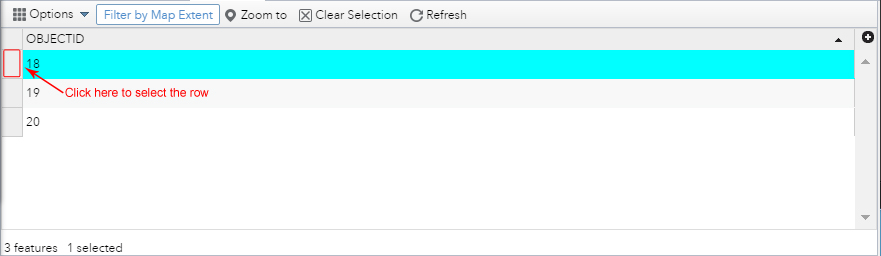
- Mark as New
- Bookmark
- Subscribe
- Mute
- Subscribe to RSS Feed
- Permalink
But where would I look to change the actual color of the selected row from electric blue to say pastel red or whatever. And the same for the feature selected by the row selection action?
- Mark as New
- Bookmark
- Subscribe
- Mute
- Subscribe to RSS Feed
- Permalink
Rebecca,
To change the selection color of the row in the AT widget you have to override the css rule:
.jimu-widget-attributetable .ui-state-active {
background-color: rgb(0, 255, 255) !important;
}for changing the actual feature selection that is quite the task. Here is an example.
https://community.esri.com/thread/188028-edit-widget-color-off-the-selection-response
- Mark as New
- Bookmark
- Subscribe
- Mute
- Subscribe to RSS Feed
- Permalink
Thanks, Robert. Will try and see how it works.
- Mark as New
- Bookmark
- Subscribe
- Mute
- Subscribe to RSS Feed
- Permalink
Well there you go.... reading helps! Thanks for the clarification!