- Home
- :
- All Communities
- :
- Products
- :
- Mapping
- :
- Mapping Questions
- :
- graduated symbols not showing up
- Subscribe to RSS Feed
- Mark Topic as New
- Mark Topic as Read
- Float this Topic for Current User
- Bookmark
- Subscribe
- Mute
- Printer Friendly Page
graduated symbols not showing up
- Mark as New
- Bookmark
- Subscribe
- Mute
- Subscribe to RSS Feed
- Permalink
- Report Inappropriate Content
I have a shapefile with lots of points in it. I perform a table join and only keep matching records. I try to use graduated symbols based on a double field in the joined table and the symbols disappear from the map. Anybody else have this problem?
- Mark as New
- Bookmark
- Subscribe
- Mute
- Subscribe to RSS Feed
- Permalink
- Report Inappropriate Content
John,
Your post is lacking many details.
- What ArcGIS Product or API are you talking about?
- What Version of ArcGIS?
- Anything else you can provide to give us some context of your question.
- Mark as New
- Bookmark
- Subscribe
- Mute
- Subscribe to RSS Feed
- Permalink
- Report Inappropriate Content
Sorry.
Using Desktop 10.1 SP1
I'm joining an Excel 2010 table to my shapefile and only keeping matching records. This works fine and the appropriate number of points show up in the map.
I go into symbology, set up graduated symbols, everything looks great on the preview screen. I hit apply/ok and the points disappear from my map. The the identify tool recognizes them but there is no symbol on the map.
- Mark as New
- Bookmark
- Subscribe
- Mute
- Subscribe to RSS Feed
- Permalink
- Report Inappropriate Content
by the preview screen...do you mean the screen as shown in the bottom left of the two bottom images in this link?
Using graduated symbols—Help | ArcGIS for Desktop
If so, that is a preview of what things would look like if the data were of the correct type and the conditions for a match were correct. Then when you hit Apply etc, your map would be as advertised. Somewhere in your description, this obviously didn't happen, so could you elaborate on the data type etc
- Mark as New
- Bookmark
- Subscribe
- Mute
- Subscribe to RSS Feed
- Permalink
- Report Inappropriate Content
I'm having the same problem! If I leave the dots as simple features or even use graduated color symbology, everything is fine. As soon as I select graduated symbols, everything disappears.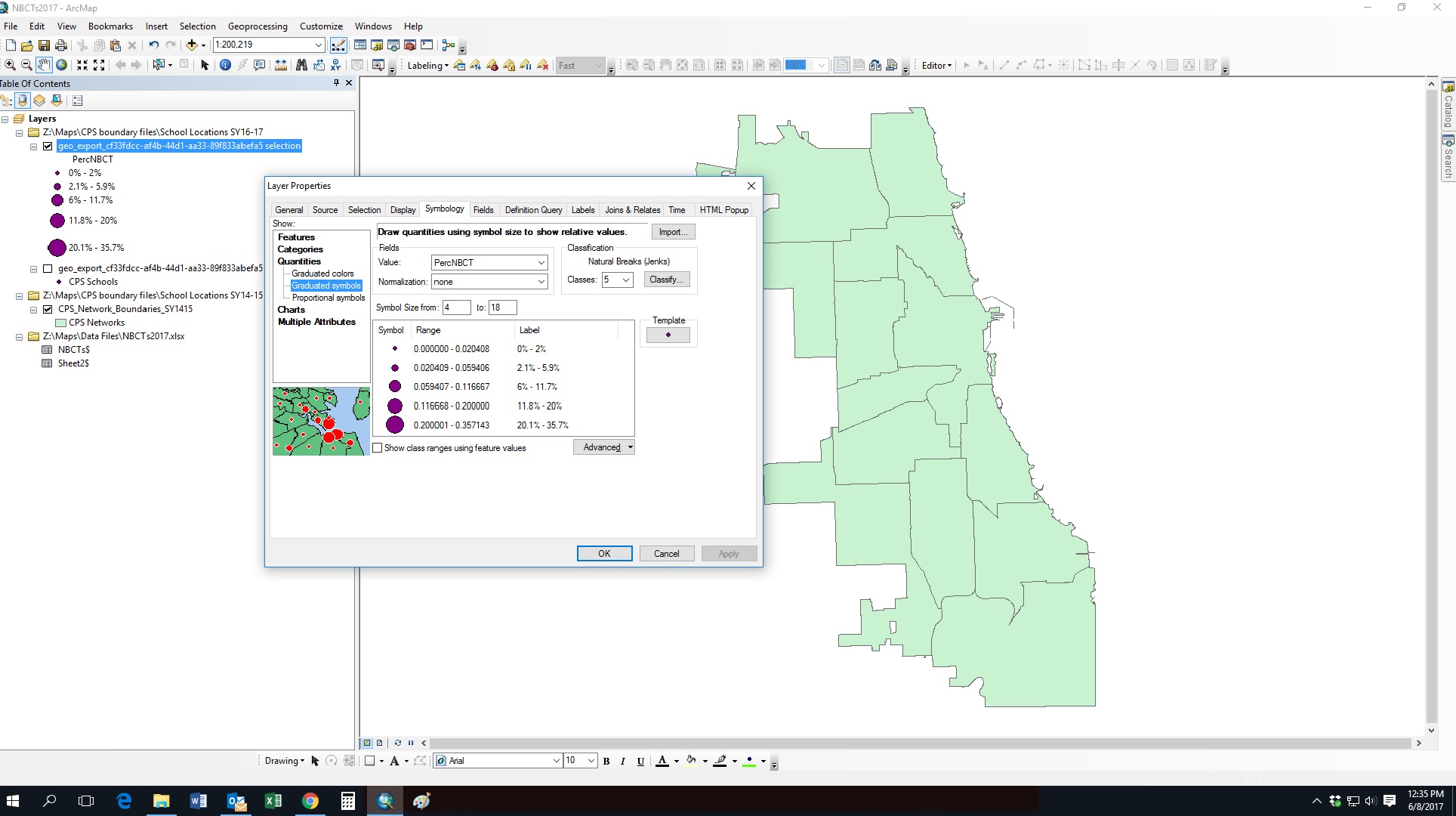
- Mark as New
- Bookmark
- Subscribe
- Mute
- Subscribe to RSS Feed
- Permalink
- Report Inappropriate Content
Hello all,
I've found a solution to this problem. Apparently, graduated colors cannot be used with variables that are only temporarily joined (a join is temporary, by default). So in order to continue, you need to first right click on your layer in the Contents panel and then go to Data > Export Features. Save it somewhere. You should now be able to select your layer and then apply graduated colors!
- Mark as New
- Bookmark
- Subscribe
- Mute
- Subscribe to RSS Feed
- Permalink
- Report Inappropriate Content
Thank you, this solution works perfectly!
- Mark as New
- Bookmark
- Subscribe
- Mute
- Subscribe to RSS Feed
- Permalink
- Report Inappropriate Content
You are a lifesaver - dare I say chartthrob. Thank you, Conner!
- Mark as New
- Bookmark
- Subscribe
- Mute
- Subscribe to RSS Feed
- Permalink
- Report Inappropriate Content
Thank you, i was having the same problem as well.
- Mark as New
- Bookmark
- Subscribe
- Mute
- Subscribe to RSS Feed
- Permalink
- Report Inappropriate Content
You just save my life!!!