- Home
- :
- All Communities
- :
- Products
- :
- ArcGIS Pro
- :
- ArcGIS Pro Questions
- :
- Symbol Level Merge/Join
- Subscribe to RSS Feed
- Mark Topic as New
- Mark Topic as Read
- Float this Topic for Current User
- Bookmark
- Subscribe
- Mute
- Printer Friendly Page
Symbol Level Merge/Join
- Mark as New
- Bookmark
- Subscribe
- Mute
- Subscribe to RSS Feed
- Permalink
How do you join/merge line symbols in ArcGIS Pro? For example, in the screenshot below my roads are symbolized individually and I'd like them to join/merge to show contiguous road segments. I found Symbol layer drawing, but that doesn't seem to do any joining/merging, just sets the drawing order, unless I'm missing something...

- Mark as New
- Bookmark
- Subscribe
- Mute
- Subscribe to RSS Feed
- Permalink
Hi Matthew,
Have you thought about performing a 'Dissolve'?
As the tool does not alter the original dataset, you should not have to make a copy prior.
Dissolve—Data Management toolbox | ArcGIS for Desktop
After dissolving, you can still label based off of original feature class (make symbology transparent).
Please try this and let me know your results.
Thanks,
Brandon
- Mark as New
- Bookmark
- Subscribe
- Mute
- Subscribe to RSS Feed
- Permalink
I'd rather not produce another layer I have to manage. Is this not possible with ArcGIS Pro...? I would have thought this would be something rather simple...
- Mark as New
- Bookmark
- Subscribe
- Mute
- Subscribe to RSS Feed
- Permalink
you can do this - just use symbol layer drawing and order the fills so they merge, as per the help:
Symbol layer drawing—ArcGIS Pro | ArcGIS for Desktop
- You can blend the symbology for connectivity where streets intersect so you can represent overpasses or underpasses and have line casings where one category of road properly meets another class of road. To achieve this, organize the symbol layers so the symbol representing the filling of the streets is ordered in a group above the outlines of the streets.
- Mark as New
- Bookmark
- Subscribe
- Mute
- Subscribe to RSS Feed
- Permalink
This is a nice workaround but isn't how the tools are supposed to work. The Cap Type and Join Type should do this using the Miter or Bevel settings. But I can't get this to work. Are there any secrets here?
I'm also finding that you can only control the drawing order of layers in the Symbol Layers pane by placing each layer in it's own group. I have 8 classes of streets, so the number of groups gets pretty large.
- Mark as New
- Bookmark
- Subscribe
- Mute
- Subscribe to RSS Feed
- Permalink
I am having the same issue as Matthew, it seems like the Symbol layer drawing is acting up in Pro. In this particular screenshot, wouldn't the Group_2 Arterial Minor brown line (which should be a casing) draw over the beige line? The same with the "LOCAL" black line symbol over the white line symbol?
I am missing something?
Sometimes after making changes in the symbol layer drawing, the features will also just disappear, only coming back after closing out ArcGIS Pro. Then, after re-opening, the symbol layer drawing will be back to if you just started working on it
- Mark as New
- Bookmark
- Subscribe
- Mute
- Subscribe to RSS Feed
- Permalink
Take a look at the screenshot below. This is what I have found works in ArcGIS Pro. I moved all the bottom line markers into a new group, placed that at the bottom, and organized the symbols in the drawing order. I then organized the top line markers (original groups) in the drawing order I desired. This resulted in joined/merged lines.
There could be a better solution within ArcGIS Pro, but after looking at layers from a mxd I imported, this seemed to be what was done with those layers that were drawn already joined/merged from the imported mxd.
Hope this helps!
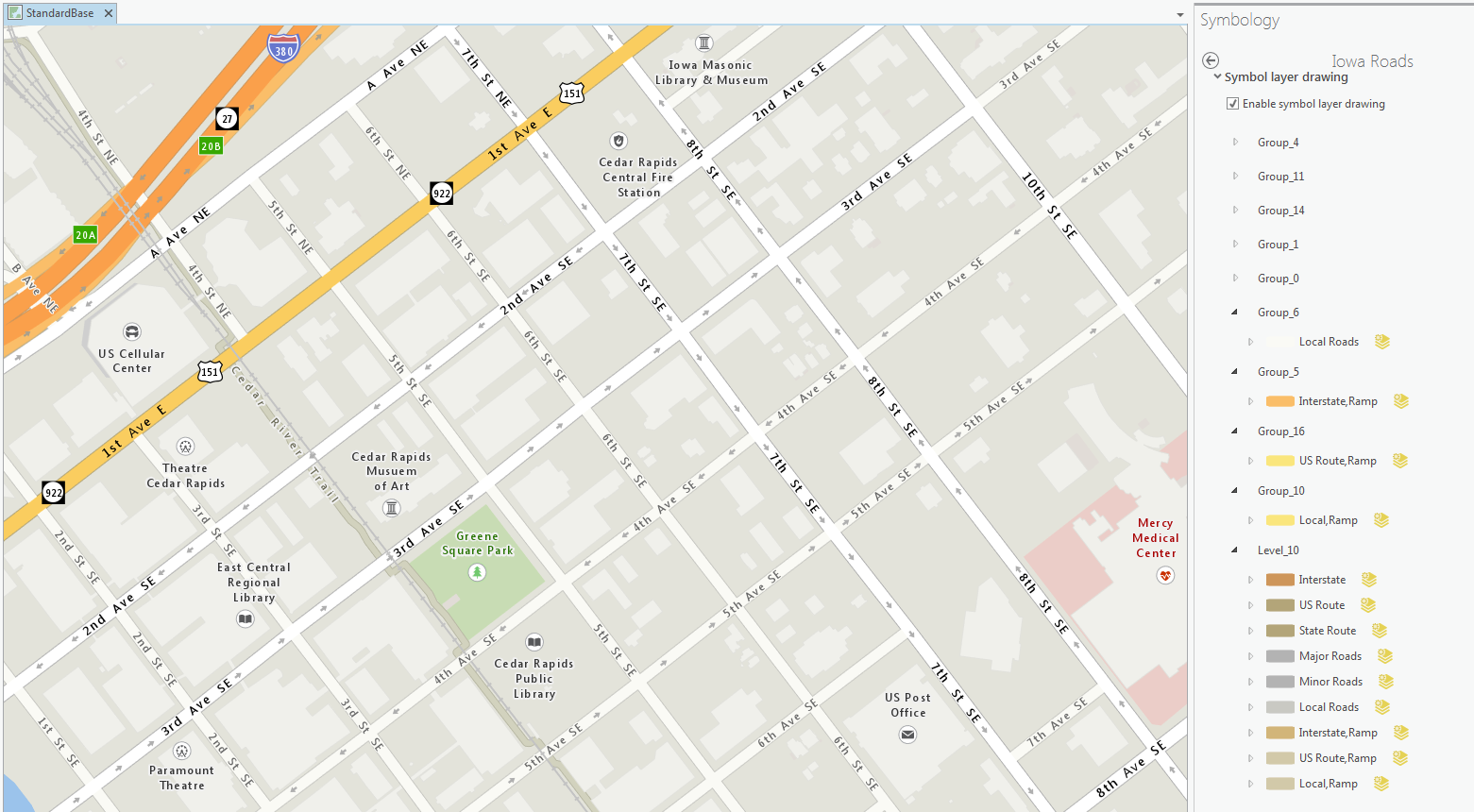
- Mark as New
- Bookmark
- Subscribe
- Mute
- Subscribe to RSS Feed
- Permalink
Thanks! That gets the look and feel right. I'm still having issues with it keeping the symbol layer drawing once I save my project and come back to it. Looks like I'll be trying a fresh installation of Pro ![]()
- Mark as New
- Bookmark
- Subscribe
- Mute
- Subscribe to RSS Feed
- Permalink
To do this, open the symbology window, choose the "Symbol Layer Drawing" option. Then, choose to "Join" as shown in my attached image. When you edit and create a new feature, it joins that feature as well. Hope this is helpful. I am using Pro version 2.0.1

- Mark as New
- Bookmark
- Subscribe
- Mute
- Subscribe to RSS Feed
- Permalink
THANK YOU! Oh my goodness, I have been looking for this function.