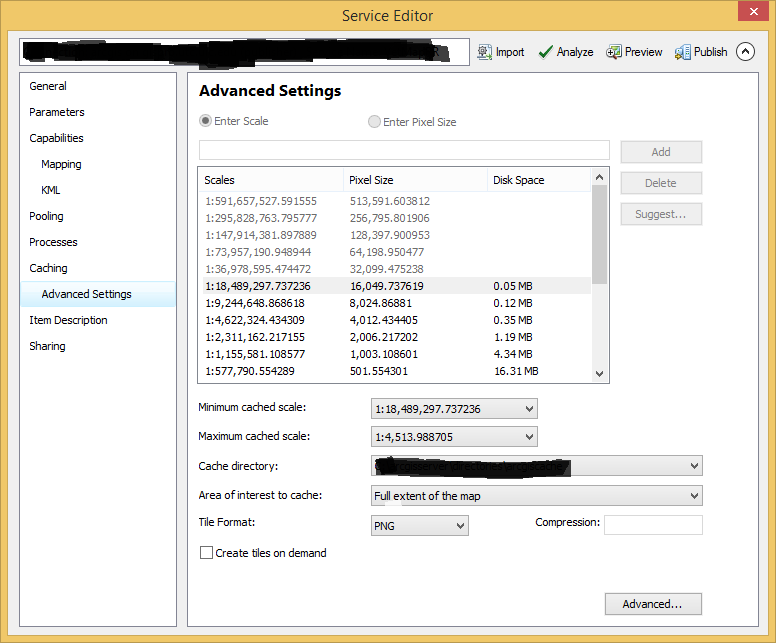- Home
- :
- All Communities
- :
- Products
- :
- ArcGIS Enterprise
- :
- ArcGIS Enterprise Questions
- :
- Add caching scales and disable fused cache map
- Subscribe to RSS Feed
- Mark Topic as New
- Mark Topic as Read
- Float this Topic for Current User
- Bookmark
- Subscribe
- Mute
- Printer Friendly Page
Add caching scales and disable fused cache map
- Mark as New
- Bookmark
- Subscribe
- Mute
- Subscribe to RSS Feed
- Permalink
I am using ArcMap 10.2.2 . During caching I am not able to enable the add scales or delete scale button. IIt only coming as fused Map. I tried changing the cache type, but I could not find any link or popup which gave the caching type options. I would be glad if I can get any kind of help. Thanks.
Solved! Go to Solution.
Accepted Solutions
- Mark as New
- Bookmark
- Subscribe
- Mute
- Subscribe to RSS Feed
- Permalink
Hi Gayathri,
If you're not needing to maintain the ArcGIS Online tiling scheme, you could create your own, with your own customized scales using the Generate Map Server Cache Tiling Scheme tool ArcGIS Help - Generate Map Server Cache Tiling Scheme.
If you want to maintain the ArcGIS Online scales and tiling scheme, you could try the Manage Map Server Cache Scales tool to delete the ones you do not want, as Anthony suggested. Just drag the service in from ArcCatalog to your tool and only keep the scales you want in the list. This will completely remove the scales you do not want, meaning they wont show as you zoom in either.
- Mark as New
- Bookmark
- Subscribe
- Mute
- Subscribe to RSS Feed
- Permalink
Gayathri,
Are you overwriting an existing service that already has a cache schema created, if so you will have to edit the cache schema using the tools in the caching toolset, such as:
ArcGIS Help 10.2 - Convert Map Server Cache Storage Format (Server)
ArcGIS Help 10.2 - Manage Map Server Cache Scales (Server)
regards
Anthony
- Mark as New
- Bookmark
- Subscribe
- Mute
- Subscribe to RSS Feed
- Permalink
This is how I had to complete this:
- On the Caching page, choose "Suggest" for your Tiling Scheme. You can choose the level of details if you want, but it doesn't matter what you choose as you can change them in the next steps.
- Go to the Advanced Settings. The buttons should now be enabled.
- Choose your cache directory first. If you set custom cache levels then change this, your cache levels will be reset. (Yes, this was discovered the hard way.)
- Enter your first custom scale (or pixel size depending on the option you select) in the text box to the left of "Add", then click on Add.
- Highlight any scales you wish to remove, and click the "Delete" button.
- Continue steps 3 and 4 until you have the scales you need.
If you click back on the Caching section, you will notice that the number of levels and scale info will match what you have entered.
Hope that this helps.If you plan to do this to more than one service, you will want to follow the links Anthony provided, but for changing one service, this method is better than changing the default scales.
- Mark as New
- Bookmark
- Subscribe
- Mute
- Subscribe to RSS Feed
- Permalink
Hey James, the suggest button is also disabled for me. I am just trying to publish one new service with customized zoom scale factors
- Mark as New
- Bookmark
- Subscribe
- Mute
- Subscribe to RSS Feed
- Permalink
Hi Gayathri,
If you're not needing to maintain the ArcGIS Online tiling scheme, you could create your own, with your own customized scales using the Generate Map Server Cache Tiling Scheme tool ArcGIS Help - Generate Map Server Cache Tiling Scheme.
If you want to maintain the ArcGIS Online scales and tiling scheme, you could try the Manage Map Server Cache Scales tool to delete the ones you do not want, as Anthony suggested. Just drag the service in from ArcCatalog to your tool and only keep the scales you want in the list. This will completely remove the scales you do not want, meaning they wont show as you zoom in either.
- Mark as New
- Bookmark
- Subscribe
- Mute
- Subscribe to RSS Feed
- Permalink
Thanks Jennifer. It worked ![]()