In On-Demand GPS Provisioning Widget Thingy: Step 2 we created a model to execute the python created in On-Demand GPS Provisioning Widget Thingy: Step 1 . Now we need to publish it as a Geoprocessing Service.
In the Results tab, right-click on the model results and select Share as Geoprocessing Service.
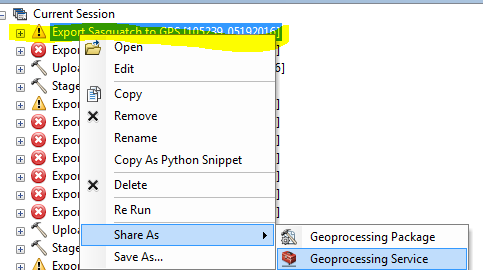
This blog post won't cover how to publish a service, but for this particular GPX tool, there are some settings to pay attention to.
Set the Execution Mode to Asynchronous and Message Level to Info. In my own environment, haven't gotten this to work with any other setting.
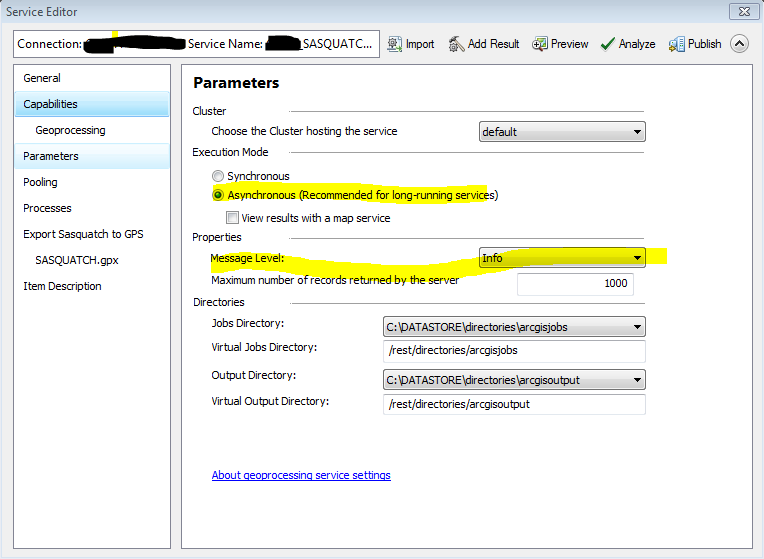
Again, to make this easier for folks to use in "Self Service Mode", spend some time on the instructions!
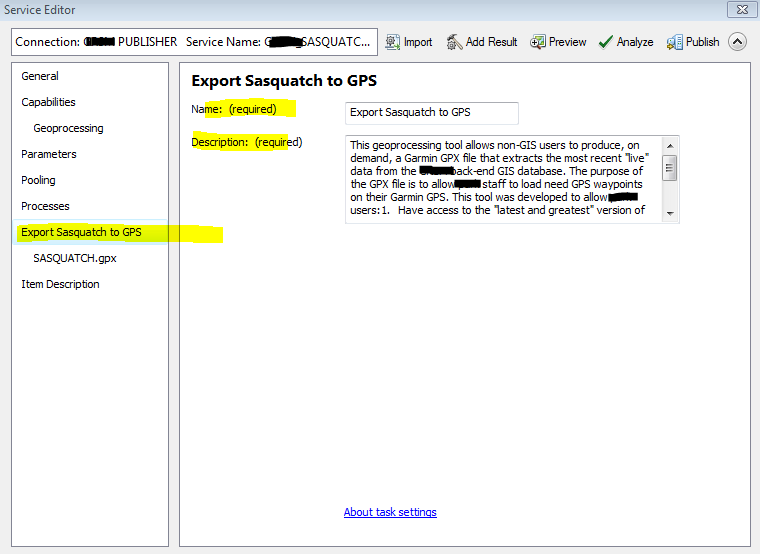
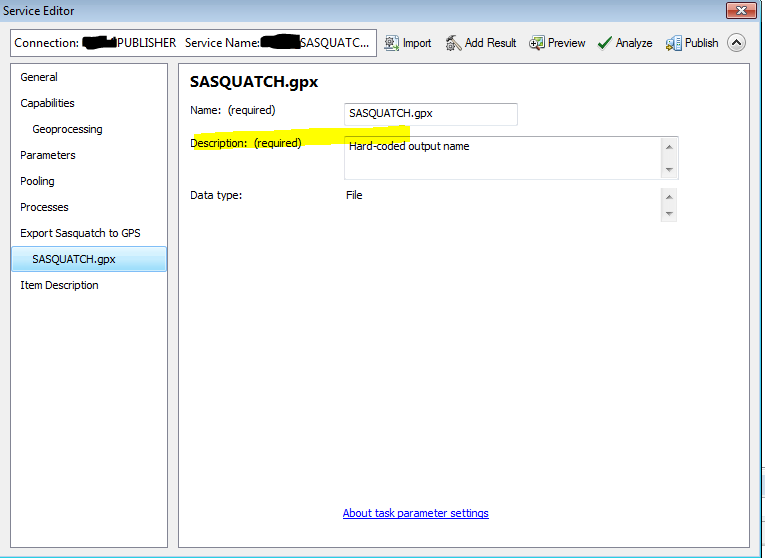
Here's where things go wonky.
The publisher will complain that it can't find an output file referenced in the python. Export the Feature Class to a shapefile using the SAME NAME as you specified in the python, and in the SAME DIRECTORY in the registered data store folder where the SDE connection file is.
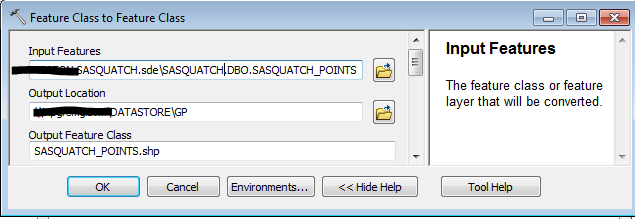
Once you've published the tool successfully, you can delete this shapefile out of the registered data store folder.
On-Demand GPS Provisioning Widget Thingy: Step 1
On-Demand GPS Provisioning Widget Thingy: Step 2
On-Demand GPS Provisioning Widget Thingy: Step 3
On-Demand GPS Provisioning Widget Thingy: Step 4