- Home
- :
- All Communities
- :
- Developers
- :
- Python
- :
- Python Questions
- :
- ArcGIS toolbox script error
- Subscribe to RSS Feed
- Mark Topic as New
- Mark Topic as Read
- Float this Topic for Current User
- Bookmark
- Subscribe
- Mute
- Printer Friendly Page
- Mark as New
- Bookmark
- Subscribe
- Mute
- Subscribe to RSS Feed
- Permalink
I have built an ArcGIS toolbox for ArcMap 10.3. The tool works fine. However, sometimes I am receiving an error (attached below) and to enable the use of the toolbox I have to restart ArcMap and import the toolbox again. I do not know what is wrong in line 47 in the script - which is according to the message responsible for the error, because when I added few additional lines in the code the error still appear in line 47 (doesn't matter what is in this line). Does anyone know what should I do to correct this error?
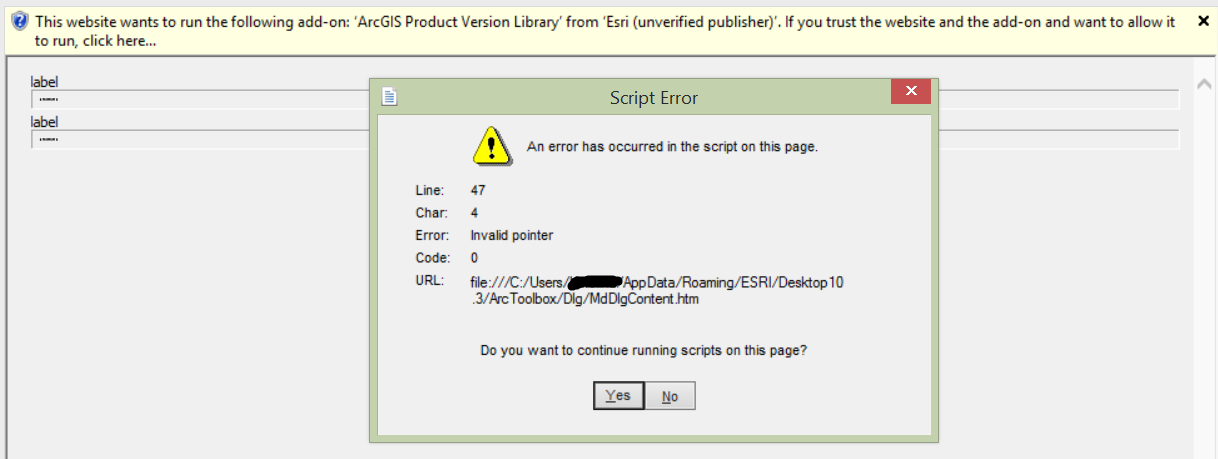
Solved! Go to Solution.
Accepted Solutions
- Mark as New
- Bookmark
- Subscribe
- Mute
- Subscribe to RSS Feed
- Permalink
Have you tried simply Googling it yet? I got a hit on ArcGIS script errors and a possible solution here:
GIS Geek: ArcGIS 10: Script Error After Clicking on Description Tab
- Mark as New
- Bookmark
- Subscribe
- Mute
- Subscribe to RSS Feed
- Permalink
The error isn't in your script...it is in the script that is trying to do something with your toolbox. So there may be an error in your script which invokes this error and it is your script that needs to be examined.
- Mark as New
- Bookmark
- Subscribe
- Mute
- Subscribe to RSS Feed
- Permalink
I already checked my script several times, and I do not see anything what could invoked this error. But I realized that the error occurs after I click on my toolbox and open "Item Description" - then something in ArcMap changes, the Fonts are bigger and blurred, see the imaged attached below. After the error I cannot any toolbox (not only mine). Can it occurs because of my script?
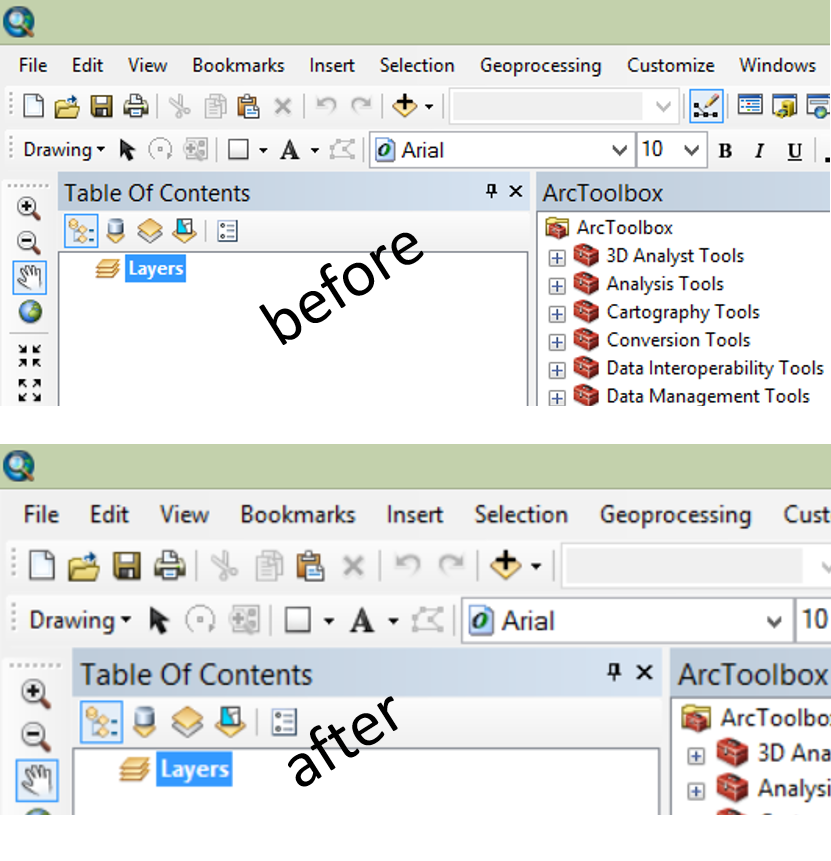
- Mark as New
- Bookmark
- Subscribe
- Mute
- Subscribe to RSS Feed
- Permalink
Well it apparently is...what does your script do? There is a lack of information to proceed with any meaningful conjecture.
- Mark as New
- Bookmark
- Subscribe
- Mute
- Subscribe to RSS Feed
- Permalink
A part of my script is here How to add a path to default database in ArcPy script?
I am using only Focal Statistics, and Map Algebra, in my script.
- Mark as New
- Bookmark
- Subscribe
- Mute
- Subscribe to RSS Feed
- Permalink
if you used the final edited version, the only thing that may be an issue is the parameter type that you specified for the parameters. Have you confirmed that they are correct in terms of type and direction etc .?
- Mark as New
- Bookmark
- Subscribe
- Mute
- Subscribe to RSS Feed
- Permalink
I'm with Karolina on this problem I don't believe it is her script that is the problem its some weird ArcMap / operating system problem. We have a bunch of high-end (i7, 8GB Ram) Window 7 laptops that we use for training and one of the exercises gets the student to open up the Buffer Geo-Processing tool and do a simple buffer. EVERY time they open the Buffer tool we get the same scripting error that Karolina gets so the student needs to close ArcMap, restart the application and the error does not occur.
Now what is really interesting is that I've just looked at the exercise and the section before they use the buffer tool is introducing them to the Item Description for looking at metadata...
We have had this problem for several years over multiple versions of ArcMap, I think you are onto something Karolina, lets hope ESRI developers are reading this?
What makes this problem frustrating is that it only occurs on our training laptops and not on our standard PC's so for me alarm bells are ring to say it's something to do with the set up of the machine, may be a permissions problem?
- Mark as New
- Bookmark
- Subscribe
- Mute
- Subscribe to RSS Feed
- Permalink
So you are saying it is a windows 7 issue? Is it the same issue with other versions of Windows since I haven't used windows 7 in a number of years and I can confirm Duncan's workflow does NOT produce the error using Windows 10.
- Mark as New
- Bookmark
- Subscribe
- Mute
- Subscribe to RSS Feed
- Permalink
I am using windows 8.1.
From the link below it seems that this error occurs due to the Internet Explorer security settings, and in more detail "Allow previously unused ActiveX controls to run without prompt" https://gisnuts.com/terra/blog/2013/01/22/arcgis-geoprocessing-tools-scripting-error
- Mark as New
- Bookmark
- Subscribe
- Mute
- Subscribe to RSS Feed
- Permalink
Hi Karolina,
If the above solution (Allow previously unused ActiveX controls to run without prompt) doesn't work, try resetting your ArcGIS Application profile.
Resetting your ArcGIS application profile
Think Location