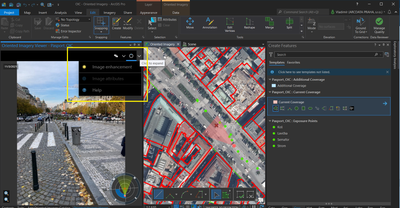- Home
- :
- All Communities
- :
- Products
- :
- Oriented Imagery
- :
- Oriented Imagery Classic
- :
- Oriented Imagery plugin - missing overlays tool
- Subscribe to RSS Feed
- Mark Topic as New
- Mark Topic as Read
- Float this Topic for Current User
- Bookmark
- Subscribe
- Mute
- Printer Friendly Page
Oriented Imagery plugin - missing overlays tool
- Mark as New
- Bookmark
- Subscribe
- Mute
- Subscribe to RSS Feed
- Permalink
Hello,
I am using ArcGIS Pro 2.9 with last version of OIC plugin, but I don´t see there an Overlay tool in the menu (the menu is different against menu shown in OIC Storymap).
Have you removed this tool in this version, or it must be enabled somewhere else?
Thank you,
Vladimir
Solved! Go to Solution.
Accepted Solutions
- Mark as New
- Bookmark
- Subscribe
- Mute
- Subscribe to RSS Feed
- Permalink
Hi Vladimir,
Overlays in ArcGIS Pro only work with Feature Services. ie Feature Layers that are loaded in ArcGIS Online or portal. If the source of the feature layer you are trying to add is from a local GDB it will not work.
I would suggest you create a feature layer in ArcGIS Online or Portal and make sure it is editable. Or you can publish the one you have locally to ArcGIS Online or Portal. Then check if its editable. After that you can add that to your map / OIC Layer in pro. It should then show up in your viewer.
If the problem still persists, please send me detail steps on what you are doing and we can try and rectify.
Randall
- Mark as New
- Bookmark
- Subscribe
- Mute
- Subscribe to RSS Feed
- Permalink
Hi @MattiasTivlin,
add two attributes to the layer:
- ImgUrn
- ImgGeom.
It´s described in section: "Digitize features in the Oriented Imagery Viewer" in the UserGuide.pdf where it states (p8-9):
"1. Create a hosted feature layer in ArcGIS Online, or add this example feature layer to your map. Select the layer in the Contents pane.
Note: The hosted feature layer must be editable, and should have two required text fields: ImgUrn and ImgGeom."
Hope it helps.
- Mark as New
- Bookmark
- Subscribe
- Mute
- Subscribe to RSS Feed
- Permalink
Hi Vladimir,
To add overlays from within ArcGIS Pro you need to drag and drop the layer you wish to overlay into the OIC group layer.
After you have added the layer to the Oriented Imagery Catalog group, close the viewer and click on a point again. This should show you the overlays button in the viewer.
Randall
- Mark as New
- Bookmark
- Subscribe
- Mute
- Subscribe to RSS Feed
- Permalink
Hi @RandallRebello,
thank you for tip, but it hasn´t helped. Neither re-open OIC image nor ArcGIS Pro restart. Still I don´t see Overlays tool there, neither for observation points nor for difeerent layers like "parcela" even everything is in the OIC group.
Vladimir
- Mark as New
- Bookmark
- Subscribe
- Mute
- Subscribe to RSS Feed
- Permalink
Hi Vladimir,
Overlays in ArcGIS Pro only work with Feature Services. ie Feature Layers that are loaded in ArcGIS Online or portal. If the source of the feature layer you are trying to add is from a local GDB it will not work.
I would suggest you create a feature layer in ArcGIS Online or Portal and make sure it is editable. Or you can publish the one you have locally to ArcGIS Online or Portal. Then check if its editable. After that you can add that to your map / OIC Layer in pro. It should then show up in your viewer.
If the problem still persists, please send me detail steps on what you are doing and we can try and rectify.
Randall
- Mark as New
- Bookmark
- Subscribe
- Mute
- Subscribe to RSS Feed
- Permalink
Hi @RandallRebello , local data was the case.
Data from FS which contains the two required fields mentioned in documentation works fine.
Thank you for help.
Vladimir
- Mark as New
- Bookmark
- Subscribe
- Mute
- Subscribe to RSS Feed
- Permalink
Hi
I have the same problem so what's the required field you mention? and which document is it?
I really need some help with this 🙂
- Mark as New
- Bookmark
- Subscribe
- Mute
- Subscribe to RSS Feed
- Permalink
Hi @MattiasTivlin,
add two attributes to the layer:
- ImgUrn
- ImgGeom.
It´s described in section: "Digitize features in the Oriented Imagery Viewer" in the UserGuide.pdf where it states (p8-9):
"1. Create a hosted feature layer in ArcGIS Online, or add this example feature layer to your map. Select the layer in the Contents pane.
Note: The hosted feature layer must be editable, and should have two required text fields: ImgUrn and ImgGeom."
Hope it helps.
- Mark as New
- Bookmark
- Subscribe
- Mute
- Subscribe to RSS Feed
- Permalink
Great! Now it works 🙂 Thanks for the help