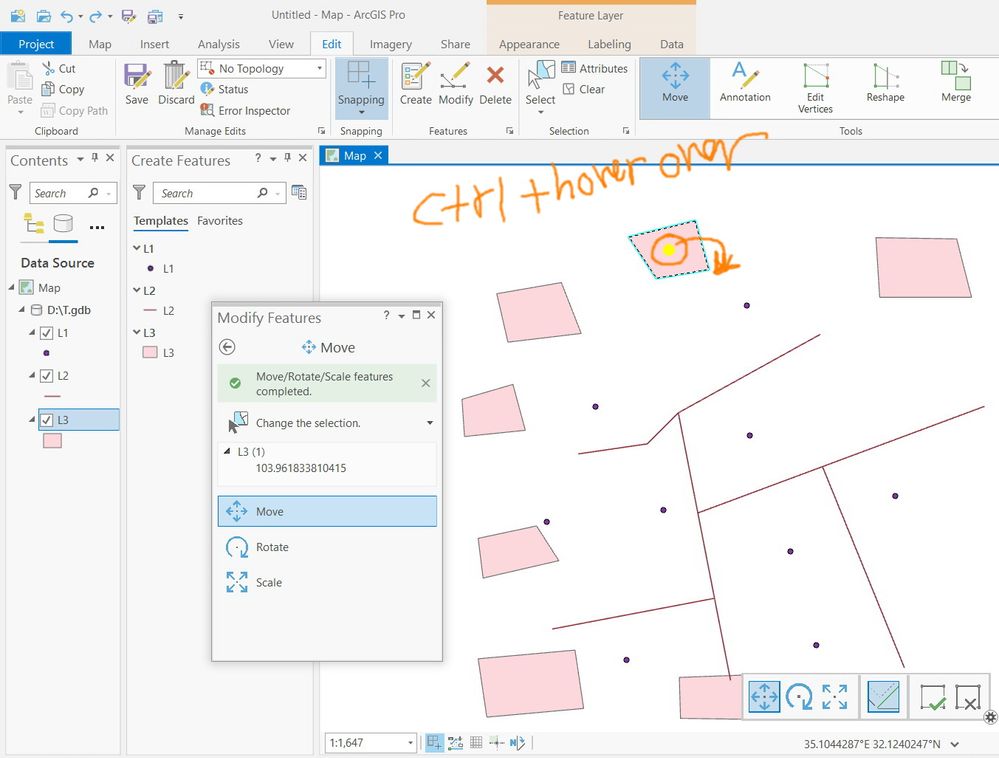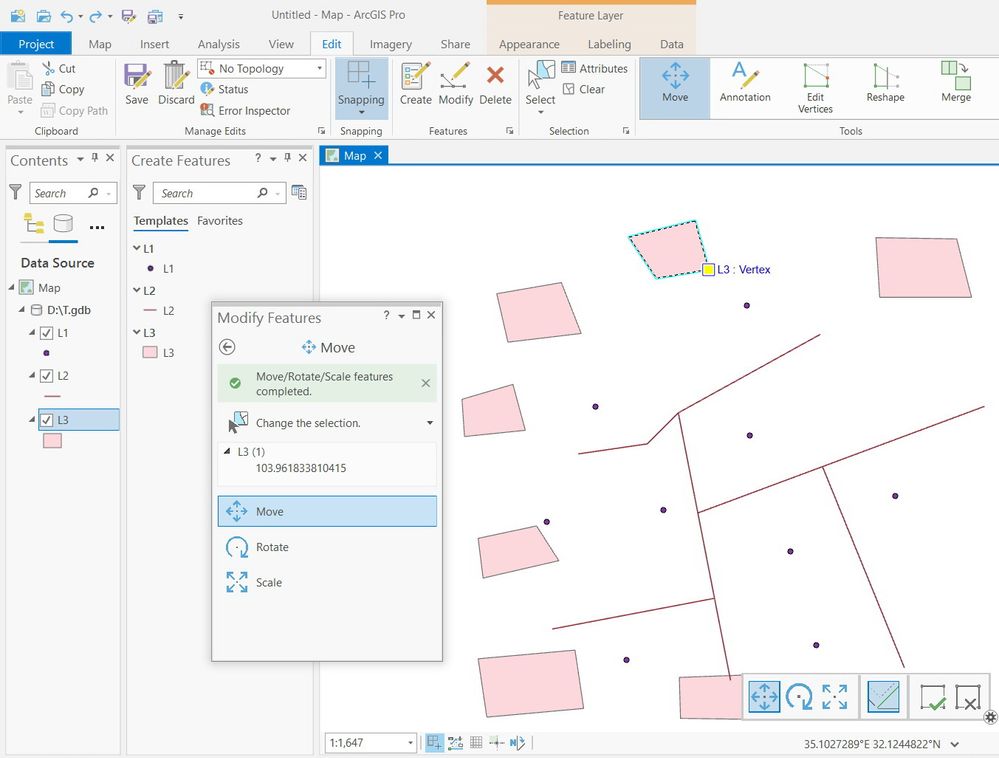- Home
- :
- All Communities
- :
- Products
- :
- Mapping
- :
- Mapping Questions
- :
- Change "base point" for polygon snapping
- Subscribe to RSS Feed
- Mark Topic as New
- Mark Topic as Read
- Float this Topic for Current User
- Bookmark
- Subscribe
- Mute
- Printer Friendly Page
- Mark as New
- Bookmark
- Subscribe
- Mute
- Subscribe to RSS Feed
- Permalink
How do I change the "base point" (the small x) for a polygon when I am moving it?
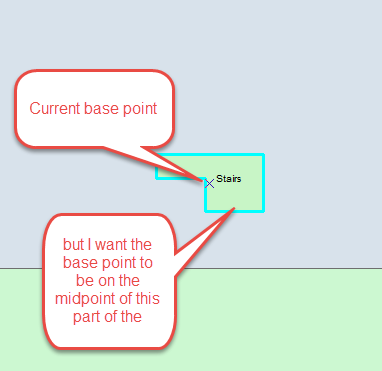
Solved! Go to Solution.
Accepted Solutions
- Mark as New
- Bookmark
- Subscribe
- Mute
- Subscribe to RSS Feed
- Permalink
You can turn on midpoint snapping from the Snapping toolbar. To do this, start an edit session, and in the Edit Toolbar, drop down the Editor list, go to Snapping and then Snapping Toolbar. In the snapping toolbar, you can select midpoint snapping.
Now, to move the anchor point, base point, there are some steps listed here:
34874 - Move the anchor point of a feature
"
- Start an Edit Session.
- Select the Edit tool and double-click the feature.
- Select the Rotate tool on the Editor Toolbar.
- Hover the mouse over the feature's anchor to move it to a new location.
- Click and drag the anchor point to a new location.
"
Then you can drag the anchor point to the mid section of that line segment.
- Mark as New
- Bookmark
- Subscribe
- Mute
- Subscribe to RSS Feed
- Permalink
The base point is the first/last point created during the process of digitizing/creation if memory serves. You might want to run an experiment
- Mark as New
- Bookmark
- Subscribe
- Mute
- Subscribe to RSS Feed
- Permalink
You can turn on midpoint snapping from the Snapping toolbar. To do this, start an edit session, and in the Edit Toolbar, drop down the Editor list, go to Snapping and then Snapping Toolbar. In the snapping toolbar, you can select midpoint snapping.
Now, to move the anchor point, base point, there are some steps listed here:
34874 - Move the anchor point of a feature
"
- Start an Edit Session.
- Select the Edit tool and double-click the feature.
- Select the Rotate tool on the Editor Toolbar.
- Hover the mouse over the feature's anchor to move it to a new location.
- Click and drag the anchor point to a new location.
"
Then you can drag the anchor point to the mid section of that line segment.
- Mark as New
- Bookmark
- Subscribe
- Mute
- Subscribe to RSS Feed
- Permalink
ahh or would this help... Moving a feature and snapping it to another feature—Help | ArcGIS for Desktop
- Mark as New
- Bookmark
- Subscribe
- Mute
- Subscribe to RSS Feed
- Permalink
Great! Thanks Dan and Adrian.
- Mark as New
- Bookmark
- Subscribe
- Mute
- Subscribe to RSS Feed
- Permalink
In Pro, the anchor point is indicated by yellow point. The same approach can be used to move the anchor point (ctrl + hover over then drag and drop)
Jamal Numan
Geomolg Geoportal for Spatial Information
Ramallah, West Bank, Palestine